Schedule a Scan
You can add a scan schedule to your scan profile and run scans at regular intervals. Tenable Cloud Security starts immediately after the duration since the schedule was submitted. For example, if you set the scan schedule to 6 hours now, Tenable Cloud Security starts the scan exactly after 6 hours from now. Tenable Cloud Security runs scheduled scans with the default scan profile.
To schedule a scan for a scan profile:
-
On the home page, click Projects & Connections.
Tenable Cloud Security displays the list of projects in the Projects tab.
-
In the row for the project that you want to scan, click
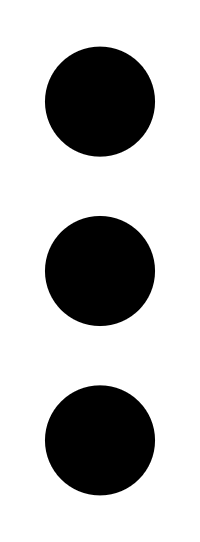 > Manage cloud scan profiles.
> Manage cloud scan profiles.The Manage scan profiles window appears.
- In the row of the scan profile for which you want to schedule a scan,
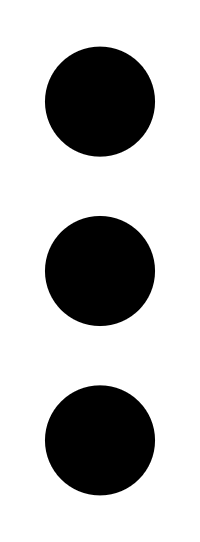 > Schedule scan.
> Schedule scan.The Schedule scan window appears.
-
In the Select interval drop-down box, select the required schedule to run the scan: Every 6 hours, 12 hours, or 24 hours.
-
Click Schedule Scan.
Tenable Cloud Security schedules the scan for the selected interval and displays a confirmation message.
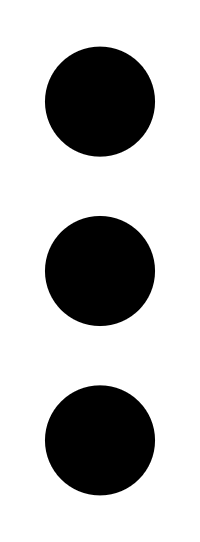 > Delete scheduled scan.
> Delete scheduled scan.