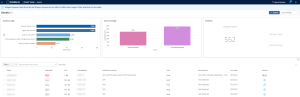View Assets
The following feature is only available in Tenable FedRAMP Moderate environments.
Required Tenable Vulnerability Management User Role: Basic, Scan Operator, Standard, Scan Manager, or Administrator
Required Access Group Permissions: Can View
To view assets:
-
In the upper-left corner, click the
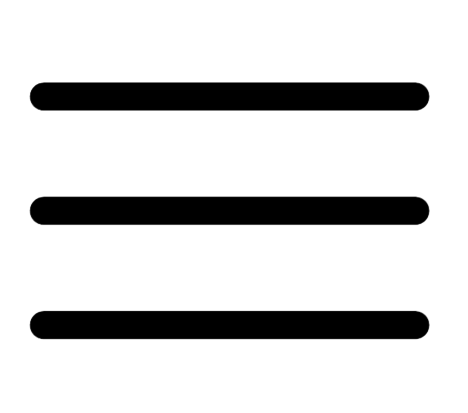 button.
button. The left navigation plane appears.
-
In the left navigation plane, in the Asset View section, click Assets.
The Assets page appears.
On this page, you can:
Section Action Action buttons - Export asset data.
- Change the table date range. For more information, see Tenable Vulnerability Management Tables.
Filters box Filter the assets table.
Search box Search the assets table. For more information, see Tenable Vulnerability Management Tables. Saved Searches box Create a saved search, edit an existing saved search, or apply an existing saved search.
Assets table - View information about the asset.
- Name —
- Nessus Agent name
- Hostname
- WebApp hostname
- Container Security Image name
- Container Runtime hostname
- Cloud Common Resource name
- Cloud Common Resource identifier
- Cloud Runtime name
- Cloud IAC name
- Active Directory Asset name
- Domain Record hostname
- AES — (Requires Tenable Lumin license) The AES for the asset.
ACR — (Requires Tenable Lumin license) The asset's ACR.
- IP — The asset's IP address.
- OS — The asset's operating system.
- Mitigations — (Requires Tenable Lumin license) Basic mitigation details for the asset.
- Last Seen — The time and date when the credentialed scan ran on the asset.
- Source — The scanner type that first scanned the asset.
The asset identifier; assigned based on the presence of certain attributes in the following logical order:
If none of the above attributes are present, then FQDN is selected as the name for the asset.
-
View asset details.
-
(Requires Tenable Lumin license) Edit an ACR.
- Export asset data.
- Add or remove an asset tag.
- Delete an asset.
- To sort, increase or decrease the number of rows per page, or navigate to another page of the table, see Tenable Vulnerability Management Tables.