Edit a Tenable Container Security Policy
The following is not supported in Tenable FedRAMP Moderate environments. For more information, see the Tenable FedRAMP Moderate Product Offering.
Required Additional License: Tenable Container Security
Required Tenable Vulnerability Management User Role: Scan Manager or Administrator
To edit a policy in Tenable Container Security:
-
In the upper-left corner, click the
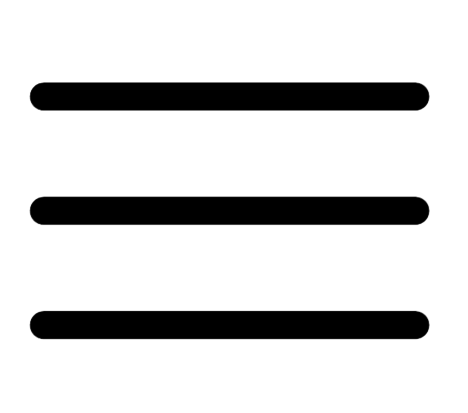 button.
button. The left navigation plane appears.
-
In the left navigation plane, in the Container Security section, click Policies.
The Policies page appears and displays the policies table.
Note: The policies table lists your policies in order of priority, as determined by Tenable Container Security.
-
Click the policy you want to edit.
The Edit Policy plane appears.
-
In the Priority box, type a number representing the priority for the policy.
Tenable Container Security evaluates container images against policies in the priority order you specify.
If you type a priority number that is already associated to another policy, the system accepts the new priority number and lowers the priority numbers for all policies below it.
-
In the Repositories section, select the repositories where Tenable Container Security applies the policy:
- To apply the policy to all repositories, select All Repositories.
- To apply the policy to one repository:
- Select Specific Repository.
- In the drop-down box, type the name of the repository where you want to apply the policy.
- Select the repository.
- In the Conditions section, set the condition that triggers the policy.
-
Click Save.
Tenable Container Security saves your changes and shows the updated information on the Policies page.
Tip: In the top navigation bar, click a link in the breadcrumb trail to return to a previous page.