Change Scan Ownership
Required Tenable Vulnerability Management User Role: Scan Manager or Administrator
Required Scan Permissions: Owner
Before you begin:
-
If the scan is based on a user-defined template, assign the new owner at least Can View permissions for that template. Otherwise, the new owner cannot view the scan configuration.
Note: Only the scan owner can change scan ownership. Therefore, if an administrator needs to change the ownership of another user's scan, they must first assist the user with their account and then assign ownership to the appropriate user.
To change the ownership of a scan in the new interface:
-
In the upper-left corner, click the
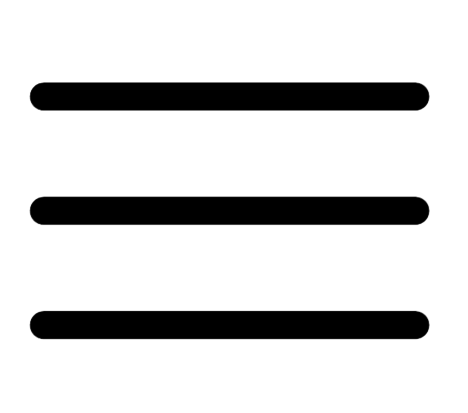 button.
button. The left navigation plane appears.
-
In the left navigation plane, click Scans.
The Scans page appears.
-
Below Scans, choose to view Vulnerability Management Scans or Web Application Scans.
-
In the Folders section, click a folder to load the scans you want to view.
The scans table updates to display the scans in the folder you selected.
-
(Optional) Search for the scan you want to edit. For more information, see Tenable Vulnerability Management Tables.
-
In the scans table, click the scan you want to edit.
The scan details appear.
-
Click the
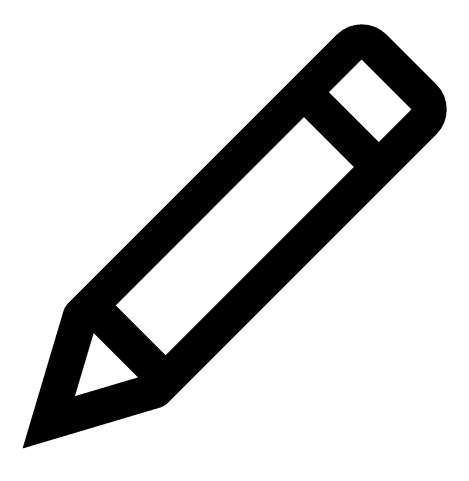 button next to the scan name.
button next to the scan name.The Edit a Scan page appears.
-
In the left navigation menu, in the Settings section, click Basic.
The Basic settings appear.
- In the User Permissions section, next to the permission drop-down for Owner, click the
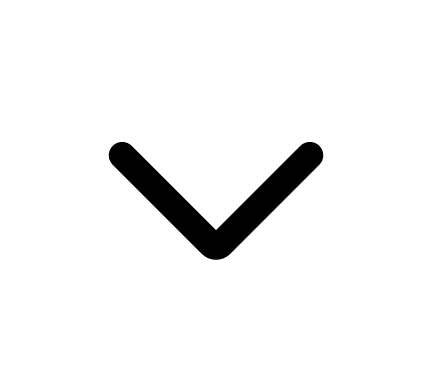 button.
button.A list of available user accounts appears.
- Select a user from the list.
Tenable Vulnerability Management automatically adds you to the list of users and assigns Can View permissions to your user account.
- (Optional) Remove all permissions for your user account:
- In the user list, roll over your user account.
The
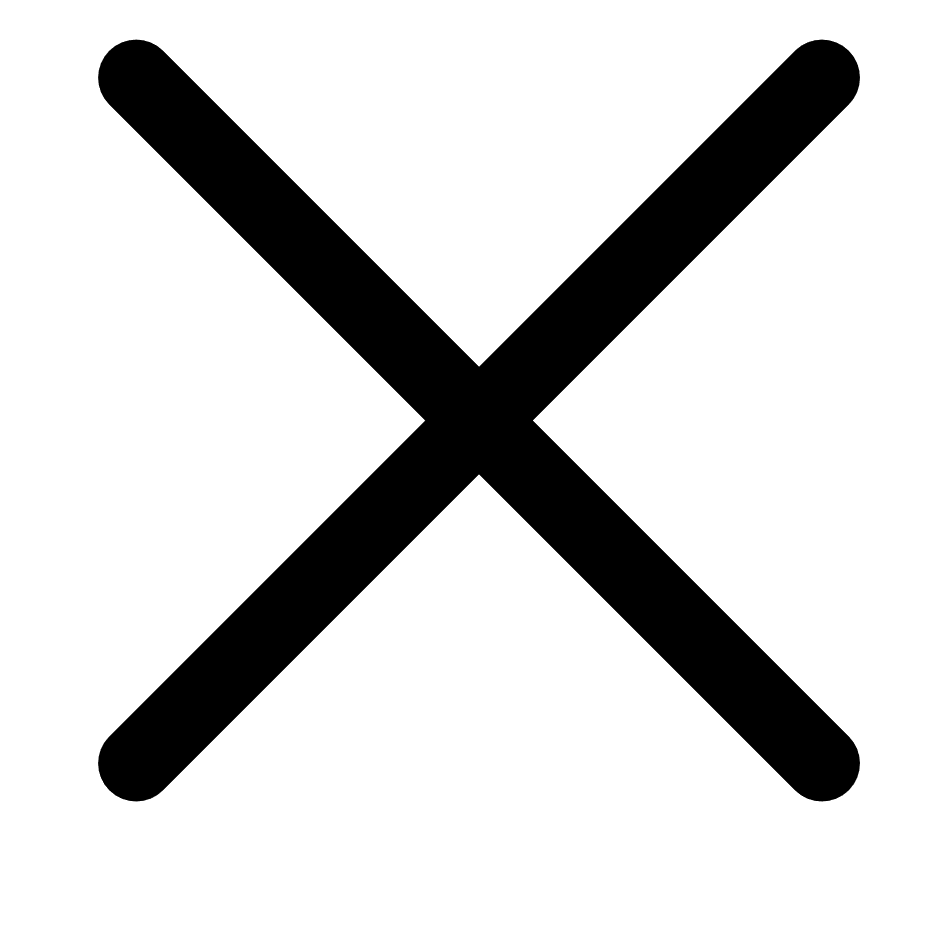 button appears at the end of the listing.
button appears at the end of the listing. - Click the
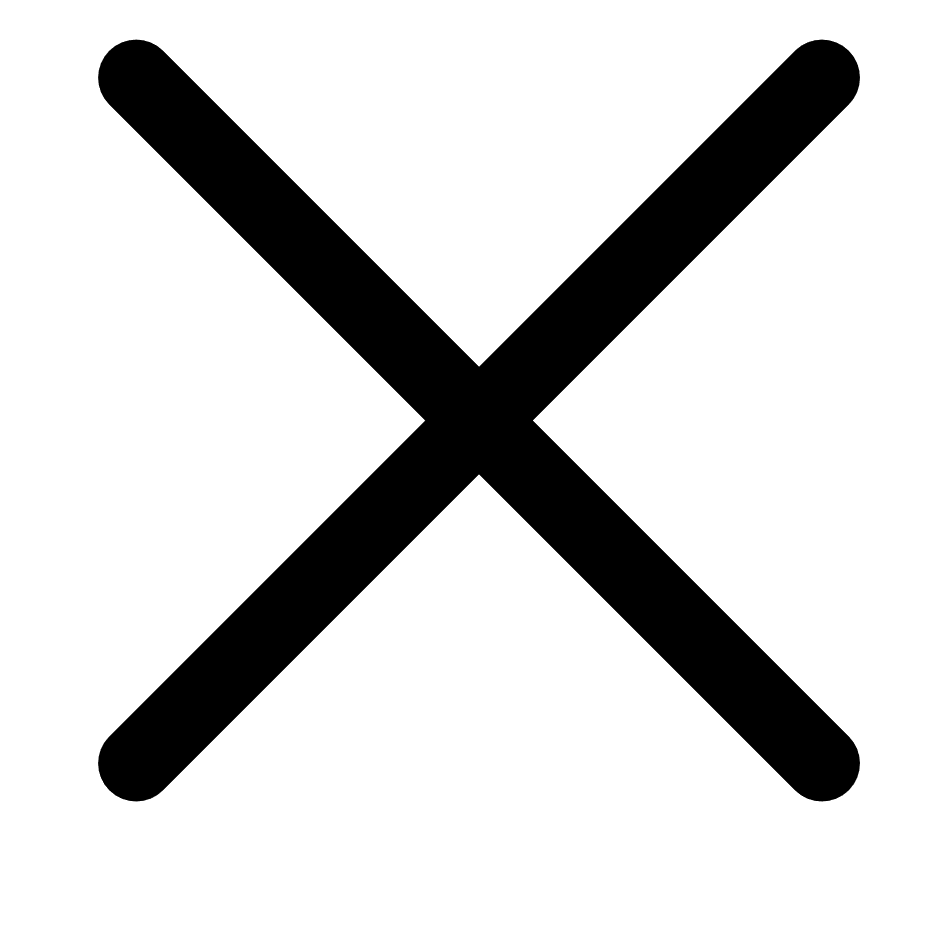 button.
button.Tenable Vulnerability Management removes your account from the list of users.
- In the user list, roll over your user account.
- (Optional) Edit the Tenable Vulnerability Management permissions for your user account:
- Next to the permission drop-down for your user account, click the
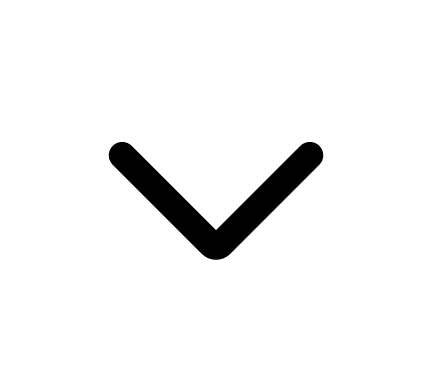 button.
button. - Select a permission.
- Next to the permission drop-down for your user account, click the
-
Click Save.
Tenable Vulnerability Management assigns ownership to the selected user and assigns your user account the permissions you selected. If you removed all permissions for your user account from the scan, the scan no longer appears in any of your scan folders.