Edit Scan Settings
Required Tenable Web App Scanning User Role: Scan Manager or Administrator
Required Scan Permissions: Can Configure
The settings you can configure in a Tenable Web App Scanning scan or user-defined scan template depend on the Tenable-provided scan template type. For more information, see Tenable Web App Scanning Scan Template Settings.
To configure scan settings in the new interface:
-
In the upper-left corner, click the
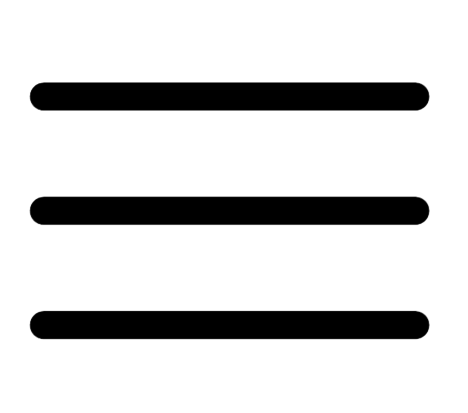 button.
button. The left navigation plane appears.
-
In the left navigation plane, click Scans.
The Tenable Web App Scanning My Scans page appears:
-
In the list, click the
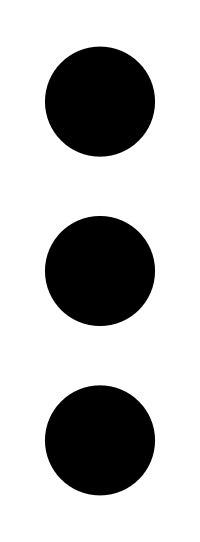 button for the scan you want to edit.
button for the scan you want to edit. -
Click the
 button.
button. The Update a Scan page appears.
- Modify the scan settings.
-
(Optional) In the Advanced Settings section, add Session Settings.
Note: Specifying this token speeds up the scan by allowing the scanner to skip token verification. Only available while you are editing an existing scan. For more information, see Advanced Settings.
- Click Save.
Tenable Web App Scanning saves the scan settings.
