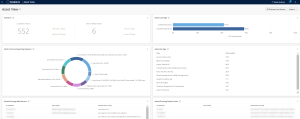Asset View
The following feature is only available in Tenable FedRAMP Moderate environments.
Required Tenable Vulnerability Management User Role: Basic, Scan Operator, Standard, Scan Manager, or Administrator
The Asset View page provides a single view of all the assets in your environment. This can help security teams understand their full attack surface. On the Asset View page, you can view the following types of assets:
- Managed assets that Tenable Vulnerability Management has assessed for vulnerabilities
- Unmanaged assets that Tenable Vulnerability Management discovered, but did not yet assess for vulnerabilities
This Tenable-provided dashboard visualizes actionable insights for your Tenable Vulnerability Management assets. You can roll over individual items to reveal additional information or click on items to drill down into details behind the data.
Note: The access group to which you belong determines the assets shown on the Asset View. For more information, see Access Groups.
Note: The Asset View page does not include assets from Tenable Web App Scanning or Tenable Container Security.
To view the Asset View page:
-
Do one of the following:
-
In the upper-left corner, click the
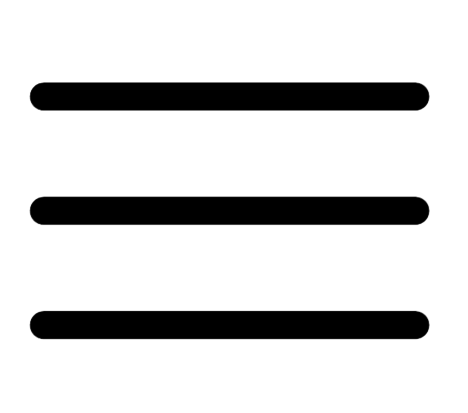 button.
button. The left navigation plane appears.
- In the left navigation plane, click Asset View.
- Click the
 Dashboards button.
Dashboards button.The Dashboards plane appears with a list of configured dashboards.
- Click Asset View.
The Asset View page appears.
-
On the Asset View page, you can interact with the following widgets:
| Widget | Action |
|---|---|
| Statistics |
This widget summarizes the actionable metrics for your inventory during the past 90 days. To view a list of assets, click the assets count or one of the recent discovery metrics. For more information, see View Asset Details. |
| Asset Coverage |
This widget summarizes how thoroughly your scans assessed your environment during the last 90 days.
|
| Most Common Operating Systems | This widget summarizes the most common operating systems running on your assets, organized by percentage of your assets running each operating system. |
| Assets by Tags | This widget lists the top 50 tags applied to the highest number of assets. For more information, see Tags. |
| Assets Running Web Servers | This widget lists assets found by Tenable Nessus Plugins running on web servers. |
| Assets Running Docker Hosts | This widget lists assets found by Tenable Nessus Plugins running on docker hosts. |
For more information about how to Discover and Assess in Tenable Vulnerability Management, in the upper-right corner, click the Discover and Assess button.