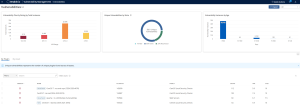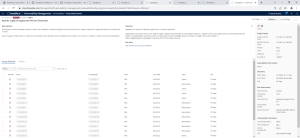View Vulnerability Details
The following feature is only available in Tenable FedRAMP Moderate environments.
Required Tenable Vulnerability Management User Role: Basic, Scan Operator, Standard, Scan Manager, or Administrator
Required Access Group Permissions: Can View
To view vulnerability details:
-
In the upper-left corner, click the
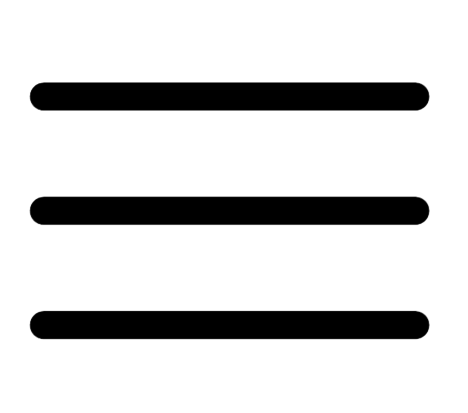 button.
button. The left navigation plane appears.
-
In the left navigation plane, in the Vulnerability Management section, click Vulnerabilities.
The Vulnerabilities page appears.
By default, this page displays the By Plugin tab. The tab contains the plugins table. The plugins table lists plugins by decreasing severity. By default, this page displays the By Plugin tab. The plugins table lists plugins by decreasing severity.
-
(Optional) Refine the plugins listed in the table. For more information, see Tenable Vulnerability Management Tables.
-
In the plugins table, click the plugin where you want to view details.
The Vulnerability Details page appears.
On the Vulnerability Details page, you can do the following:
| Section | Action |
|---|---|
| Right section | |
| Plugin Details |
View information about the plugin that identified the vulnerability. Details include:
|
| Exploitability Information |
View information about the vulnerability when the Exploit Available filter is applied. See Vulnerability Filters for more information. |
| Discovery |
View information about when Tenable Vulnerability Management discovered the vulnerability. Details include:
|
| VPR Key Drivers |
View details about the key drivers Tenable used to calculate a VPR for the vulnerability. For more information about VPR key drivers, see CVSS vs. VPR. |
| Risk Information |
View information about the risk that the vulnerability poses to your network. Details include:
For more information, see CVSS vs. VPR. |
| Vulnerability Information |
View information about the vulnerability that the plugin identified. Details include:
|
| Reference Information |
View a list of references to third-party information about the vulnerability, exploit, or update associated with the plugin. Details include:
|
| Upper-right corner | |
| Date range selector |
|
| Bottom section | |
| Assets Affected |
View information about vulnerability instances on assets in your network. Details include:
On this tab, you can:
|
| Output |
View more details about the plugin that identified the vulnerability. This tab contains information about the vulnerability and a table listing vulnerability instances on your network. When you access the Vulnerability Details page, this tab is active by default. Note: Tenable Vulnerability Management shows only the first 500 vulnerability instances in the table. Details on this tab include:
In the Output section of the Details tab, you can:
|