Create an Evaluation Account
Required User Role: Administrator
In Tenable MSSP, you can create an evaluation or trial account to give a customer 30 days of Tenable MSSP trial access.
To create an evaluation account in Tenable MSSP:
- In the upper-left corner, click the
 button.
button.The left navigation plane appears.
- Click Accounts.
The Accounts page appears.
- In the upper-right corner of the page, click
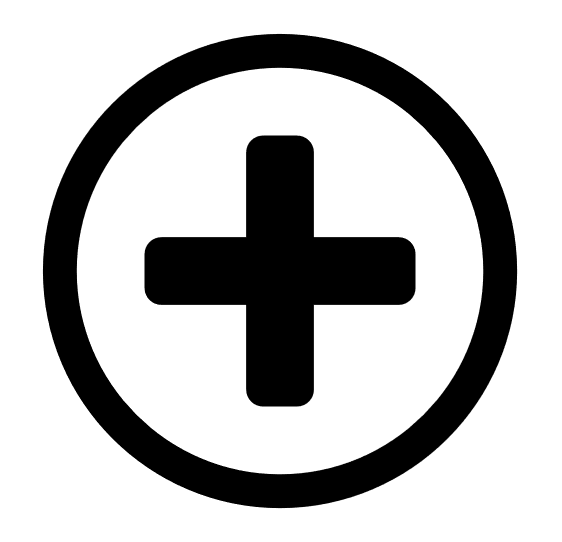 Create Evaluation Account.
Create Evaluation Account.The Create Evaluation Account window appears.
-
In the Customer Name box, type the name of the customer who requested the account. For example: <customer_organization_name>.
-
In the Region drop-down box, select the region in which the evaluation account is used.
-
In the Admin Username box, type the username for the evaluation account. Username is unique and must have this format: [email protected].
-
In the Contact Email box, type the email address of the primary contact for this evaluation account designated by the Tenable MSSP partner.
Note: The primary email address is populated by default and you can modify it as needed. -
In the Grant Access to section, select at least one application to which you want to provide access for the evaluation account. Options available are:
-
Tenable Vulnerability Management
-
Tenable Web App Scanning
-
Identity Exposure
-
Tenable One
-
Lumin Exposure View
-
Tenable Attack Surface Management
Note: When you select Tenable One, all applications are selected except Tenable Attack Surface Management.
-
- Click Save.
Tenable MSSP saves the account. It can take up to 5 minutes for the account to activate within Tenable MSSP.