View Report Details
Required Tenable Vulnerability Management User Role: Scan Operator, Standard, Scan Manager, or Administrator
Note: Non-administrator users can only view report details for reports that they created or that have been shared with them by another user.
To view the Report Details page, do the following:
-
In the left navigation, click
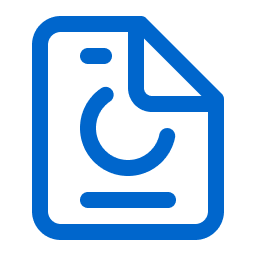 Reports.
Reports.The Reports page appears.
-
In the My Report Templates tab, click the row for the report for which you want to view the details.
The Report Details page appears.
The Report Details page shows the following details about your report:
| Section | Description |
|---|---|
| Description | This is a brief description of the report. |
| Targets | This section shows that all assets are included in the report. |
| Report Logo | The logo on the report. |
| History |
This section shows the time when the report was generated, the time of report completion, and the current status of the report.
|
| Report Details |
The report details include a brief summary of the report:
|

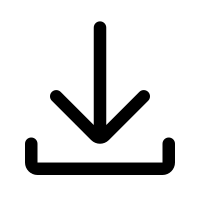 Download and
Download and  Delete options in the action bar.
Delete options in the action bar.  button. From the action options, select one of the following:
button. From the action options, select one of the following: