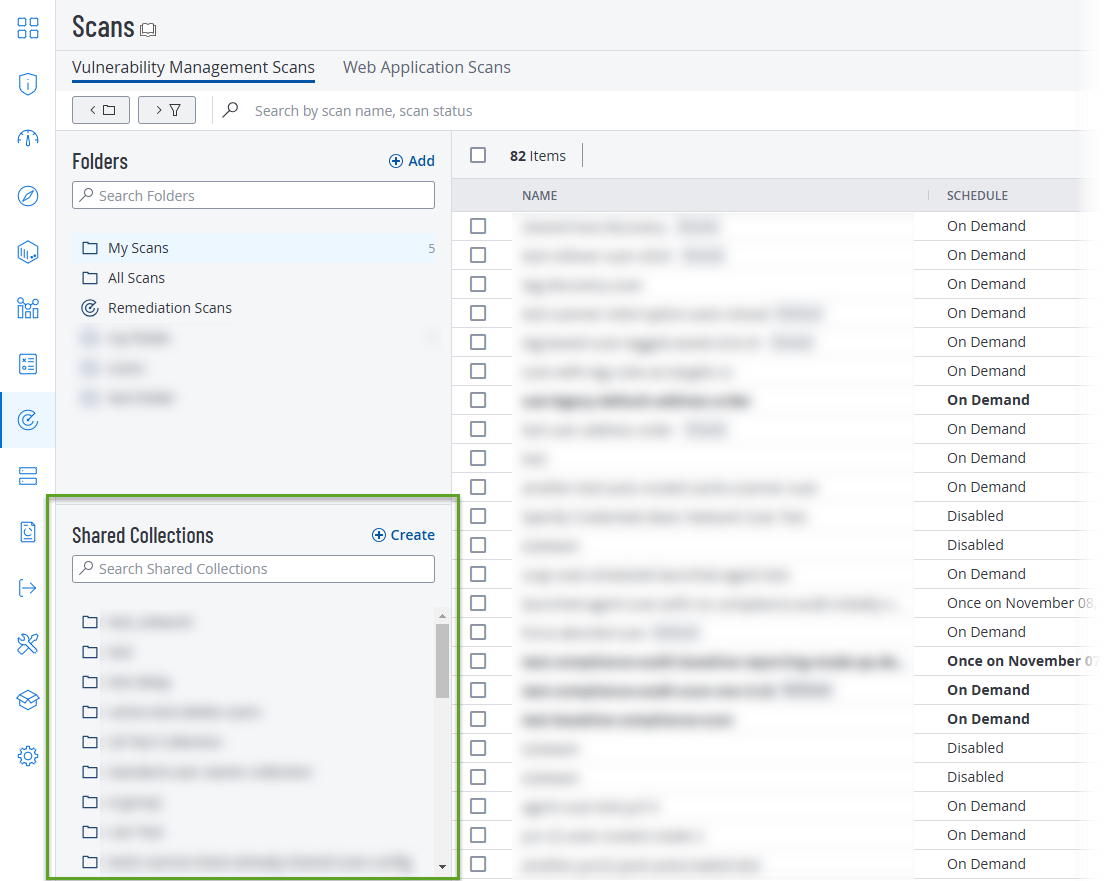Shared Collections
On the Scans page in Tenable Vulnerability Management, you can create and manage shared collections. Shared collections allow you to quickly and conveniently share scan configurations with specific groups and other Tenable Vulnerability Management users.
Note: Shared collections are only available for vulnerability management scans.
For information about managing your shared collections, see Manage Shared Collections.