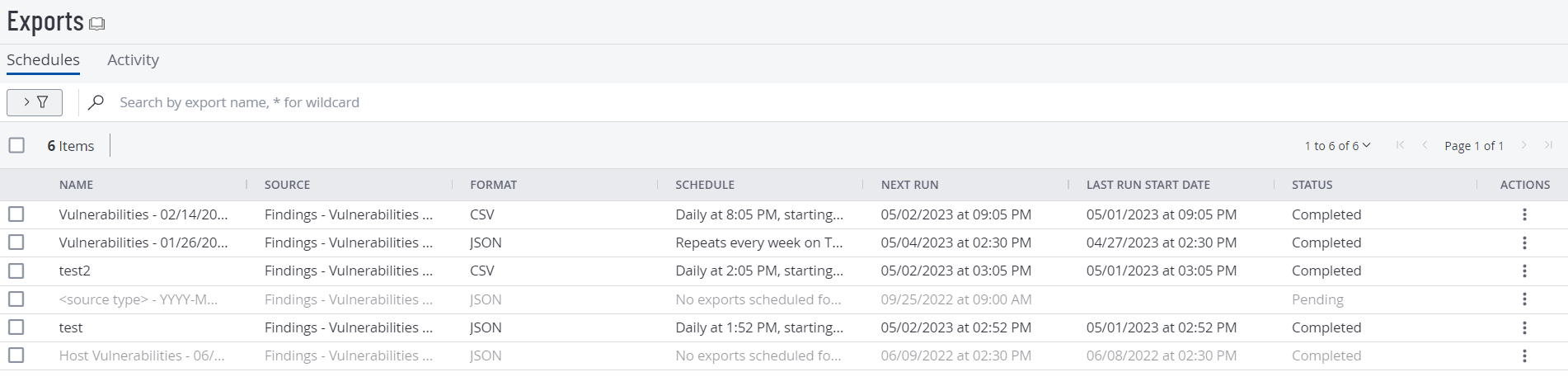Filter your Exports
Required Tenable Vulnerability Management User Role: Basic, Scan Operator, Standard, Scan Manager, or Administrator
On the Exports page, you can filter the export data for your Tenable Vulnerability Management instance.
To filter your exports:
-
In the left navigation, click
 Exports.
Exports.The Exports page appears with the Schedules tab showing, by default.
-
(Optional) To filter your export activity data, click the Activity tab.
The Activity page appears. This page displays a table with all the exports on your Tenable Vulnerability Management account.
-
In the upper-left corner, click the
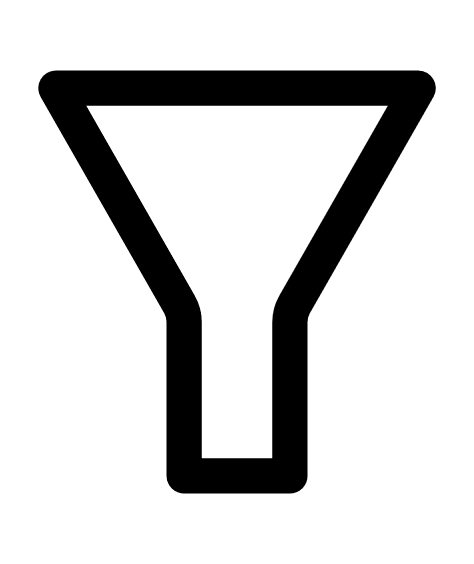 button.
button. The filters plane expands. The plane displays a list of default filter options.
-
Click Edit Filters.
A drop-down box appears listing all the filter options.
-
Select or deselect the filters you want to add or remove. For detailed list of available filters, see Export Filters.
-
Click outside the filter drop-down box.
The drop-down box closes.
-
For each selected filter, in the first text box, select an operator.
-
In the second text box, select or type a value for the filter.
Note: You can select up to five different values for each filter to apply to your exports.
Note: If a filter you select has generic options, those options appear below the filter. If the filter requires a specific, unique value, you must type the value.
Tip: When you type a value for your filter, you can use a wild card character (*) to stand in for a section of text anywhere in the value. For example, if you want the filter to include all values that end in 1, type *1. If you want the filter to include all values that begin with 1, type 1*. If you want the filter to include all values with a 1 somewhere between the first and last characters, type *1*.
-
(Optional) To clear the value of a filter:
-
Hover over the filter you want to clear.
An interactive window appears over the filter.
-
In the window, click Clear to remove the value provided in the filter box.
Tenable Vulnerability Management clears the filter value.
-
-
(Optional) To remove a filter:
-
Hover over the filter you want to remove.
An interactive window appears over the filter.
-
In the window, click Remove to remove the filter.
Tenable Vulnerability Management removes the filter.
-
-
Click Apply.
Tenable Vulnerability Management filters your export data.