Download Linked Scanner Logs
Required Tenable Vulnerability Management User Role: Scan Manager or Administrator
In Tenable Vulnerability Management, you can request and download a log file containing logs and system configuration data from any of your linked scanners. This information can help you troubleshoot system problems and easily provide data for Tenable Support.
You can store a maximum of five log files from each scanner. Once the limit is reached, you must remove an old log file to download a new one.
Note: You can only download scanner logs when the scanner is online. The Tenable Vulnerability Management Logs tab disappears when the selected scanner is offline.
Tip: If Tenable Vulnerability Management identifies your scanner as offline unexpectedly, Tenable recommends running the nessuscli bug-report-generator command on the scanner to troubleshoot.
To download logs from a linked scanner in Tenable Vulnerability Management:
-
In the left navigation, click
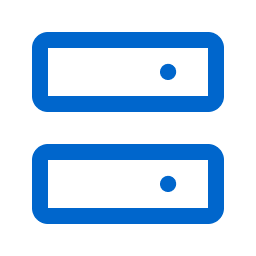 Sensors.
Sensors.The Sensors page appears. By default, the Nessus Scanners tab is active and Linked Scanners is selected in the drop-down box.
-
In the linked scanners table, click the scanner for which you want to download logs.
The details page for that scanner appears.
- Click the Logs tab.
A table shows any previously downloaded logs.
-
In the upper-right corner, click Request Logs.
Note: If you have reached the maximum of five log files, the Request Logs button is disabled. Remove an existing log before downloading a new one.
The pending log appears as a row in the logs table. Tenable Vulnerability Management requests the logs from the scanner the next time it checks in, which may take several minutes.
-
In the row for an available log file, click the
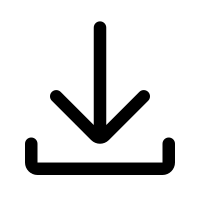 button.
button.Your system downloads the log file.
To remove an existing log:
- In the row of the log you want to remove, click the
 button.
button. A confirmation window appears.
-
In the confirmation window, click Delete.
Tenable Vulnerability Management deletes the log and removes it from the table.
To cancel a pending or failed log request:
- In the row of the pending or failed log request that you want to cancel, click the
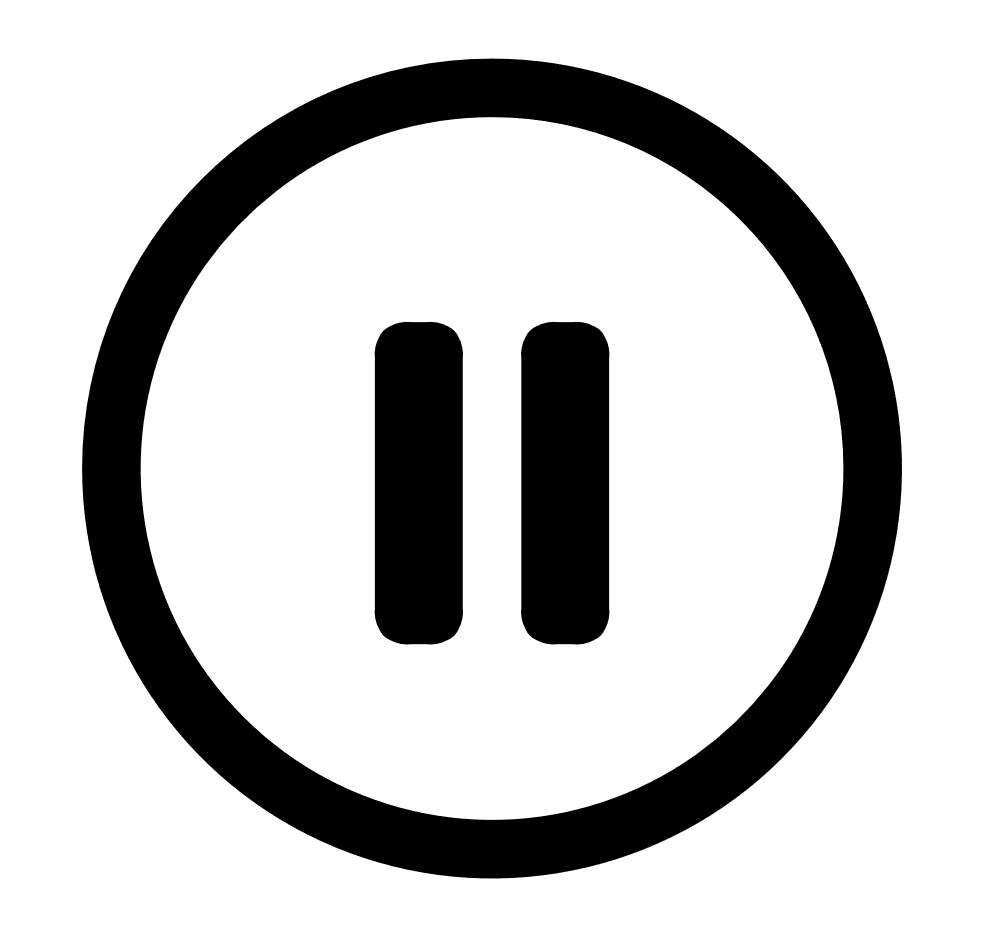 button.
button. Tenable Vulnerability Management cancels the log request and removes it from the table.