Regenerate a Linking Key
Required User Role: Administrator
Under certain circumstances, you may need to regenerate the linking key for your Tenable Vulnerability Management instance. For example, you may regenerate the key for security reasons if an employee with knowledge of the linking key leaves your organization.
Regenerating a linking key does not affect sensors that are currently linked to Tenable Vulnerability Management, because the linking key is only used to establish the initial link. After you link a sensor, the sensor connects to Tenable Vulnerability Management using unique credentials.
If your organization has hard-coded a linking key into implementation scripts, keep in mind the following:
- Be sure to replace the original key with the regenerated key to prevent script failure.
- Each Tenable Vulnerability Management instance uses a single linking key for all sensor types. If you regenerate the linking key while working with one type of sensor (for example, Tenable Nessus scanners), you also regenerate the linking key for the other sensor types. If you regenerate the linking key, be sure to update the implementation for scripts involving all types of sensors.
To regenerate a linking key for your Tenable Vulnerability Management instance:
-
In the left navigation, click
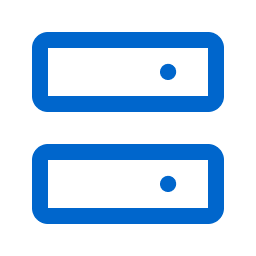 Sensors.
Sensors.The Sensors page appears. By default, the Nessus Scanners tab is active and Linked Scanners is selected in the drop-down box.
- Click any sensor type tab (for example, NNM).
The appropriate sensor page appears.
- Click the
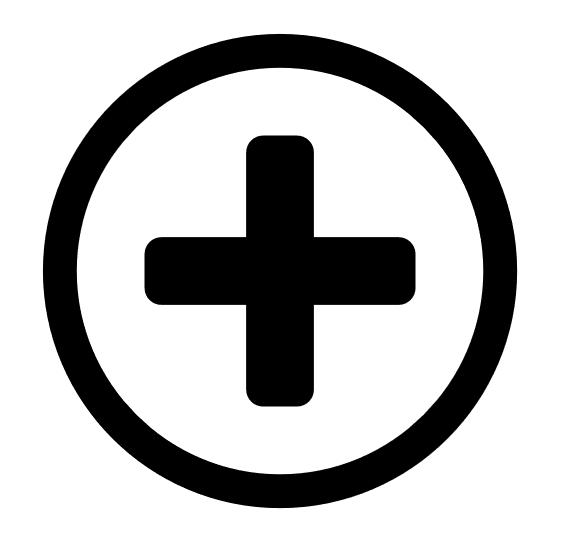 Add [Sensor Type] button (for example, Add NNM).
Add [Sensor Type] button (for example, Add NNM).The appropriate sensor plane appears (for example, Add NNM).
- In the Add [Sensor Type] plane, click the Regenerate button.
A confirmation window appears.
- In the confirmation window, click Regenerate.
The Regenerated Linking Key message appears, and the new linking key replaces the original linking key in the Add [Sensor Type] plane.
What to do next:
- Link a sensor.