Create a Tenable PCI ASV Scan
Required User Role: Administrator
In Tenable PCI ASV, you can create the following scans using scan templates:
-
Vulnerability Management Scan using the Internal PCI Network Scan and PCI Quarterly External Scan templates
-
Tenable Web App Scanning scan using the PCI template
When you create a scan, Tenable PCI ASV assigns you owner permissions for the scan.
Before you begin:
- (Optional) View Tenable PCI ASV scan limitations.
- Create a permission configuration for any targets you want to use in the scan and assign Can Scan permissions to the appropriate users.
To create a Tenable PCI ASV scan:
-
Access the Tenable PCI ASV Workbench.
-
In the upper-right corner of the page, click
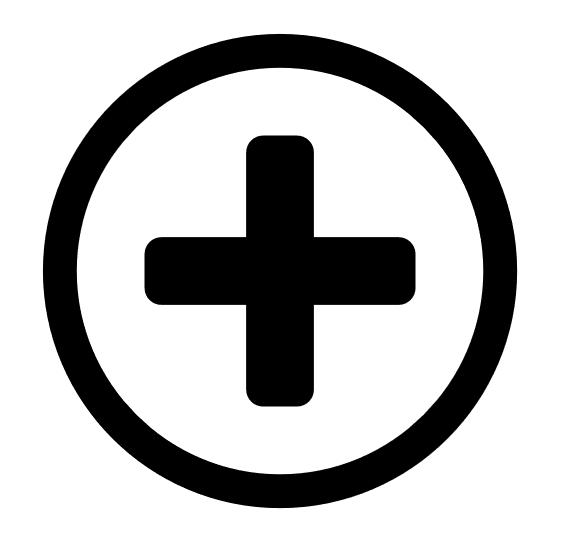 Create Scan.
Create Scan.The Select a Scan Template page appears. By default, the Nessus Scanner tab is active.
-
Click the tile for the template you want to use for your scan.
The Create a Scan page appears.
-
Configure the scan:
Tab Action Settings Configure the settings available in the scan template.
Vulnerability Management Scan using the Internal PCI Network Scan or PCI Quarterly External Scan templates
- Basic — Specifies the organizational and security-related aspects of a scan template. This includes specifying the name of the scan, its targets, whether you want to schedule the scan, and who has permissions for the scan.
- Discovery — Specifies how a scan performs discovery and port scanning.
- Assessment — Specifies how a scan identifies vulnerabilities, as well as what vulnerabilities are identified. This includes identifying malware, assessing the vulnerability of a system to brute force attacks, and the susceptibility of web applications.
- Report — Specifies whether the scan generates a report.
- Advanced — Specifies advanced controls for scan efficiency.
Note: Assessment settings appear only on Internal PCI Network Scan templates.
Note: Report settings appear only on Internal PCI Network Scan templates.
Tenable Web App Scanning scan using the PCI template
- Basic — Specifies the organizational and security-related aspects of a scan template. This includes specifying the name of the scan, its targets, whether you want to schedule the scan, and who has permissions for the scan.
- Scope — Specifies the URLs and file types that you want to include in or exclude from your scan.
- Assessment — Specifies which web application elements you want the scanner to audit as it crawls your URLs.
- Report — Specifies extra items to include in the scan report.
- Advanced — Specifies advanced controls you want to implement in a web application scan.
Credentials Specify credentials you want to perform a credentialed scan.
-
Do one of the following:
-
If you want to save without launching the scan, click Save.
Tenable PCI ASV saves the scan.
-
If you want to save and launch the scan immediately, click Save & Launch.
Note: If you scheduled the scan to run at a later time, the Save & Launch option is not available.
Tenable PCI ASV saves and launches the scan.
-