Tag Affected Assets
On the Vulnerability Intelligence page in the My Affected Assets tab, the Tags column shows all asset tags for your assets. You can add or remove these tags using the steps below.
Add Tags to an Asset
To add tags to an asset:
-
In the left navigation, click
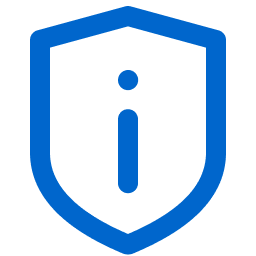 Vulnerability Intelligence.
Vulnerability Intelligence.The Vulnerability Intelligence Overview page appears.
-
On the lower part of the page, click My Affected Assets.
-
In My Affected Assets, select the assets to tag.
-
In the blue bar, click
 Add Tags.
Add Tags.The Add Tags dialog appears.
-
In the Add Tags dialog, do one of the following:
- Add new tags.
In the two text boxes, type a tag category and value (for example, Location: Headquarters).
After you type the value, in the drop-down that appears, click Create.
The tag appears in the Tags to be Added section.
(Optional) Add more tags as needed.
- Add recently used tags.
In the Recently Used Tags section, click a tag.
The tag appears in the Tags to be Added section.
(Optional) Add more tags as needed.
- Add new tags.
-
Click Add Tags.
The system adds the tag or tags to the assets.
Remove Tags from an Asset
To remove tags from an asset:
-
In the upper-left corner, click the
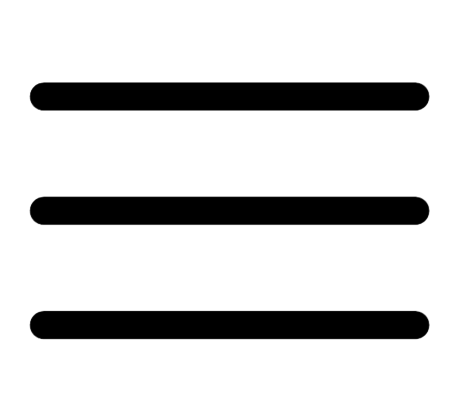 button.
button. The left navigation plane appears.
-
In the left navigation plane, click Vulnerability Intelligence.
The Vulnerability Intelligence Overview page appears.
-
On the lower part of the page, click My Affected Assets.
-
In My Affected Assets, select the assets to remove tags from.
-
In the blue bar, click Remove Tags.
The Remove Tags dialog appears.
-
In the Remove Tags dialog and the Current Tags section, click the tag or tags to remove.
-
Click Remove Tags.
The system removes the tag or tags from the assets.