Use the Query Builder
In the three tabs on the lower part of the Vulnerability Intelligence page, use the Query Builder to refine your search results with contextual filters.
How Queries Work
Queries are joined by Conditions (for example, AND). They have three components:
-
Filter — The search criteria (for example, for a vulnerability, Common Name).
-
Operator — The condition to filter on (for example, is not equal to).
-
Value — The value to search (for example, a CVE ID of CVE-2024-3272).
Tip: You can nest queries with parentheses. For example, to search for CISA Known Exploited vulnerabilities where the VPR is greater than five or the EPSS is greater than 50, use:
Category is equal to CISA Known Exploited AND (VPR is greater than 5 OR EPSS Score is greater than 50) .
Build a Query
To build a query with the Query Builder:
-
In the left navigation, click
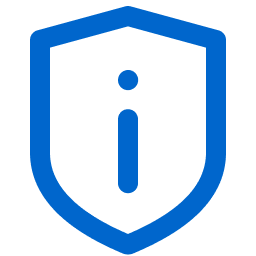 Vulnerability Intelligence.
Vulnerability Intelligence.The Vulnerability Intelligence Overview page appears.
-
Build a list of CVEs, findings, or affected assets, as described in Identify Your Exposure.
-
Click the query box.
The Filters list appears. To review the filters you can use, see Vulnerability Management Filters.
-
In the Filters list, choose a filter.
The Operators list appears.
-
In the Operators list, choose an operator.
For a filter where the value is text or a number, the Value Hint box appears. Otherwise, the Value Options list appears.
-
Type a Value or select one from the list.
-
(Optional) Add another query (that is, type a Condition and then add a Filter, an Operator, and a Value).
-
Click Search or press Enter.
A table of results appears.
Edit a Query
To edit a query, do one of the following.
|
Action |
Description |
|---|---|
|
Replace a query component |
In the query box, click the component to replace. A list of options appears. |
|
Delete a query component |
On the query component, click the X. |
|
Clear a query |
On the right side of the query box, click Clear. |
Keyboard Shortcuts
Use the following keyboard shortcuts in the Query Builder.
|
Shortcut |
Description |
|---|---|
|
Up Arrow or Down Arrow |
Navigate lists of open-ended values such as text or numbers. |
|
Right Arrow or Left Arrow |
Move the cursor in your query or choose a date in the date picker. |
|
Enter |
Select a query component or date. If no component is selected, apply the query. |
|
Esc |
Close a list (for example, the Filters list). |
|
Ctrl-C |
Copy the highlighted text. |
|
Ctrl-V |
Paste your clipboard contents into the Query Builder. |
|
Ctrl-Z |
Undo the last action. |
|
Ctrl-Y |
Redo the last action. |