Tag Format and Application
An asset tag is primarily composed of a Category:Value pair. For example, if you want to group your assets by location, create a Location category with the value Headquarters.
Tag membership is reevaluated:
-
When you update or create a tag
-
When Tenable Web App Scanning imports data
-
Every 12 hours
Manual Tags vs. Automatic Tags
When you create a tag, Tenable Web App Scanning automatically applies it to the assets on your instance that match the tags rules. These automatically applied tags are sometimes called dynamic tags. When you create an automatic tag, Tenable Web App Scanning applies that tag to all your current assets and any new assets added to your organization's account. Tenable Web App Scanning also regularly reviews your assets for changes to their attributes and adds or removes automatic tags accordingly.
Note: When you create or edit an automatic tag, Tenable Web App Scanning may take some time to apply the tag to existing assets, depending on the system load and the number of matching assets.
You can also create a tag without rules and then manually apply the tag to individual assets. Alternatively, you can manually apply an automatic tag to additional assets that may not meet the rules criteria for that tag. These manually applied tags are sometimes called static tags.
Manual tags appear with the 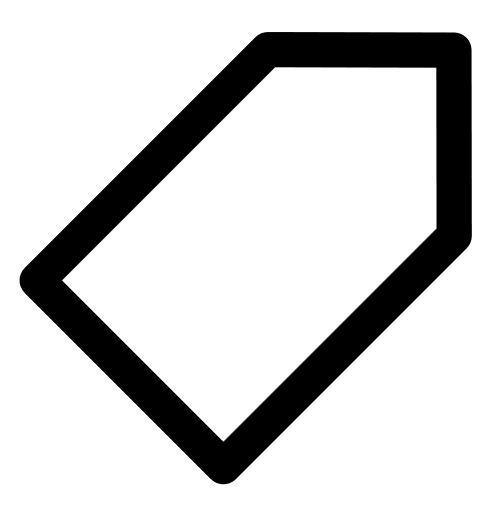 icon, whereas automatic tags appear with the
icon, whereas automatic tags appear with the 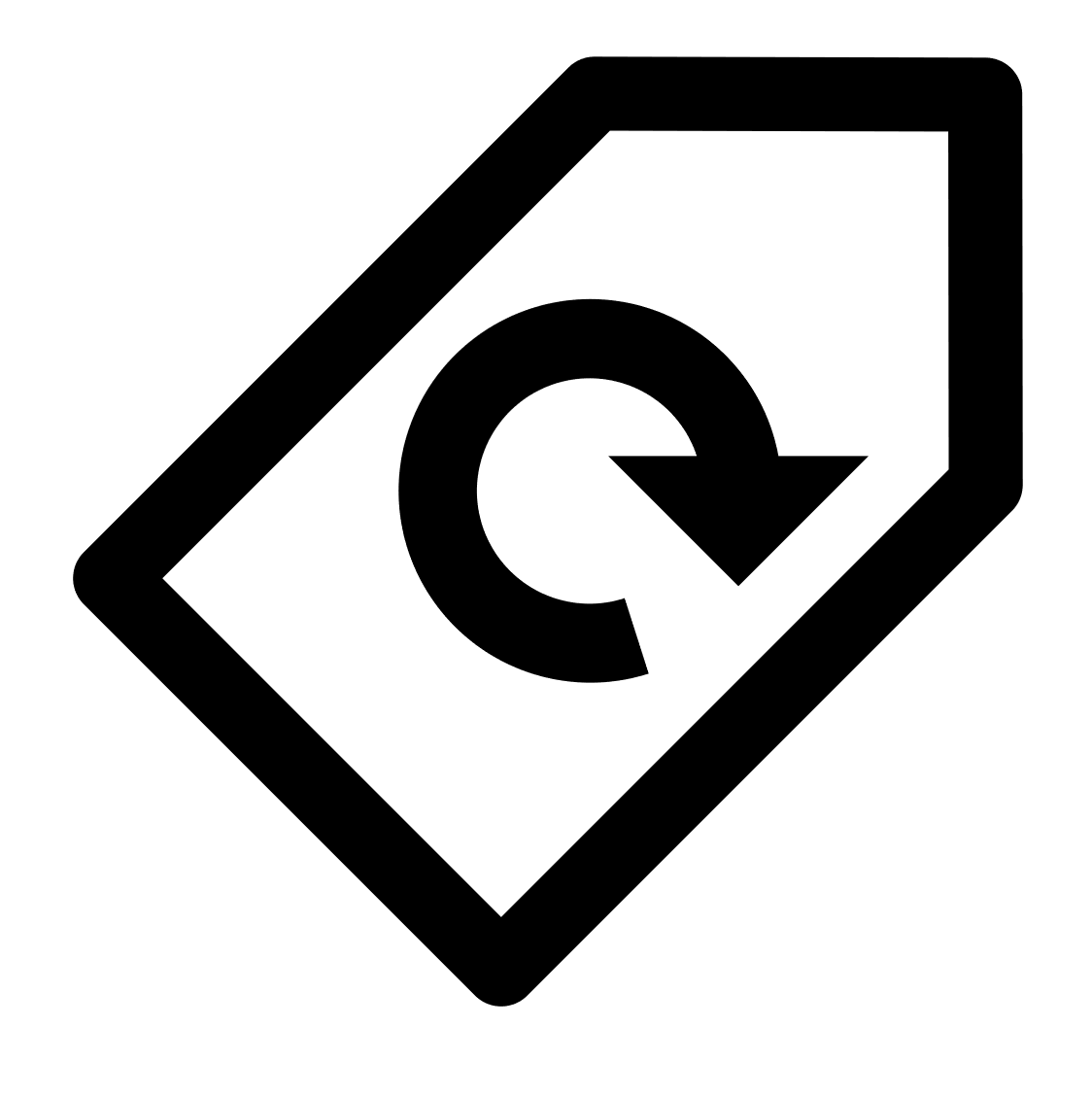 icon.
icon.
See the following examples for clarification:
| Scenarios | Tag Type | Tag Icon |
|---|---|---|
| You create a tag with Location:Headquarters as the Category:Value pair, but you do not add any tag rules. Later, you add the tag to assets located at your headquarters. | Manual |
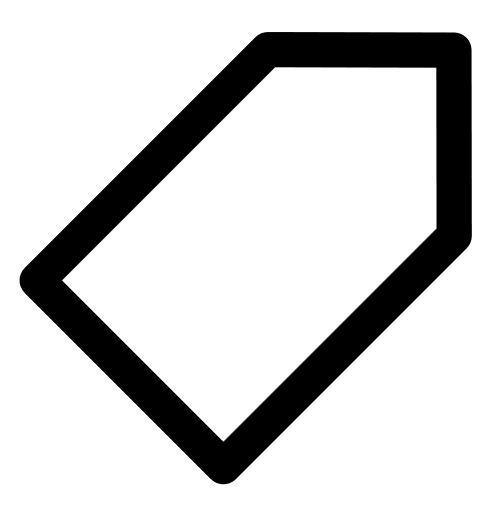
|
| You create a tag with Location:Headquarters as the Category:Value pair, and you specify an IP address range in the tag rules. Tenable Web App Scanning then automatically applies the tag to all existing or new assets within that IP address range. | Automatic |
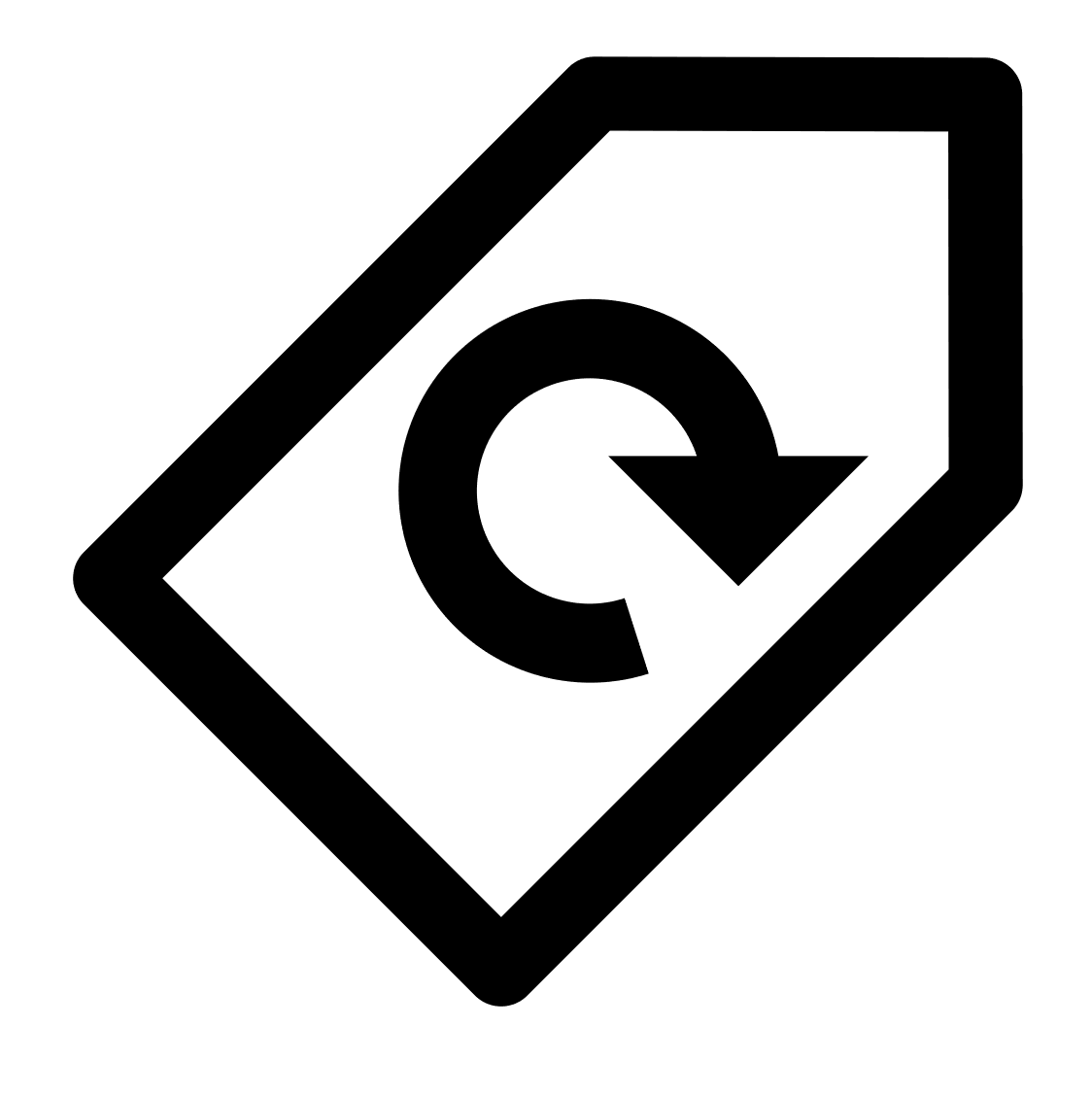
|
| When removing a tag it will display the icon appropriate to how the tag was applied. For example, if you manually apply an automatic tag to a host, when editing the tag selections on the host, the tag appears as manual rather than automatic. | N/A | N/A |