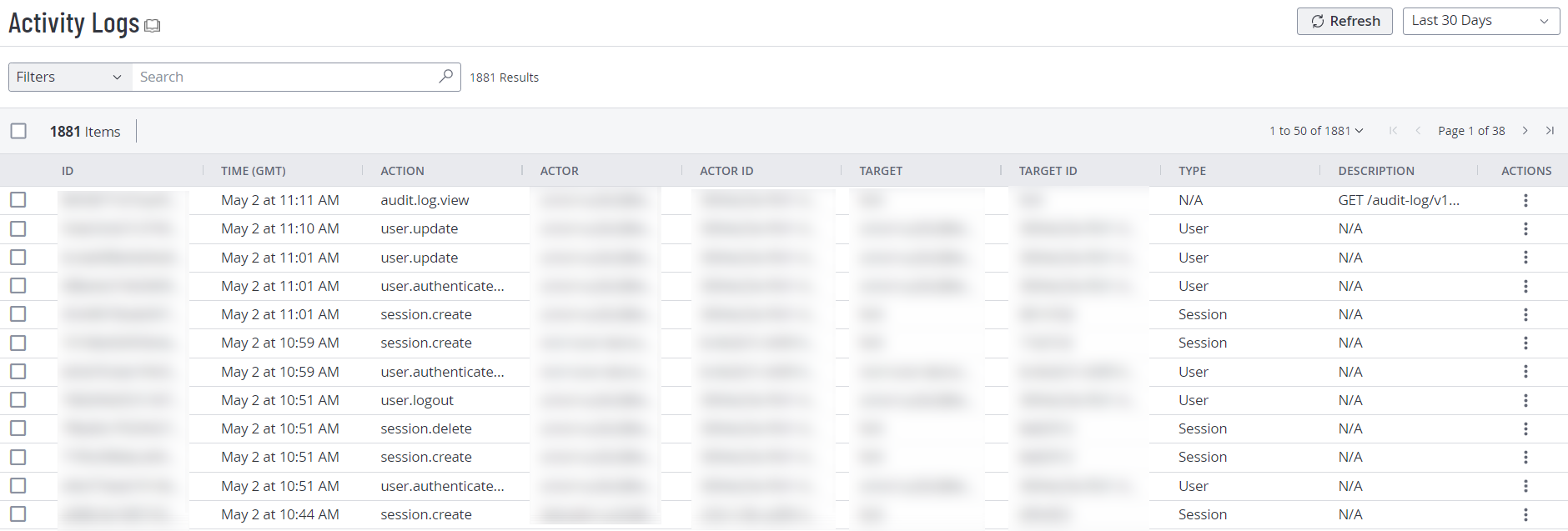Activity Logs
Required User Role: Administrator
In Tenable Web App Scanning, the activity logs record user events that take place in your organization's Tenable Web App Scanning account. For each event, the log includes information about:
- The action taken
- The time at which the action was taken
- The user ID
- The target entity ID
The activity log provides visibility into the actions that users in your organization take in Tenable Web App Scanning, and can be helpful for identifying security issues and other potential problems. On the Activity Logs page, you can view a list of events for all users in your organization's Tenable Web App Scanning account.
Activity log events include the following:
| Action | Description |
|---|---|
| audit.log.view | The system received and processed an audit-log request. |
| session.create | The system created a session for the user. A user login triggers this event. |
| session.delete | The session aged out, or the user ended a session. |
| session.impersonation.end | An administrator ended a session where they impersonated another user. |
| session.impersonation.start | An administrator started a session where they impersonated another user. |
| user.authenticate.mfa | Two-factor authentication was successful, and login was allowed. |
| user.authenticate.password | The user authenticated a session start using a password. |
| user.create | An administrator created a new user account. |
| user.delete | An administrator deleted a user account. |
| user.impersonation.end | An administrator stopped impersonating another user. |
| user.impersonation.start | An administrator started impersonating another user. |
| user.logout | The user logged out of their session. |
| user.update | Either an administrator or the user updated a user account. |
To view your activity logs:
-
In the left navigation, click
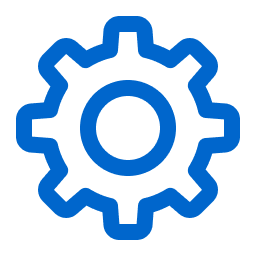 Settings.
Settings.The Settings page appears.
-
Click the Activity Logs tile.
The Activity Logs page appears. This page shows a list of activities associated with your organization's Tenable Web App Scanning account.
-
(Optional) Refine the table data. For more information, see Tables.
-
(Optional) Apply a filter to the table:
Filter Description Actor ID The ID of the account performing the action. Target ID The ID of the account affected by the action, if any. Action The type of action. Date The date the action was performed.
-
(Optional) To refresh the activity logs table, in the upper-right corner, click the
 Refresh button.
Refresh button. -
(Optional) Filter the table by a specific time period:
-
Last 7 Days
-
Last 14 Days
-
Last 30 Days
-
Last 90 Days
-
All
-
What to do next:
-
(Optional) Export one or more activity logs.