Import a Tenable Web App Scanning Scan
Required Tenable Web App Scanning User Role: Scan Manager or Administrator
To import a Tenable Web App Scanning scan in the new interface:
-
In the left navigation plane, click
 Scans.
Scans.The My Scans page appears.
-
In the upper-right corner of the page, click
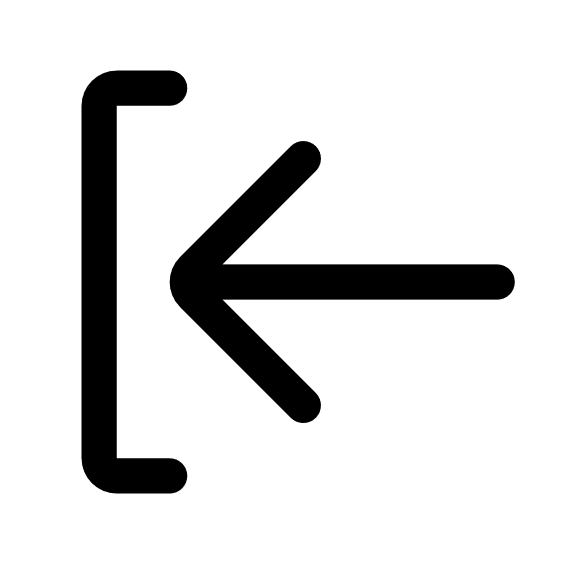 Import Scan.
Import Scan.Your file directory appears.
Note: Only .json file types are supported in Tenable Web App Scanning scan import.
-
Browse to and select the scan file you want to import.
- Click Open:
Note: Clicking Cancel cancels the import.
The Scans page appears, and the imported scan appears in the scans table.
Note: You can click on the Last Modified row in your scans table so your imported scan appears at the top of your scans list.
Tenable Web App Scanning begins processing the imported scan results. Once this process is complete, the imported data appears in the individual scan details and aggregated data views (such as dashboards). This process can take up to 30 minutes, depending on the size of the import file.
Tip: If the imported data does not appear in the individual scan results or aggregated data views after a reasonable processing time, verify that you are assigned adequate permissions for the imported targets in access groups.