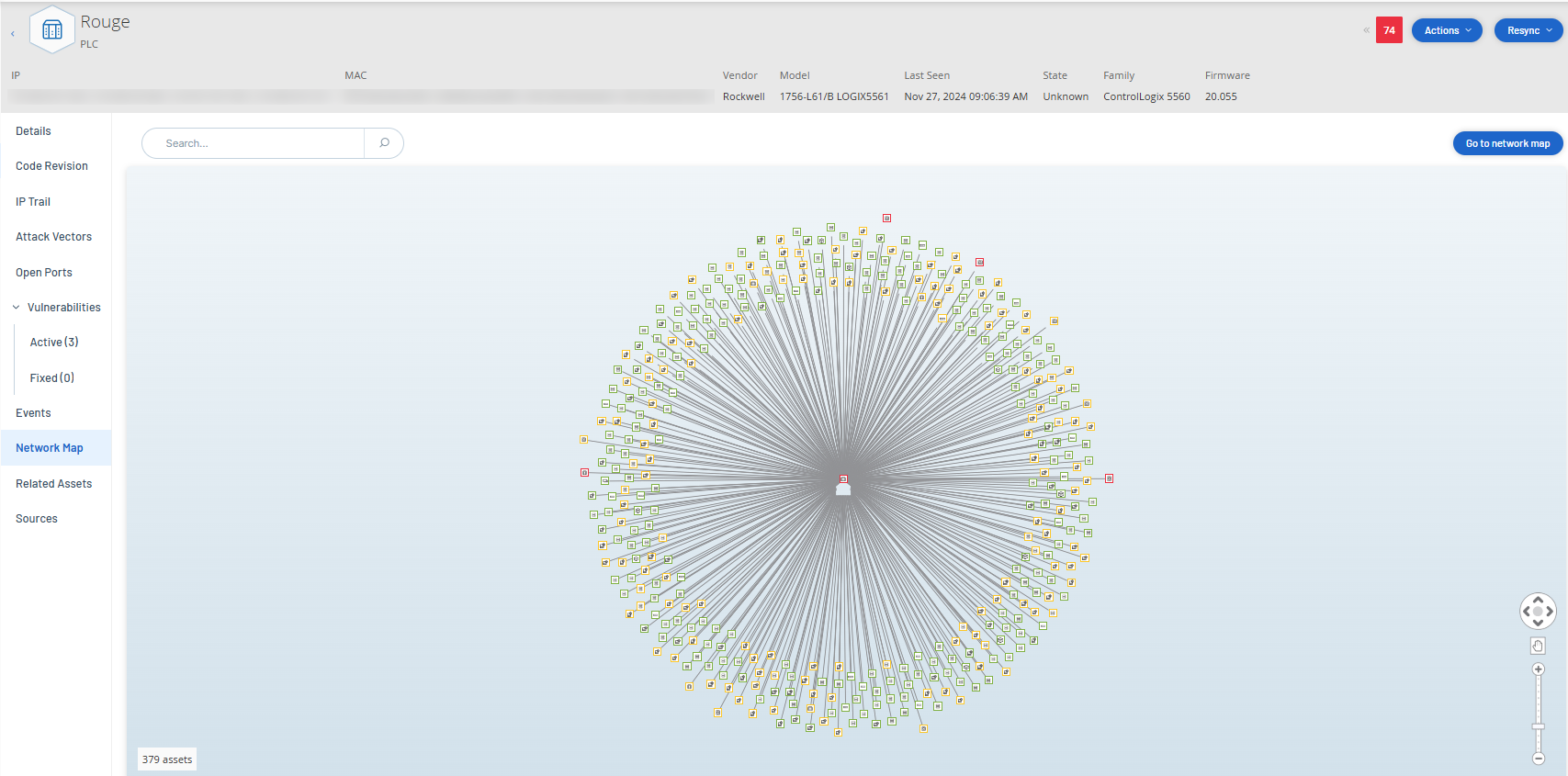Network Map
The Network Map tab shows a graphic visualization of the network connections of the asset. This view shows all of the connections that the selected asset made during the past 30 days.
The information shown in this tab is similar to the information shown on the Network Map screen, but it is limited to connections involving this specific asset. Also, this screen shows connections to individual assets and not to groups of assets as shown in the main Network Map screen. For an explanation of the information shown in this tab, see Network Map.
To view the Network Map for all assets, click the Go to network map button. When clicked, the Network Map will zoom in dynamically and focus on this asset and show its connections to other groups of assets.
Clicking on any of the connected assets on the map shows details of that asset, and clicking on the link in the asset’s name takes you to the selected asset’s Details screen.