Inventory Settings
On the Inventory page, you can add or remove columns to the inventory table and also render the assets and sources in your inventory to different formats.
To manage your inventory settings:
-
In the upper-right corner of the Inventory page, click the
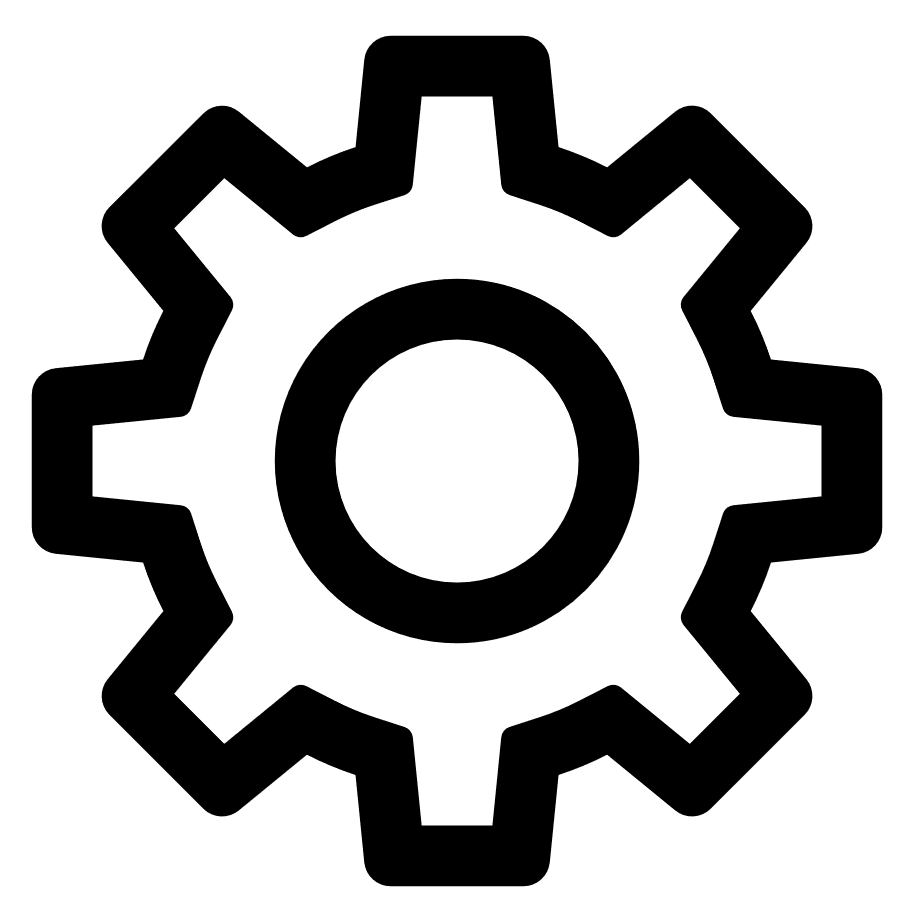 icon.
icon.A drop-down menu appears.
-
Select the required option.
Option Description Manage Columns Allows you to add and remove columns from the assets table.
To add or remove columns:
-
In the Explore page, in the header of the assets table, click the Columns drop-down list.
The Customize Columns window appears.
-
Do the following:
-
To add columns, select the checkboxes next to the column names you want to add.
-
To remove columns, clear the checkboxes next to the column names you want to remove.
-
-
Click outside the box to close the window.
Tenable Attack Surface Management updates the table with the selections.
Render Assets as Dashboard Renders the assets table in the dashboard format. When you select Render Assets as Dashboard, each column in the assets table appear as widgets in the dashboard.
In the assets table, click the View as
 button to display each column in the chart format.Note: The following columns are not supported for Render Assets as Dashboard:
button to display each column in the chart format.Note: The following columns are not supported for Render Assets as Dashboard:- Asset ID
- Screenshot
- Added to Inventory
- Record Value
- Host
- IP
- Added to this Subscription
- HTML
- Domain
- Canonical URL
- SSL / TLS Subject Alt Name
- Response Header Value
- Response Security Header Value
- Banners
- Final URL
- SSL / TLS Valid From
- SSl / TLS Expiration
To change the format back to table, from the drop-down menu, select Render Assets as Table. If you do not change to the table format, Tenable Attack Surface Management shows the dashboard view the next time you log in.
Render Assets as CSV Exports the assets table to CSV. Render Assets as XLSX Exports the assets table to XLSX. Render Assets as JSON Exports the assets table to JSON. Render Sources as CSV Exports the sources to CSV. Render Sources as XLSX Exports the sources to XLSX. Tag Assets Quickly Allows you to tag assets. For more information, see Tag Assets Quickly. -