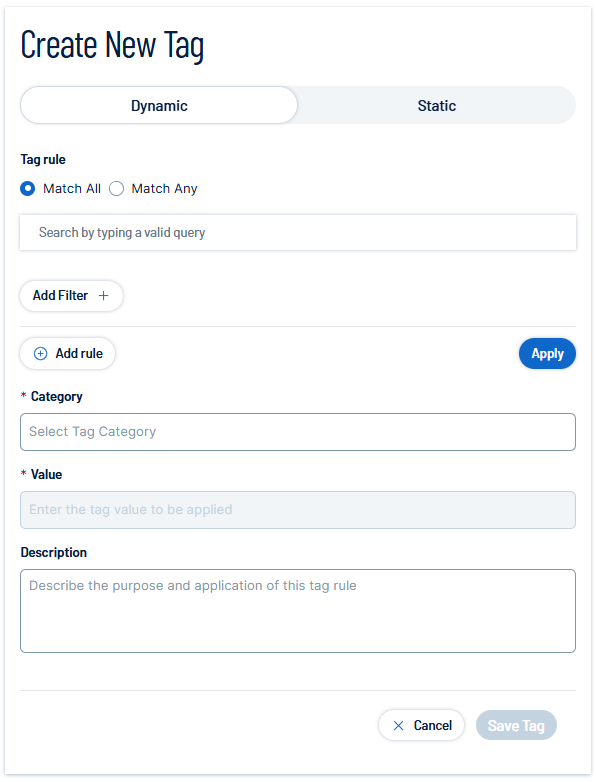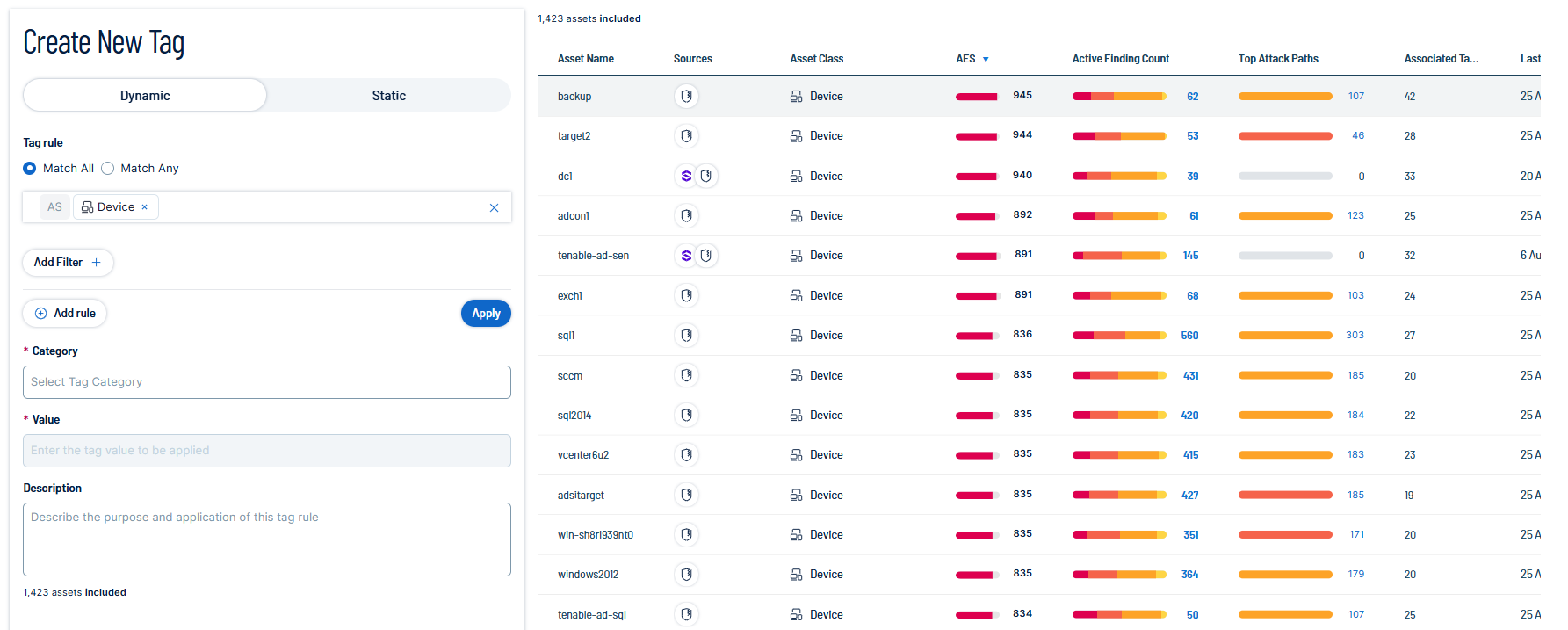Manage Tags
In Tenable Exposure Management, you can create and manage tags in the following ways:
Create a New Tag
In the Tags view, you can create a static tag to apply to assets individually. You can also create an automatic tag by creating tag rules that Tenable Exposure Management uses to identify and tag matching assets.
- A tag can include a maximum of 100 categories or a maximum of 100,000 tags per category, as configured by your organization.
- A tag can include a maximum of 1,000 rules.
- The request body of a tag cannot be greater than 1MB.
To create a tag:
-
Access the Tags page.
-
In the upper-right corner of the page, click
 New tag.
New tag.The Create New Tag page appears.
-
Select the tag type you want to create:
Tip: For more information, see Tag Format and Application.-
 Dynamic — Tenable Exposure Management automatically applies the tag to the assets on your instance that match the tag rules.
Dynamic — Tenable Exposure Management automatically applies the tag to the assets on your instance that match the tag rules.
The Tag Rule section appears:
Note: Tag rules must include valid queries and filters for the dynamic tag to function as expected.-
In the Tag Rule section, select how to apply the tag rule:
-
Match All — If an asset matches every individual filter defined within the rule, Tenable Exposure Management.
-
Match Any — If an asset matches one or more of the filters defined in the tag rule, Tenable Exposure Management applies the tag to that asset.
-
-
In the query text box, type the query you want to use to filter the assets to which the tag applies.
Tip: This query text box works the same as the Global Search.To the right of the Create New Tag options, an asset list appears filtered by your query.
-
(Optional) To further filter the list of assets to which the tag applies, click Add Filter
 :
:-
Do one of the following:
-
To add a filter based on tags, click Tags.
-
To add a filter based on asset property, click Properties.
-
-
In the Tag or Properties list, select the tag or property for which you want to add a rule.
A logic operator window appears.
-
Select one of the following operators:
Operator Description include tag Filters for items that include the selected tag.
exclude tag Filters for items that exclude the selected tag.
is equal to / includes / include property Filters for items that include the filter value.
is not equal to / excludes / exclude property Filters for items that do not include the filter value. is greater than Filters for items greater than the filter value. is less than Filters for items less than the filter value. matches Filters for items that match the filter value. does not match Filters for items that do not match the filter value. contains Filters for items that contain the filter value. does not have Filters for items that do not contain the filter value. has only Filters for items that have only the filter value. Note: The available operators depend on your selection from the Tag or Properties list.
-
Where applicable, in the text box, type the constraint value to use for the filter.
Tip: Some text filters support the character (*) as a wildcard to stand in for a section of text in the filter value. For example, if you want the filter to include all values that end in 1, type *1. If you want the filter to include all values that begin with 1, type 1*.
You can also use the wildcard operator to filter for values that contains certain text. For example, if you want the filter to include all values with a 1 somewhere between the first and last characters, type *1*.
-
Click Apply.
Tenable Exposure Management applies the filter to the tag rule.
-
-
-
 Static — You must manually apply the tag to individual assets.
Static — You must manually apply the tag to individual assets.
To the right of the Create New Tag options, an asset list appears.
-
 (Optional) Filter the asset list:
(Optional) Filter the asset list:
-
Click Filter
 .
.The Add filter
 button appears.
button appears. -
Click Add filter
 .
.A menu appears.
-
Do one of the following:
-
To search the asset list by tag, click Tags.
-
To search the asset list by asset property, click Properties.
-
-
In the search box, type the criteria by which you want to search the asset list.
Tenable Exposure Management populates a list of options based on your criteria.
-
Click the tag or property by which you want to filter the asset list.
A menu appears.
-
Select how to apply the filter. For example, if you want to search for an asset whose name is Asset14, then select the contains radio button and in the text box, type Asset14.
-
Click Add filter.
The filter appears above the asset list.
-
Repeat these steps for each additional filter you want to apply.
-
Click Apply filters.
Tenable Exposure Management filters the asset list by the designated criteria.
-
-
Select the check box next to the asset or assets to which you want to apply the tag.
-
-
-
In the Category box, do one of the following:
-
Select an existing category to which to add the new tag.
-
Add a new tag category:
-
In the text box, type a name for the new category.
-
At the bottom of the Available Categories drop-down, click (New Category).
Tenable Exposure Management adds the new category.
-
-
-
In the Value text box, type a name for the tag value.
-
(Optional) In the Description text box, type a brief description of the tag.
-
Click Save Tag.
Tenable Exposure Management saves the tag and applies it to the appropriate assets. It may take several minutes to apply the tag to the selected assets and update any associated asset counts.
Edit an Existing Tag
In the view, you can edit one or more components of a tag, including the category to which the tag belongs as well as the tag's name, description, and any rules applied to the tag.
Note: You can only edit tags created within Tenable Exposure Management.
To edit a tag:
-
Access the Tags page.
-
In the tag list, in the row for the tag value or tag category you want to edit, click See Details.
The tag details page appears.
-
In the upper-right corner, click Edit
 .
.The Edit Tag page appears.
-
Make any desired changes.
-
Click Save Tag
 .
.Tenable Exposure Management saves your changes to the tag value or tag category.
Delete a Tag
In Tenable Exposure Management, you can delete the following components of a tag:
-
Tag value — Tenable Exposure Management removes that specific tag from all assets where you applied the tag.
-
Tag category — Tenable Exposure Management deletes any tags created under that category and removes those tags from all assets where you applied the tag.
Note: You can only delete tag values or tag categories created within Tenable Exposure Management.
To delete a tag:
-
Access the Tags page.
-
Do one of the following:
-
Delete one or more tag values or categories via the tag list:
-
Select the check box next to the tag that you want to delete.
-
At the top of the table, click Remove
 .
.
-
-
Delete a tag value or category via the tag details page:
-
In the tag list, in the row for the tag value or category you want to delete, click See Details.
The tag details page appears.
-
In the upper-right corner, click Delete
 .
.
-
A confirmation message appears.
-
-
Click Delete tags
 .
.Tenable Exposure Management does the following:
-
If you deleted a tag value, Tenable Exposure Management deletes the tag value and removes it from all assets where you applied the tag.
-
If you deleted a tag category, Tenable Exposure Management deletes the category, any tags created under that category, and removes those tags from all assets where you applied the tag.
-