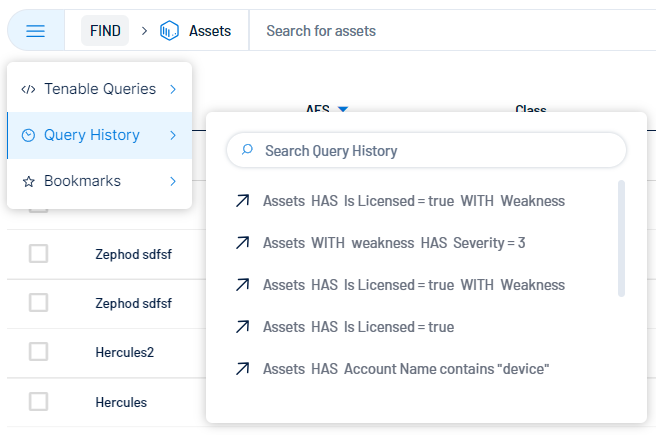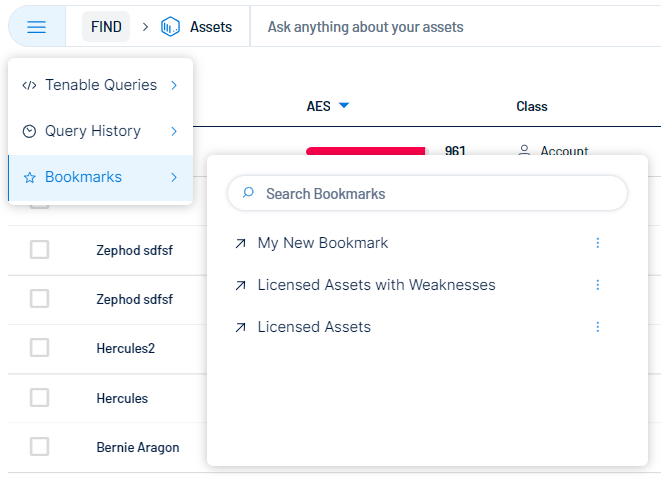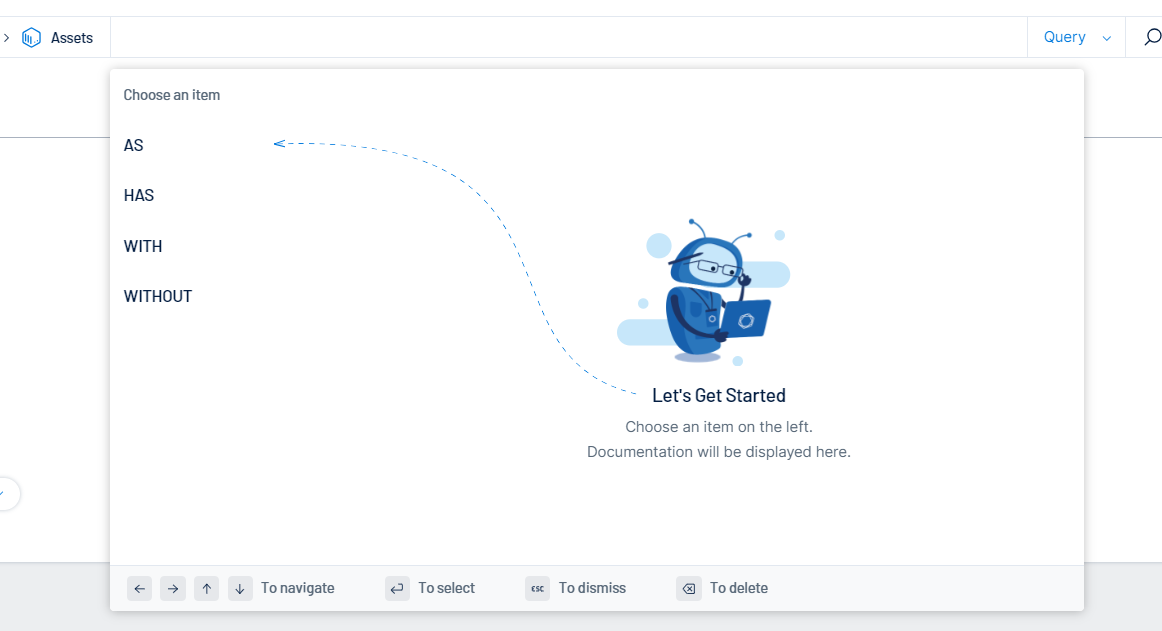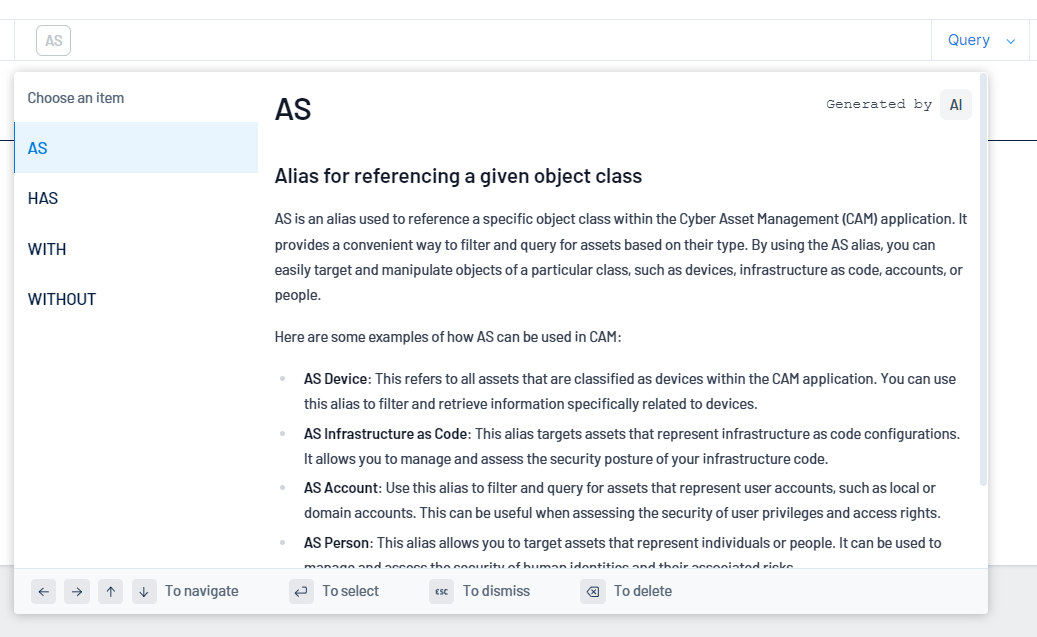Global Search
Required User Role: Basic, Scan Operator, Standard, Scan Manager, Administrator, or Custom Role
In the Assets and Findings views, you can use the global search bar to search all assets or findings across Tenable Exposure Management. You can set up the query in any way to parse both asset and finding data to gain the most valuable insight into your vulnerabilities.
To use the global search:
-
Access the Assets or Findings view.
At the top of the page, the global search bar appears.
- (Optional) Select a pre-defined query:
- Tenable Queries — Select from a list of Tenable-defined queries to search your assets or findings.
- Query History — Select from one of the most recently run queries to search your assets or findings.
- Bookmarks — Select a pre-saved query bookmark to search your assets or findings.
- To create a bookmark, generate a query-based search and save the search as a bookmark.
 To edit/delete a bookmark:
To edit/delete a bookmark:
In the Bookmarks list, next to the bookmark you want to edit/delete, click the
 button.
button.A menu appears.
Do one of the following:
To edit the bookmark, click Edit.
The Edit Bookmark window appears.
Make any desired changes to the bookmark.
Click Save.
Tenable Exposure Management saves your changes to the bookmark.
Tip: Alternatively, you can edit the bookmark directly in the query text box. Make any desired changes to the query, then click Save.To delete the bookmark, click Delete.
A confirmation window appears.
Click Delete.
Tenable Exposure Management deletes the bookmark from the Bookmarks list.
-
Select the type of search you want to run:
Tip: For additional information and examples on how to use the global asset search, see the Global Search Quick Reference Guide.-
Start a search based on a query string:
You can generate a search query to search for specific assets or findings across Tenable Exposure Management.
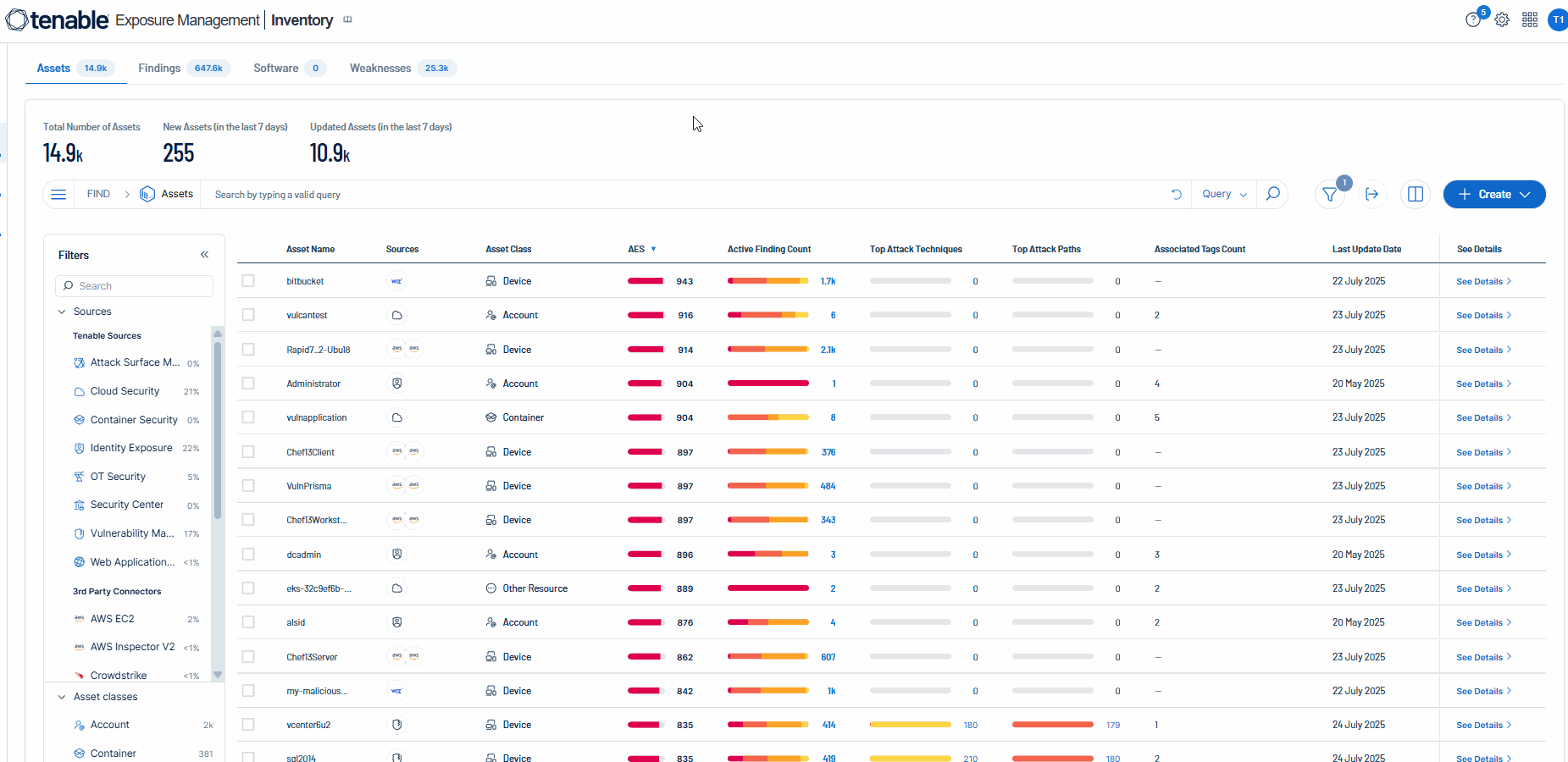
 Example query strings:
Example query strings:
Try one or more of the following queries to get started:
AS Device HAS (high_vuln_count > 5 AND acr > 8) OR (critical_vuln_count > 10)AS Account HAS ( asset_name CONTAINS "admin" and aes > 700 ) WITH Weakness HAS severity > 2`AS Account WITH Weakness HAS weakness_name contains "Missing MFA"- On the right side of the global search bar, in the drop-down, select Query.
-
Click inside the search text box.
The search query builder appears.
Tip: You can also build your query using your keyboard. Follow the instructions on the bottom of the query builder to navigate. -
On the left side of the query builder, choose an operator to begin your search.
(Not supported in FedRAMP environments) Hover your mouse cursor over an item to view an AI-generated description of how the operator filters your assets or findings.
-
Select a qualifier for your query.
(Not supported in FedRAMP environments) Hover your mouse cursor over an item to view an AI-generated description of how the item filters your assets or findings.
Note: Tenable Exposure Management only displays qualifiers and operators that generate a working query. You cannot select items that break the query string. -
(Optional) Where applicable, add additional items and qualifiers to the query.
Tip: Click on a query token to edit that section of the query without starting over! -
On the right side of the search bar, click the
 button.
button.Tenable Exposure Management performs the search and filters the asset or findings list based on your query.
-
Start a search based on Natural Language Processing:
The following is not supported in Tenable FedRAMP Moderate environments. For more information, see the Tenable FedRAMP Product Offering.
You can use Natural Language Processing (NLP) to ask questions about your assets or findings and receive AI-generated answers.

-
On the right side of the global search bar, in the drop-down, select NLP.

-
In the Ask anything text box, type a question you want to ask about your assets or findings. For example, you could ask "How many critical assets do I have?".
Tip: For more suggestions on questions to ask based on your business context, see NLP Search Use Cases.
Tenable Exposure Management performs a search and provides an AI-generated response to your question. Additionally, the system parses the question and generates a token query based on the question. You can view and copy this query from the search bar.
This response only includes information related to your query. If no data is available, an error message appears indicating no data could be generated for the search criteria you entered.
-
-
Perform a Simple search:
A Simple search allows you to filter your asset or findings list by name or ID.
- On the right side of the global search bar, in the drop-down, select Simple.

-
In the Search by asset name or asset ID text box, type the name or asset ID by which you want to filter the asset or findings list.
-
On the right side of the search bar, click the
 button.
button.Tenable Exposure Management performs the search and filters the list based on your query.
- On the right side of the global search bar, in the drop-down, select Simple.
What to do next:
-
To clear the search, in the search query text box, click the
 button.
button. -
To copy the search, in the search query text box, click the
 button.
button. -
 To save the search as a bookmark, click the
To save the search as a bookmark, click the  button.
button.
A Bookmark Added window appears.
-
In the Name text box, type a name for the bookmark.
-
(Optional) In the Description text box, type a description for the bookmark.
-
Click Save.
A Bookmark Added confirmation message appears, and Tenable Exposure Management saves the bookmark to the Bookmarks list.
-
-
 To create a Tag based on the query results, click
To create a Tag based on the query results, click  Create
Create
A menu appears.
-
Click Tag.
You navigate directly to the Create New Tag page.
-
-
 To create an Exposure Signal based on the query results, click
To create an Exposure Signal based on the query results, click  Create.
Create.
A menu appears.
-
Click Exposure Signal.
You navigate directly to the New Exposure Signal page.
-
-