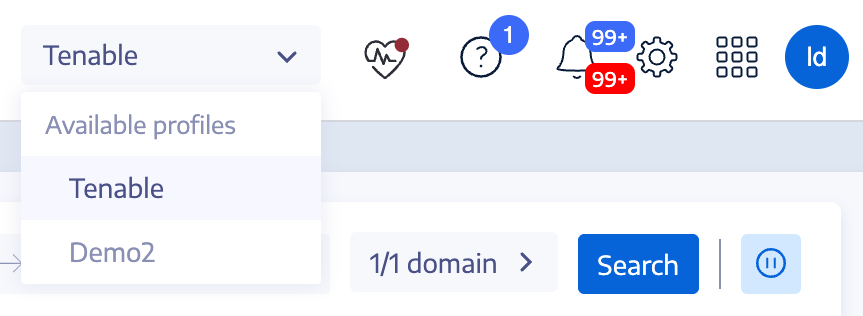Security Profiles
Profiles allow you to create and customize your own view of risks affecting your Active Directory.
Each profile shows exposure and attack scenarios configured for users with that profile. For example, an IT administrator's general view of the data analysis can be different from that of the Security team, which shows a comprehensive view of all the risks that AD infrastructures face.
Applying a security profile allows different types of users to review the data analysis from different reporting angles, as defined by the indicators for that security profile.
The Security Profiles Management pane allows you to maintain different types of users who can review security analysis from different reporting angles. Security profiles also allow you to customize the behavior of indicators of exposure and indicators of attack.
Security Profile Header
The top right corner of the Tenable Identity Exposure header shows your active security profile with a drop-down menu that lets you switch to another profile (similar to the selection in user preferences).
Note: This header is visible only when you activate the Tenable Cloud service. See Tenable Cloud Data Collection for instructions.
Note: For features such as Insights, Identity 360, and Exposure Center, Tenable Identity Exposure applies the default Tenable security profile. The profile selection is read-only.
To create a new security profile:
-
In Tenable Identity Exposure, click Accounts > Security profiles management.
The Security profiles management pane appears.
-
Click the Create a profile button on the right.
The Create a profile pane appears.
-
From the Action drop-down box, you can either:
-
Create a new profile.
-
Copy an existing security profile from which you can create a new profile (for example, the "Tenable" profile.)
-
-
In the Name of the new profile box, type a name for the new profile.
Note: Tenable Identity Exposure only accepts alphanumeric characters and underscores.
-
Click the Create button in the lower-right corner.
A message indicates that Tenable Identity Exposure created the profile. The Profile Configuration pane appears.
To delete a security profile:
-
In Tenable Identity Exposure, click Accounts > Security profiles management.
The Security profiles management pane appears.
-
In the list of security profiles, hover over the security profile you want to delete and click on the
 icon at the end of the line.
icon at the end of the line.A message asks you to confirm the deletion.
-
Click Delete.
A message confirms that Tenable Identity Exposure deleted the profile.
What to do next
To complete the profile creation, see: