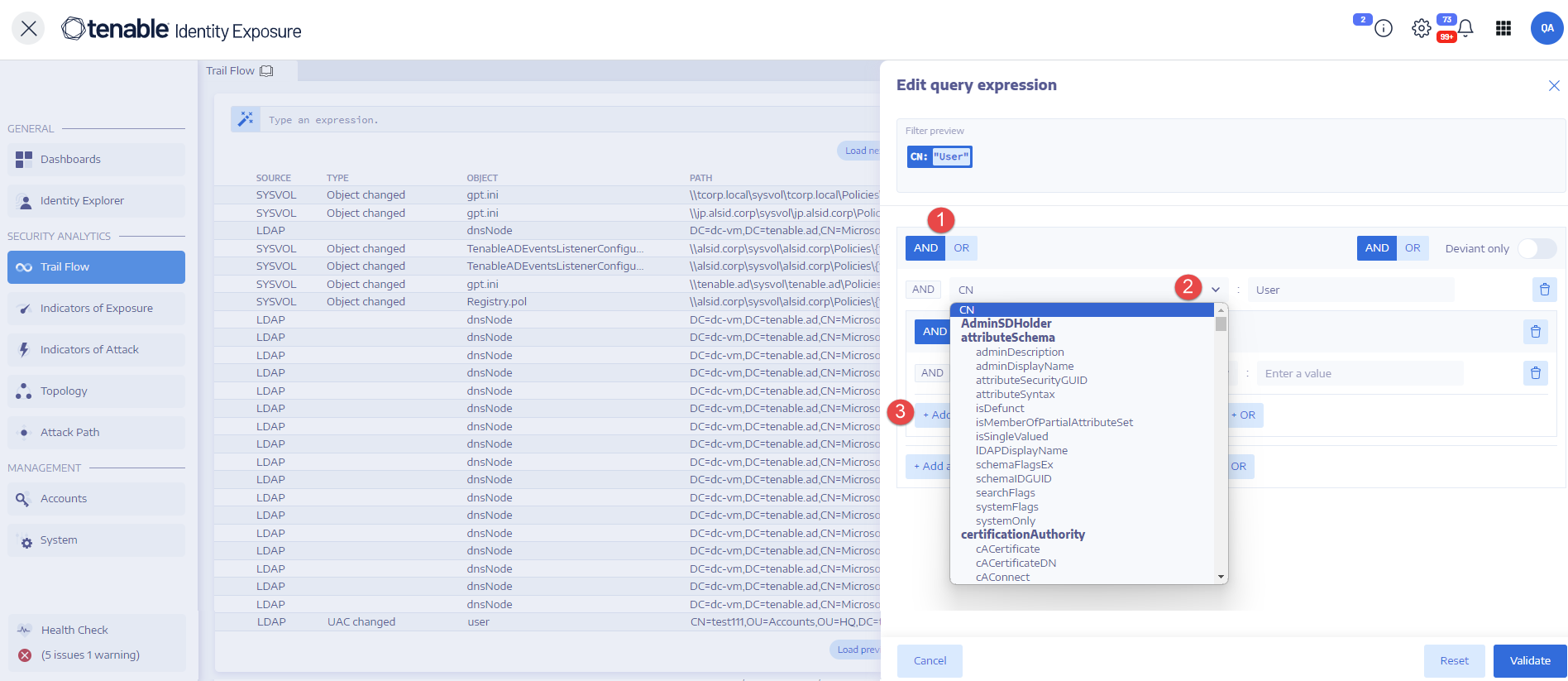Search the Trail Flow Using the Wizard
The search wizard allows you to create and combine query expressions.
-
When you use frequent expressions in the search box, you can add them to a list of bookmarks for later use.
-
When you enter an expression in the search box, Tenable Identity Exposure saves this expression in its History pane for you to reuse.
To search using the wizard:
-
In Tenable Identity Exposure, click Trail Flow to open the Trail Flow page.
-
Click on the
 icon.
icon.The Edit Query Expression pane opens. For more information, see Customize Trail Flow Queries.
-
To define the query expression in the panel, click on the AND or the OR operator button (1) to apply to the first condition.
-
Select an attribute from the drop-down menu and enter its value (2).
-
Do any of the following:
-
To add an attribute, click + Add a new rule (3).
-
To add another condition, click Add a new condition+AND or +OR operator. Select an attribute from the drop-down menu and enter its value.
-
To restrict the search to deviant objects, click the Deviant only toggle to allow. Select the +AND or +OR operator to add the condition to the query.
-
To delete a condition or rule, click the
 icon.
icon.
-
-
Click Validate to run the search or Reset to modify your query expressions.
See also