Configure Assets to Sync from ServiceNow to Tenable Vulnerability Management
You can configure CIs to Sync from ServiceNow to Tenable Vulnerability Management.
Note: Work with your ServiceNow administrator to perform the following tasks. Use the information provided in the following process as a guideline. Your administrator can help with tuning the export to achieve your desired results.
Note: To sync assets from ServiceNow to Tenable Security Center, see Configure CI to SC Asset Group.
- Log in to ServiceNow.
- In the left-hand menu, click Tenable Connector.
-
In the sub-menu, click Connectors.
The Tenable Connectors page appears.
-
Click the Tenable connector you want to use: Tenable.io.
The Tenable Connector page appears.
- In the Scheduled Jobs section, click New.
The Tenable Scheduled Import page appears. By default, the Tenable Product and Connector fields populate with the Tenable application/connector you selected in step 3.
-
From the Tenable Application drop-down box, select Service Graph Connector for Tenable for Assets.
-
From the Tenable Job Type drop-down box, select the Push Asset job type.
Note: If you are in a domain-separated environment, the Domain is set to the same value that is on the Connector record. If this is not correct, create a new Connector record in the correct Domain.
- From the Import Export drop-down box, select Import. Import is selected by default.
- In the Name text box, type a name for the export.
-
Configure the options for your export.
Option Description Last Run The date and time that the import was last run. Active If selected, the scheduled job runs on the configured schedule. If Run Type = Periodically and Active = true, then an asset sync is automatically executed when you submit the import or export. By default, this setting is selected. Schedule Edit Run Schedule Select this box if you want to edit the Run Type and Repeat Interval / Time.
Run Type The frequency that you want the import to run.
Repeat Interval / Time The set time (hh/mm/ss) to run the import.
Conditions Configuration Item Source Table The table to search to query the CIs you want exported to Tenable. By default, this is set to cmdb_ci
Conditions Filter conditions for the CIs you want exported to Tenable. By default, this is set to Any Computer CIs that have not already been imported into ServiceNow from Tenable
- Click Submit.
Verification
-
Launch your Tenable user interface.
-
In the upper-left corner, click the
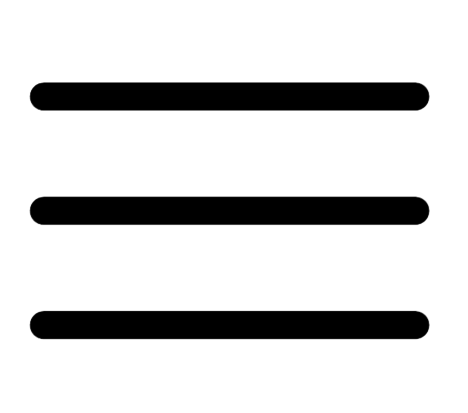 button.
button. The left navigation plane appears.
-
In the left navigation plane, in the Asset View section, click Assets.
-
Filter your assets by Source contains ServiceNow.
The ServiceNow option only shows up in the filter box if the integration was successful.
For more information on filtering assets, see View Assets in the Tenable Vulnerability Management documentation.
