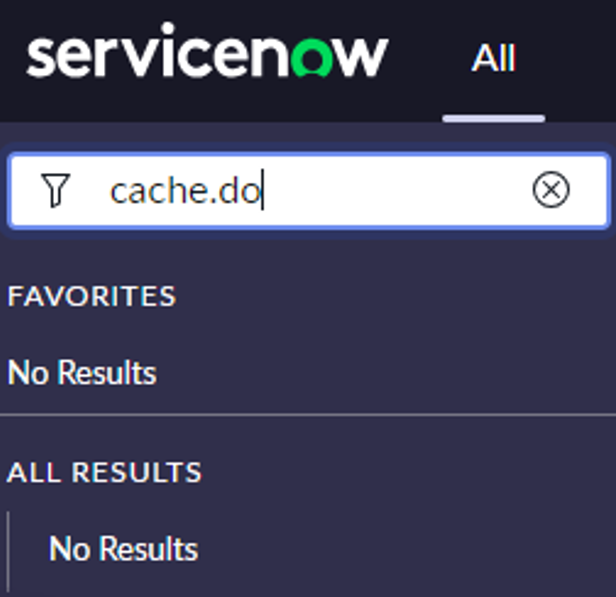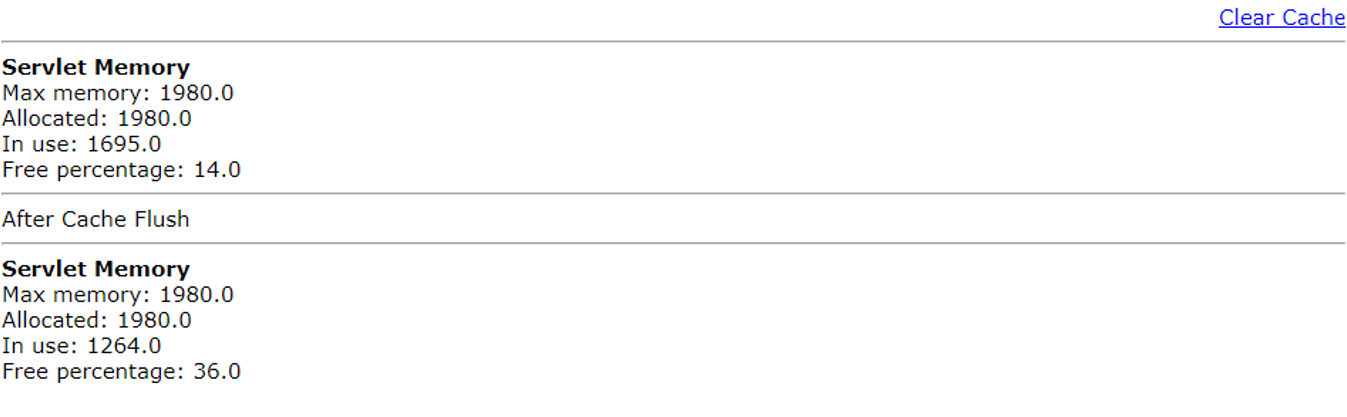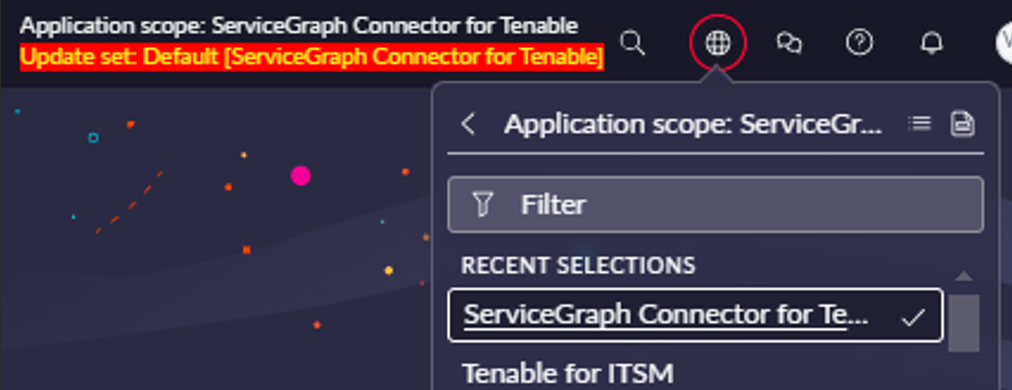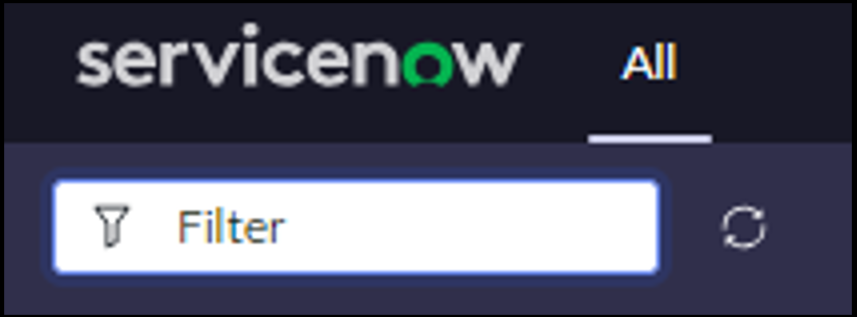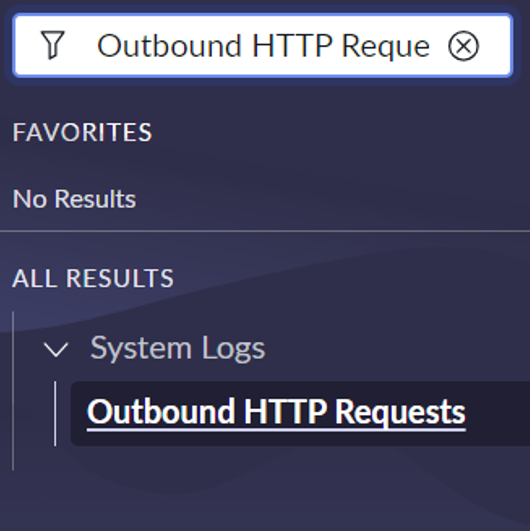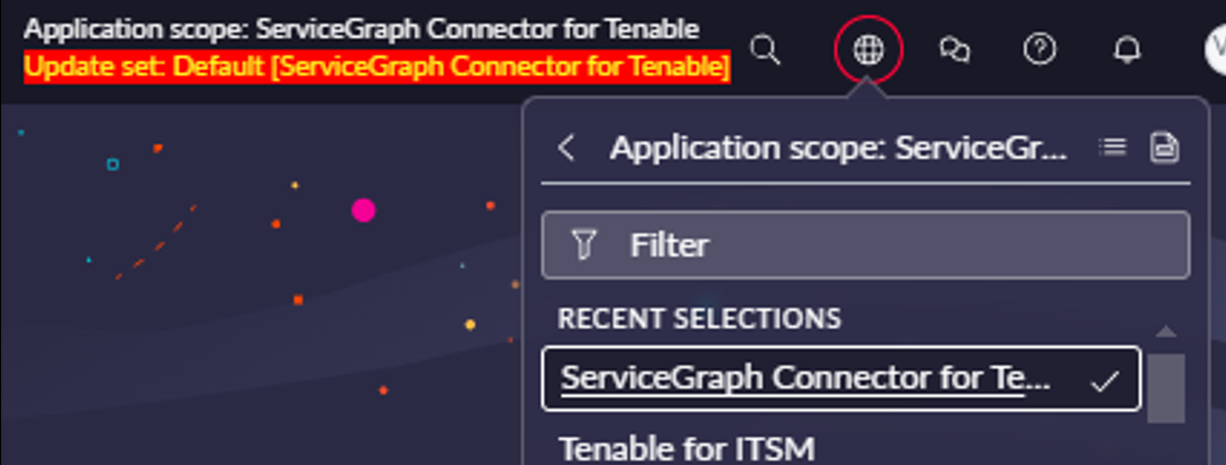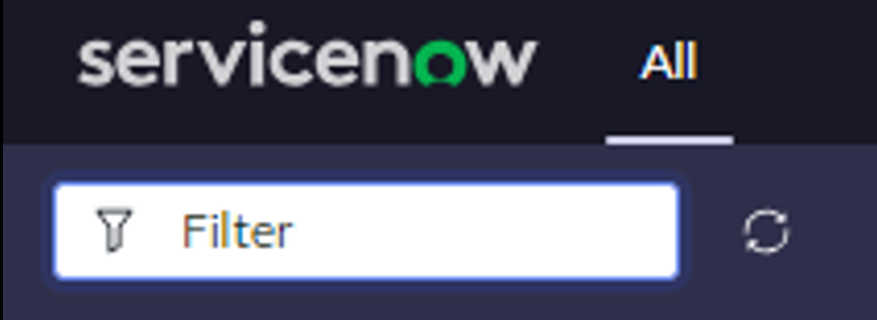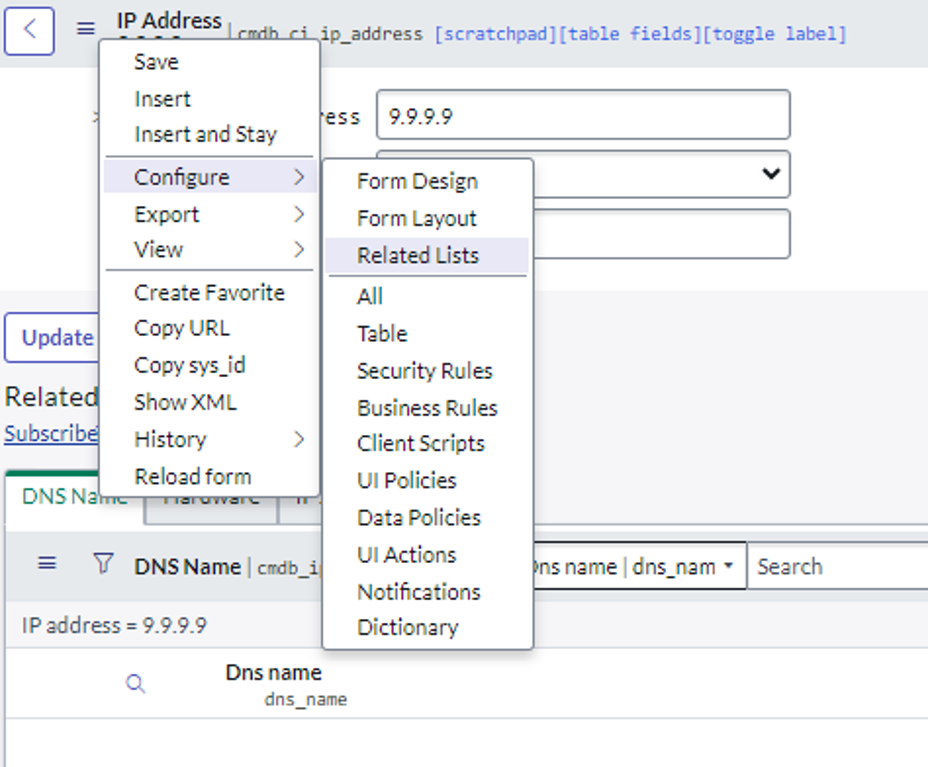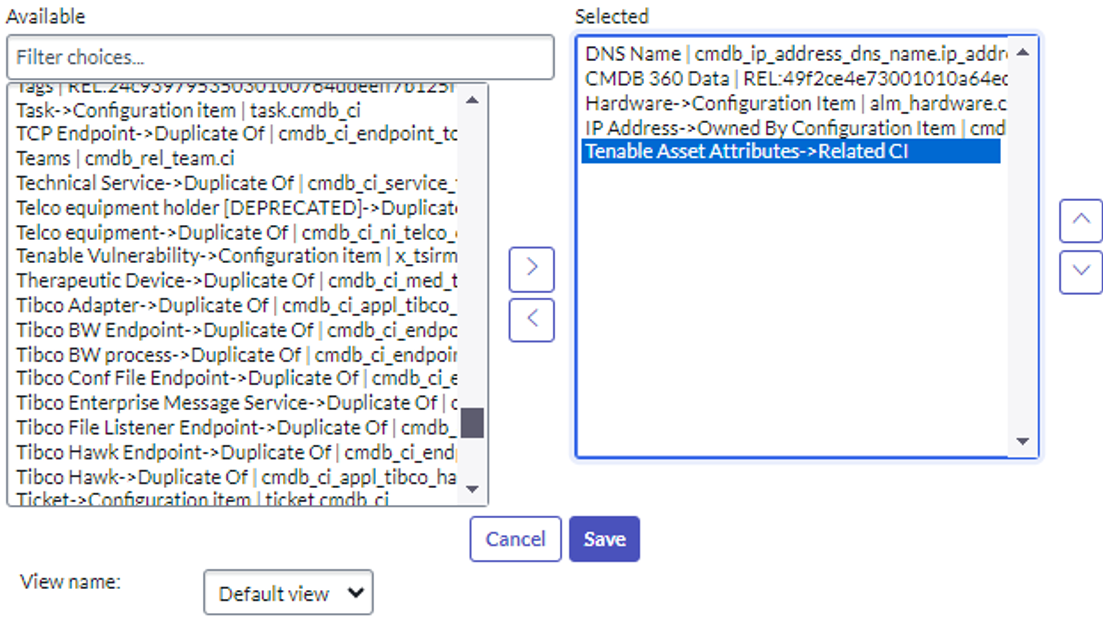FAQ
Last Updated: December 17, 2025
Why am I unable to install an application from the ServiceNow Store?
-
Verify you have the system administrator (admin) role.
-
Navigate to System Applications > All Available Applications > All.
-
Verify the application appears under the Installed tab.
How can I create a new user?
-
Perform the steps the steps in User Administration.
Why am I getting an error related to ECC Queue timeout?
-
Navigate to sys_properties.LIST.
-
Update the following system properties with given values:
-
glide.http.outbound.max_timeout.enabled = false
-
glide.http.outbound.max_timeout.enabled = false
-
glide.http.outbound.max_timeout = 60 (or increase the time as per requirement)
-
-
Run the scheduled script again.
Why am I unable to Create the Connection Alias?
-
Verify you have the system administrator (admin) role.
Why am I Unable to Create the Connector?
-
Verify you have the system administrator (admin) role or Application Admin role.
Why is the Connector unhealthy?
-
Check the credentials and the endpoint of the Connection Alias. Make sure not to add a ‘/’ after the endpoint.
-
(For TSC and TOT) Verify that the MID is running. (Mandatory for TOT)
Why am I unable to see options in the Tenable Scheduled Import Form view?
-
Clear cache from your browser or create the Scheduled Import Job from Incognito.
-
Clear cache from your ServiceNow instance:
Why are Jobs not created after executing the scheduled job?
-
Create missing cross scope privilege records manually:
-
Set Application scope to Service Graph Connector for Tenable from here:
-
Click Filter and type "sys_scope_privilege.list".
-
Click Enter
-
Click the New button in the top-right corner.
The form below appears:
-
Create six records with following values.
Sr no. Target Scope Target Name Target Type Operation Status 1 Tenable for ITSM x_tsirm_tio_itsm_vulnerability Table Read Allowed 2 Tenable for ITSM TenableITSMHelper Script Include Execute API Allowed 3 Tenable for ITSM TenableITSM Script Include Execute API Allowed 4 Tenable for ITSM TenableITSMScheduleHelper Script Include Execute API Allowed 5 Tenable.ot for VR TenableVRScheduleHelper Script Include Execute API Allowed 6 Tenable.ot for VR TenableVRHelper Script Include Execute API Allowed -
Go to Schedule Import record and click Execute.
-
-
Check if all the threads are occupied.
-
Navigate to the User Administration > All Active transaction.
-
Confirm that all threads are occupied. If yes, then remove the unused threads.
-
Reload the Scheduled Data import form.
-
Why is the integration failing and/or data not being ingested into the table?
-
Check the connector’s configuration and make sure it is healthy.
-
Make sure the user has proper roles. Refer to this page to see what role users should have on Tenable platforms.
-
Check the Application Logs.
-
If the error is related to API calls made, follow these steps:
-
Enable the following three system properties from the sys_properties table (you can type “sys_properties.LIST” in the Filters section) and then run the integration again:
-
glide.outbound_http_log.override -> Set value to “true”,
-
glide.outbound_http_log.override.level -> Set value to “all”
-
glide.outbound_http.content.max_limit -> Set value to “1000”
-
-
Check the HTTP requests in the Outbound HTTP Requests module under System Logs which contains details of request and response of API calls.
-
Why am I getting a "Request method or request URL not found from undefined” error?
-
Navigate to the Flow Designer > Actions.
-
Open the Rest step and check the execution. It might be an error from the API.
-
Run scheduled job again.
I got an "Exception: SyntaxError: Empty JSON string” while pulling data using an import job and then increasing the file size. What do I do?
-
Confirm that you have the system administrator (admin) role.
-
Navigate to sys_properties.
-
Increase the value of the com.glide.attachment.max_get_size and com.glide.attachment.max_size. Enter the value in bytes.
Note:if the property does not exist then create a new one in Global Scope. (For example, values can be: com.glide.attachment.max_get_size = 31457280 and com.glide.attachment.max_size = 4096)
Why am I unable to validate the MID server?
-
Navigate to MID Server > MID Security Policy.
-
Open Intranet and Internet Records and uncheck Certificate Chain Check , Hostname Check and Revocation Check checkboxes.
How can I activate/deactivate data sources for ITSM or VR?
-
Set the Application scope to ServiceGraph Connector for Tenable from here:
-
Click Filter.
-
Type "x_tsirm_tio_now_data_source_registry.list".
-
Click Enter.
-
After applying the appropriate filters, in the Active column set the value of that record.
How can I see Tenable Asset Attributes in the related list of Asset records?
-
Click the Additional Actions button in the top-left corner of the Asset record.
-
Go to Configure > Related Lists.
-
Select the Tenable Asset Attributes option and push it to the Selected list.
-
Click Save.
-
Now you can see the Tenable Asset Attributes related list in the asset.
In Xanadu, why does the integration redirect to a step of another section when clicking "Mark as Complete" in the guided setup?
-
This is currently a known issue in Xanadu. For more details on this issue check the ServiceNow community page.
If the existing connection records do not display on SG Connection Module Table view, after upgrading the application:
-
Navigate to All > Fix Scripts.
-
Open the fix script record titled Tenable - Create SG Connections.
-
Click Run Fix Script.
-
After execution, review the records in the SGC Connection table.
-
Existing records are now displayed over the SG Connection Module.
The Firmware Installation table is displaying duplicate entries for the same Configuration Item (CI):
-
This duplication occurred because ServiceNow generates two different Source Native Keys for the same CI record, resulting in the creation of multiple entries.
While configuring a Connection record from the SGC Central module, if the process gets stuck or the page becomes unresponsive:
-
Refresh the page and restart the configuration steps from the beginning.
In the Zurich release, once a user completes a Guided Setup, the configuration steps cannot be modified or restarted:
-
To address this limitation, ServiceNow introduced SGC Central (post-Zurich) as a replacement for the Guided Setup. With SGC Central Workspace, users can now create and configure new connections more flexibly.
-
For detailed instructions on using SGC Central, refer to SGC Central Guided Setup.