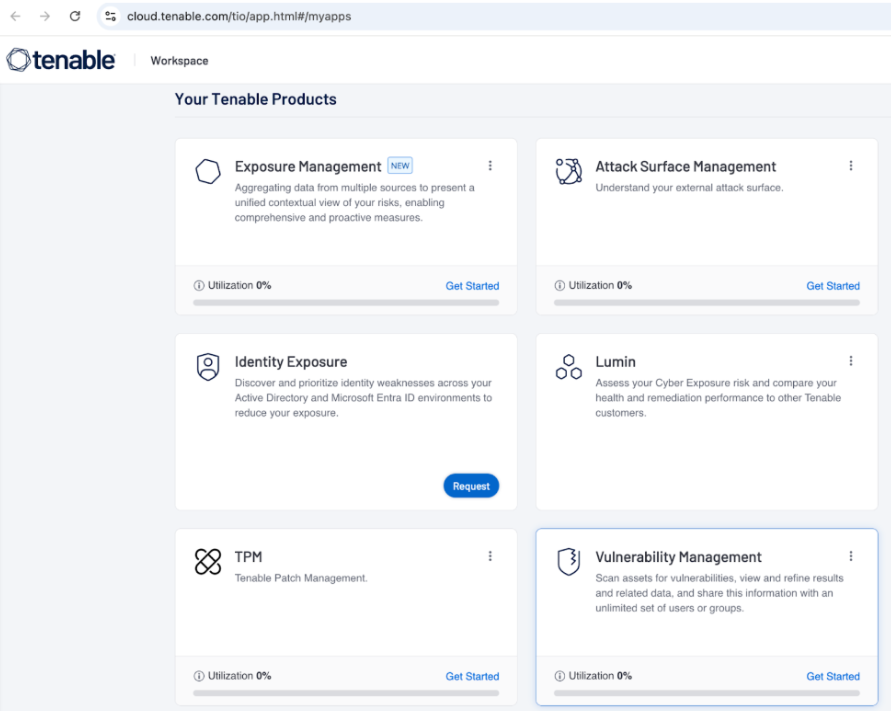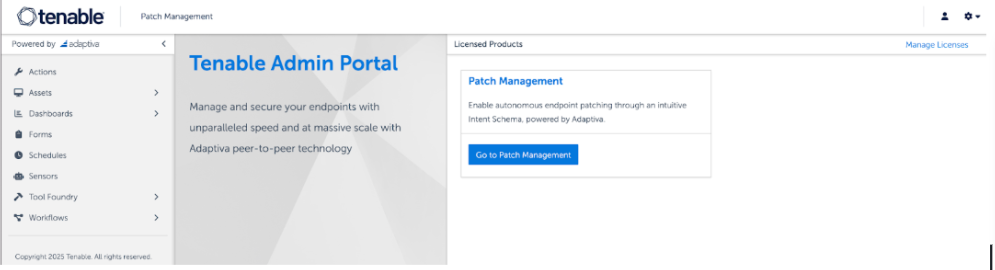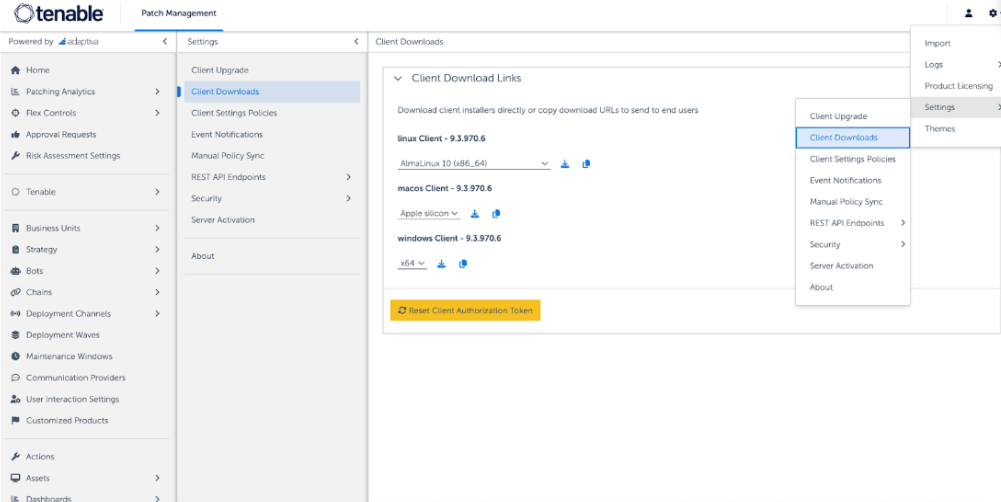Client Installation Steps
Before you begin:
-
Make sure the SaaS Network Configuration steps are followed
Installation
-
Log into your Tenable Workspace
-
Click the TPM (Tenable Patch Management) tile.
A new tab opens and redirects you to your Tenable Patch Admin Portal (e.g., https://<your_server_guid>.adaptiva.SaaS).
-
Click Go to Patch Management to navigate to your Tenable Patch Management Home Page.
-
Click Settings > Client Downloads.
-
Download the installation file
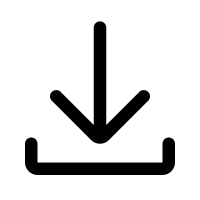 (or copy the URL) next to the desired OS option.
(or copy the URL) next to the desired OS option.
Administrators may reset the Client Authorization token to prevent previously downloaded installers from connecting to the Tenable Patch Server. Clients already installed are not affected when resetting the Authorization token.
Install the Windows Tenable Patch SaaS Client
Using the Windows Installer (GUI)
The Adaptiva Windows Client is installed using the P2P installer with all the needed configuration parameters in an .msi file.
-
Select the Windows Client from the dropdown menu.
-
Select
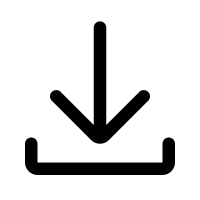 to download the installer to your machine.
to download the installer to your machine. -
Run the downloaded .msi file, and then the client is installed.
Using the Windows Command Line
Use the downloaded msi with the command line:
msiexec.exe /i tenable-patch-client-p2p-<version>-windows.msi /qnInstall the Cross Platform Tenable Patch SaaS Client
The Cross Platform Tenable Patch Client is installed using a shell script.
-
Select the appropriate Linux or macOS Client from the dropdown menus.
-
Select
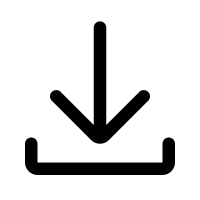 to download the .sh shell script to your machine.
to download the .sh shell script to your machine. -
Open a Command terminal window, then run the command below to execute the package. This command automatically downloads the appropriate package and installs the client.
Copysudo bash tenable-patch-client-<version>-install-unix-<tenantObjectID>.sh
Note: When running the shell script interactively on systems that use apt, the system may return the following message: N: Download is performed unsandboxed as root as file ‘/<path-to-install-package>’ couldn’t be accessed by user ‘_apt’. – pkgAcquire::Run (13: Permission denied) 109 You may ignore this error.