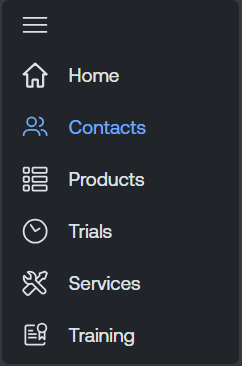Navigate the Tenable Account Management Portal
You can navigate the Tenable Account Management portal by doing the following:
Use the Left Navigation Menu
On the left side of any page within the Tenable Account Management portal, you can use the navigation menu to quickly switch between pages.
Click the 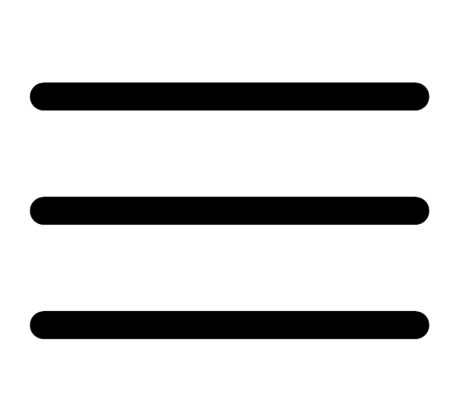 button to expand/collapse the menu.
button to expand/collapse the menu.
Access the User Account Menu
The user account menu includes information your account and several configuration options for how you view the Tenable Account Management portal.
To access the user account menu:
-
In the upper-right corner of any page within the Tenable Account Management portal, click the gray user circle.
A menu appears.

In the user account menu, you can do any of the following:
-
In the User Details section, view specific details about your user account.
-
In the Settings section, select the lighting theme in which you want the Tenable Account Management portal to appear.
-
Click Profile to navigate directly to the Profile page for your user account. For more information, see Profile.
-
Click Logout to log out of the Tenable Account Management portal.