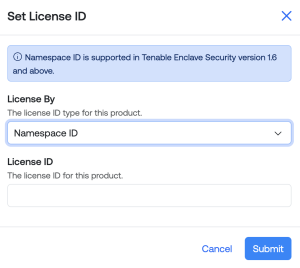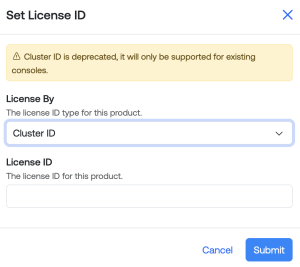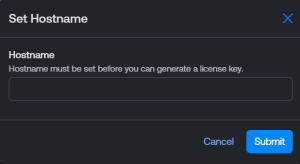Products
The Products page within the Tenable Account Management portal allows you to view and manage your Tenable products:
-
Primary Contacts — See products available for all contacts on your account.
-
Non-primary contacts — Only see products assigned to you.
To access the Products page:
-
In the left navigation menu, click Products.
The My Products page appears. In the Products list, you can view information about all of your Tenable Products.
The table view groups products under their respective parent product, if applicable. This includes products that support consoles, agent managers, and Tenable One. Click the ![]() button to expand and view the details for an item.
button to expand and view the details for an item.
Tip: Use the search bar at the top of the page to filter the list and search for specific products.
The Products list includes the following information:
-
Status — The status of the product, for example Active or Expired.
-
Code — The product code associated with the product. Click the product code to navigate directly to the Product Details page.
-
Product Name — The name of the product.
-
Label — Where applicable, a descriptive label applied to the product during configuration.
-
Size — The licensing size associated with the product.
-
Customer ID — The customer ID of the product owner assigned to the product.
-
Expiration Date — The date on which the product expires.
You can manage your products in the following ways:
Note: The following options depend on the type of product you're managing.
You can set an optional label on any product, which appears in the Label column in the Products list.
To set a label on a product:
-
In the Products list, in the row for the product you want to label, click the
 button.
button.A menu appears.
-
Click
 Set Label.
Set Label.The Set Label window appears.
-
In the Label text box, type a label for the product.
-
Click Submit.
The Tenable Account Management portal saves your changes and displays the label in the Products list.
For some Tenable products, including Tenable Nessus and Tenable Agents, you can reset the activation for the product. Because an activation code can only be registered on one host, this option allows you to register it again, either on the same host or another host.
To reset the activation for a product:
-
In the Products list, in the row for the product whose activation you want to reset, click the
 button.
button.A menu appears.
-
Click Reset Activation.
A confirmation message appears.
-
Click Submit.
The Tenable Account Management portal resets the activation for the specified product.
For Tenable Enclave Security products, you can set a license ID.
To set a Tenable Enclave Security license ID:
-
In the Products list, in the row for the Tenable Enclave Security instance for which you want to set a license ID, click the
 button.
button.A menu appears.
-
Click Set License ID.
The Set License ID window appears.
-
In the License By drop down, select the license ID type:
-
Namespace ID - Licensing by namespace ID is supported for Tenable Enclave Security version 1.6 and later.
-
Cluster ID - Licensing by cluster ID is supported for existing consoles running Tenable Enclave Security version 1.5 and earlier.
-
-
In the License ID text box, type a cluster ID or namespace ID for the Tenable Enclave Security instance.
-
Click Submit.
The Tenable Account Management portal applies the license ID to the Tenable Enclave Security instance.
For Tenable Enclave Security, you must set a namespace.
To set a Tenable Enclave Security namespace:
-
In the Products list, in the row for the Tenable Enclave Security instance for which you want to set a namespace, click the
 button.
button.A menu appears.
-
Click Set Namespace.
The Set Namespace window appears.
-
In the Namespace text box, type a namespace for the Tenable Enclave Security instance.
-
Click Submit.
The Tenable Account Management portal applies the namespace to the Tenable Enclave Security instance.
For Tenable Security Center products, you must set a hostname for each console you provision before you can generate a license key.
To set a Tenable Security Center hostname:
-
In the Products list, in the row for the product you want to label, click the
 button.
button.A menu appears.
-
Click Set Hostname.
The Set Hostname window appears.
-
In the Hostname text box, type a hostname for the Tenable Security Center console.
-
Click Submit.
The Tenable Account Management portal saves the hostname, and you can generate a license key for the console.
For Tenable products with downloadable keys, such as Tenable Identity Exposure or Tenable One, you can download the license key directly from the Products list.
Note: For Tenable Security Center products, you must Set Hostname before you can download a license key.
To download a product key:
-
In the Products list, do one of the following:
-
For non-consoled products, such as Tenable Identity Exposure, in the row for product whose license key you want to download, click the
 button.
button. -
For products with consoles, such as Tenable Enclave Security or Tenable Security Center, expand the product to view its individual consoles.
-
In the row for the console whose license key you want to download, click the
 button.
button.
-
A menu appears.
-
-
Click
 Download License Key.
Download License Key.A confirmation message appears.
Note: If the product has already been activated, then downloading a new license key will automatically reset the product activation.
Click Download.
The Tenable Account Management portal downloads the key to your local downloads folder.