Export Attestations
Required User Role: Administrator and Custom Role
You can export your attestations at any point during the attestation process.
To export your attestations:
-
Access the Tenable PCI ASV Workbench.
-
Do one of the following:
-
Click the In Remediation tab.
-
Click the In ASV Review tab.
-
Click the Attestations tab.
A table of your attestations appears.
-
-
In the row for the attestation for which you want to download a report, click the
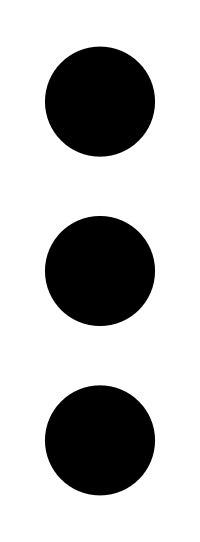 button.
button.A menu appears.
- Click
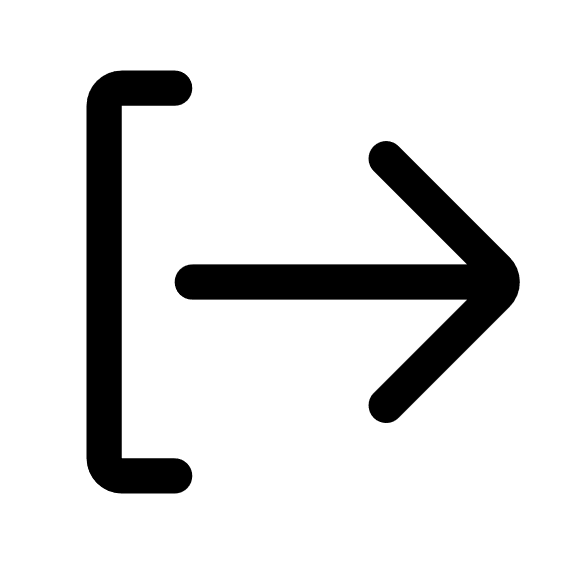 Export.
Export.The Export plane appears.
- In the Name box, type a name for the export file.
-
Click the export format you want to use:
Format Description CSV A CSV text file that contains a list of tag categories or values.
Note: If your .csv export file includes a cell that begins with any of the following characters (=, +, -, @), Tenable PCI ASV automatically inputs a single quote (') at the beginning of the cell. For more information, see the related knowledge base article.JSON A JSON file that contains a nested list of tag categories or values.
Tenable PCI ASV does not include empty fields in the JSON file.
-
(Optional) In the Configurations section, deselect any fields you do not want to appear in the export file.
-
(Optional) To set a schedule for your export to repeat:
- Click the Schedule toggle.
- In the Start Date and Time section, select the date and time on which you want the export schedule to start.
- In the Time Zone drop-down box, select the time zone to which you want the schedule to adhere.
- In the Repeat drop-down box, select how often you want the export to repeat.
- In the Repeat Ends drop-down, select the date on which you want the schedule to end.
Note: If you select never, the schedule repeats until you modify or delete the export schedule.
The Schedule section appears.
-
(Optional) To send email notifications on completion of the export:
Note: You can enable email notifications with or without scheduling exports.
-
Click the Email Notification toggle.
The Email Notification section appears.
-
In the Add Recipients box, type the email addresses to which you want to send the export notification.
-
(Required) In the Password box, type a password for the export file. You must share this password with the recipients to allow them to download the file.
Note: Tenable PCI ASV sends an email to the recipients and from the link in the email, the recipients can download the file by providing the correct password.
-
-
Click Export.
Tenable PCI ASV begins processing the export. Depending on the size of the exported data, Tenable PCI ASV may take several minutes to process the export.
When processing completes, Tenable PCI ASV downloads the export file to your computer. Depending on your browser settings, your browser may notify you that the download is complete.