Remediation Project Details
The Project Details page for remediations shows a high-level view of your remediation projects, details about the vulnerability findings specified in the remediation project configurations, and the current progress for each remediation project.
Note: Data on the Project Details page updates when you navigate away from or refresh the page.
Project Details
The Project Details page shows the following details about your remediation project:
| Section | Description |
|---|---|
| Project Information |
This section provides basic information about the remediation project including the Start Date and Due Date of the project. |
| Scope |
This section shows the active filters applied to the remediation project. For more information, see Remediation Filters. |
| Assigned Users | A list of users assigned to the remediation project. |
| Findings |
This section includes a table that lists all of your findings related to the remediation project. In this table, you can view the following information:
In the Findings table you can also:
|
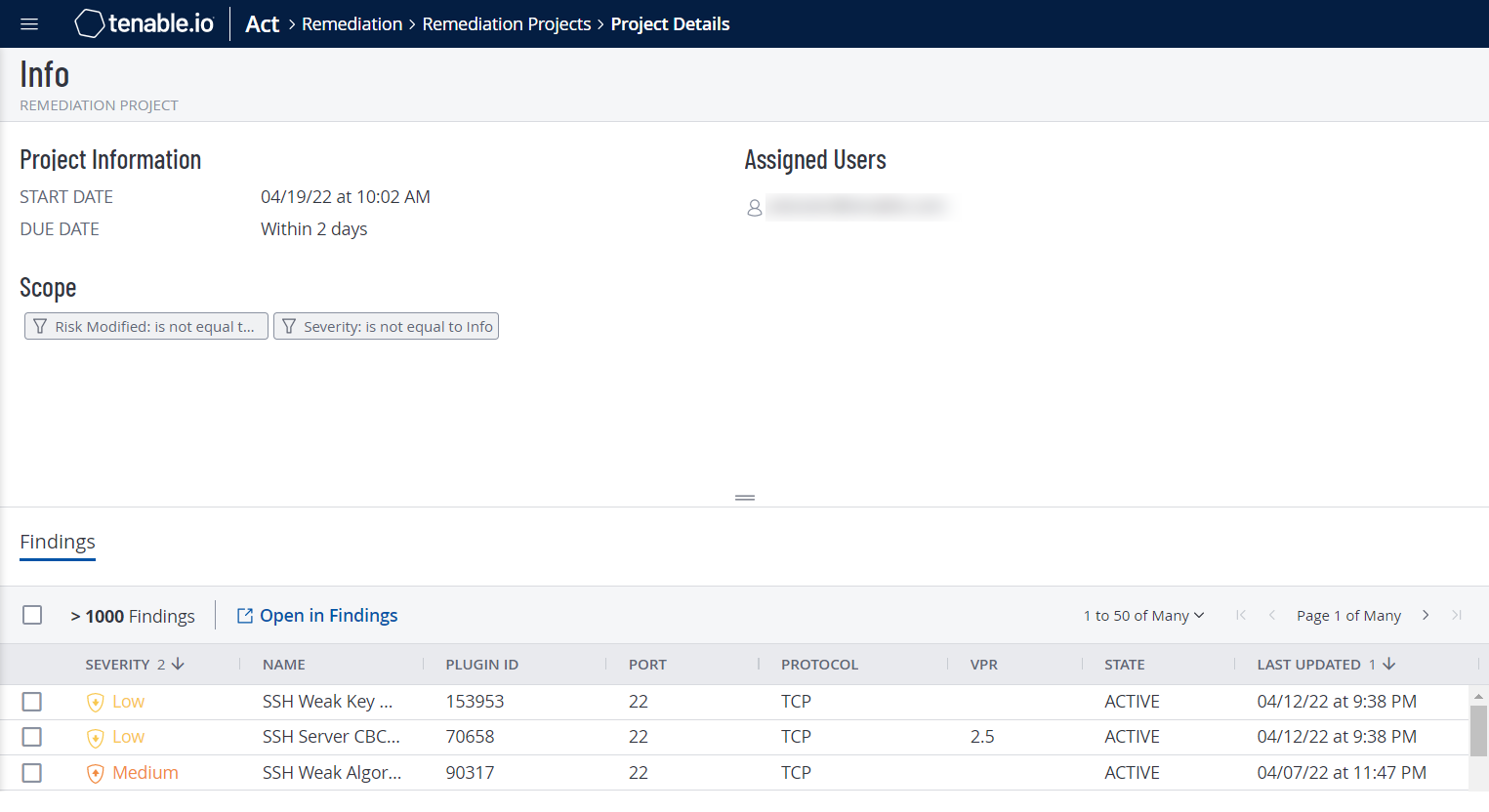
 button to view a drop-down where you can:
button to view a drop-down where you can: Export. For more information on configuring the export, see
Export. For more information on configuring the export, see