View Asset Details
On the Assets page, click an asset to open a pane of details. Then, click 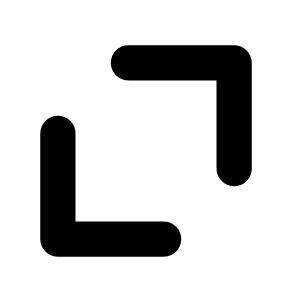 to expand the pane.
to expand the pane.
The upper part of the Asset Details page contains the following information.
|
Attribute |
Description |
|---|---|
|
Asset Name |
The name of the asset; based on the presence of certain attributes in the following logical order:
|
|
Asset ID |
The unique identifier for the asset. |
|
Data Sources |
The sources of the scan that identified the asset. Possible values include AWS, AWS FA, Azure, AZURE FA, Cloud Connector, Cloud IAC, Cloud Runtime, GCP, Nessus Agent, Nessus Scan, NNM, ServiceNow, and WAS. |
| AES |
(Requires Tenable One or Tenable Lumin license) The Tenable-defined Asset Exposure Score as an integer from 0 to 1000. |
| ACR |
(Requires Tenable One or Tenable Lumin license) The Tenable-defined Asset Criticality Rating (ACR) as an integer from 1 to 10. |
| Vulnerabilities | The number of vulnerabilities identified on the asset. |
The lower part of the Asset Details page is divided into tabs. Not all information appears for all asset types.
Details
The Details tab breaks down information about an asset such as its license status and when it last appeared on a scan.
|
Panel |
Description |
|---|---|
|
Asset |
Information about the asset, including the following attributes:
|
| Remote Authenticated Scan Information |
Information about the scan, including:
|
| Last Seen |
Information about the asset's scan history, including:
|
| Tags | A panel containing tags assigned to the asset. Click |
| CPE | A log of the Common Platform Enumeration (CPE) strings for the asset, identifying its software, hardware, or firmware using a standardized naming convention. This information is drawn from the National Vulnerability Database and Tenable's own plugins. |
Findings
In the Findings tab, you can view all findings associated with the asset, with Fixed, Accepted, and Info vulnerabilities hidden by default. In the dropdown, switch between Vulnerability and Host Audit findings.
The Findings tab has the same layout as the Findings workbench and contains the following columns:
|
Column |
Description |
|---|---|
| AI/LLM Tools |
Indicates an informational finding about artificial intelligence services running on an asset. Hover on the AI/LLM Tools column to view details. |
| Region |
The cloud region where the asset runs. |
| Product Type | The type of product, for example, Application. |
| Vendor | The vendor who makes the product on which the vulnerability was identified, for example, Apache. |
| Account ID |
The unique identifier assigned to the asset resource in the cloud service that hosts the asset. |
| Live Result |
Indicates whether the scan result is based on live results. In Agentless Assessment, you can use live results to view scan results for new plugins based on the most recently collected snapshot data, without running a new scan. The possible values are Yes or No. |
| Path | The installation path of the software with the vulnerability. |
| End of Life | If applicable, the end of life date for the affected product. |
| Fix Type | The type of fix, for example, version. |
| Fix | The version of the fix for the vulnerability. |
| CVSSv2 Base Score | The CVSSv2 base score (intrinsic and fundamental characteristics of a vulnerability that are constant over time and user environments). |
| CVSSv3 Base Score | The CVSSv3 base score (intrinsic and fundamental characteristics of a vulnerability that are constant over time and user environments). |
| CVSSv4 Base Score |
The CVSSv4 base score (intrinsic and fundamental characteristics of a vulnerability that are constant over time and user environments). |
| Last Seen |
Filter on the date that the asset was last observed by any successful scan, including vulnerability scans, configuration scans, and discovery scans. This value can also be the date that the asset was imported into Tenable Vulnerability Management. |
| Plugin Family |
The family of the plugin that identified the vulnerability. |
| Plugin ID |
The ID of the plugin that identified the vulnerability. |
| Plugin Name |
The name of the plugin that identified the vulnerability. Hover on the icon to view a detailed summary. |
| Port |
The port that the scanner used to connect to the asset where the scan detected the vulnerability. |
| Product | The name of the product on which the vulnerability was found. |
| Protocol |
The protocol the scanner used to communicate with the asset where the scan detected the vulnerability. |
| Scan Origin |
The scanner that detected the finding. Also identifies if the scan is a work-load scan. Possible values for this column are: Tenable Vulnerability Management, Tenable Security Center, and Agentless Assessment. |
|
Severity |
The vulnerability's CVSS-based severity. For more information, see CVSS vs. VPR. |
| Source |
The sources of the scans that identified the finding. For example, Seen by Nessus network-based assessment. |
| State |
The state of the vulnerability. For more information, see Vulnerability States. |
| Version | The version of the product on which the vulnerability was found. |
| VPR |
A descriptive icon indicating the VPR of the vulnerability. For more information, see CVSS vs. VPR. |
Open Ports
In the Open Ports tab, review open ports on the asset broken down as follows.
|
Column |
Description |
|---|---|
| First Seen | The date when a scan first found the vulnerability on an asset. |
|
Port |
The open port or ports on the asset. |
| Protocol |
The protocol with which information is transported to the open port, for example, TCP or UDP. |
| Service | The service running on the open port, such as HTTPS, SSH, or FTP. To learn more about possible services, see Service Name and Transport Protocol on the Internet Assigned Numbers Authority website. |
| First Detected Open |
The date and time the port was first detected as open. |
| Port Last Detected Open |
The date and time the port was last detected as open. |
Activity
In the Activity tab, view an event log for the asset including the following columns. In a single row, click the dropdown > to see details.
|
Column |
Description |
|---|---|
|
Event |
The title of the event, for example Asset Discovered. |
| Date |
The event date. |
| Source | The event source, for example, Seen by Nessus network-based assessment. |
Mitigations
In the Mitigations tab, view information about any mitigation software identified on the asset in the following columns.
|
Column |
Description |
|---|---|
|
Product Name |
The name of the software. |
| Vendor Name |
The vendor for the software. |
| Version |
The version of the software. |
| Last Detected |
The date and time the mitigation software was last detected. |
