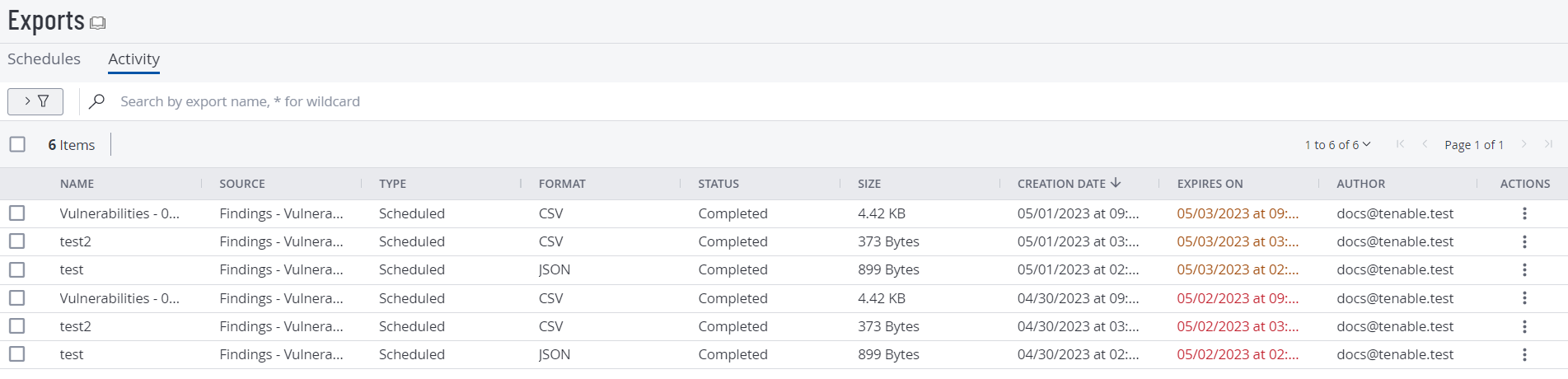Export your Export Activity
Required User Role: Administrator
On the Exports page, you can export data for the export activity on your Tenable Vulnerability Management instance.
To export your export activity data:
-
In the left navigation, click
 Exports > Activities.
Exports > Activities.The Exports page appears showing the Activity tab. This tab shows a table with all the exports on your Tenable Vulnerability Management account.
-
(Optional) Refine the table data. For more information, see Tables.
-
Select the exports that you want to export:
Export Scope Action Selected exports To export selected exports:
-
In the exports table, select the check box for each export you want to export.
The action bar appears at the top of the table.
-
In the action bar, click
 Export.
Export.Note: The
 Export link is available for up to 200 selections. If you want to export more than 200 exports, select all the exports in the list and then click
Export link is available for up to 200 selections. If you want to export more than 200 exports, select all the exports in the list and then click  Export.
Export.
A single export To export a single export:
-
In the exports table, right-click the row for the export you want to export.
The action options appear next to your cursor.
-or-
In the exports table, in the Actions column, click the
 button in the row for the export you want to export.
button in the row for the export you want to export.The action buttons appear in the row.
- Click
 Export.
Export.
The Export plane appears. This plane contains:
- A text box to configure the export file name.
- A list of available export formats.
- A table of configuration options for fields to include in the exported file.
- A text box to set the number of days before the export expires.
- A toggle to configure the export schedule.
- A toggle to configure the email notification.
Note: By default, all fields are selected.
-
- In the Name box, type a name for the export file.
-
Click the export format you want to use:
Format Description CSV A CSV text file that contains a list of exports.
Note: If your .csv export file includes a cell that begins with any of the following characters (=, +, -, @), Tenable Vulnerability Management automatically inputs a single quote (') at the beginning of the cell. For more information, see the related knowledge base article.JSON A JSON file that contains a nested list of exports.
Empty fields are not included in the JSON file.
-
In the Configurations section, select the fields you want to include in the export file by selecting the check box next to any field. Use the text box to search for a field.
To view only the selected fields, click View Selected.
-
In the Expiration box, type the number of days before the export file expires.
Note: Tenable Vulnerability Management allows you to set a maximum of 30 calendar days for export expiration.
-
(Optional) To set a schedule for your export to repeat:
- Click the Schedule toggle.
- In the Start Date and Time section, select the date and time on which you want the export schedule to start.
- In the Time Zone drop-down box, select the time zone to which you want the schedule to adhere.
- In the Repeat drop-down box, select how often you want the export to repeat.
- In the Repeat Ends drop-down, select the date on which you want the schedule to end.
Note: If you select never, the schedule repeats until you modify or delete the export schedule.
The Schedule section appears.
-
(Optional) To send email notifications on completion of the export:
Note: You can enable email notifications with or without scheduling exports.
-
Click the Email Notification toggle.
The Email Notification section appears.
-
In the Add Recipients box, type the email addresses to which you want to send the export notification.
-
(Required) In the Password box, type a password for the export file. You must share this password with the recipients to allow them to download the file.
Note: Tenable Vulnerability Management sends an email to the recipients and from the link in the email, the recipients can download the file by providing the correct password.
-
-
Click Export.
Tenable Vulnerability Management begins processing the export. Depending on the size of the exported data, Tenable Vulnerability Management may take several minutes to process the export.
When processing completes, Tenable Vulnerability Management downloads the export file to your computer. Depending on your browser settings, your browser may notify you that the download is complete.
- Access the export file via your browser's downloads directory. If you close the export plane before the download finishes, then you can access your export file in the Export Management View.