Edit or Delete Combinations
In the Exposure Response section, you can edit or delete combinations based on your Tenable user role and the combination status.
Edit a Combination
As an administrator, you can edit non-Tenable combinations. As a non-administrator, you can edit your combinations.
To edit a combination:
-
In the left navigation, click
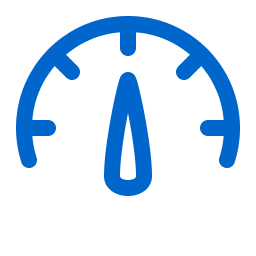 Exposure Response > Manage Combinations.
Exposure Response > Manage Combinations.The Exposure Response page appears with the Manage Combinations tab open.
-
In the left pane, in the combination to edit, click
 and select Edit.
and select Edit. -
In the Edit Combination panel that appears, change the options.
Note: To remove a combination from a current initiative, edit the initiative instead. -
Click Save.
The system saves the combination.
Delete a Combination
As an administrator, you can delete non-Tenable combinations. As a non-administrator, you can delete your combinations in most cases.
| Administrator | Non-administrator |
|---|---|
|
You can delete any non-Tenable combination. Note: When a combination is the only data source for an initiative, deleting it pauses the initiative.
|
You can delete unshared combinations from My Combinations. |
| You can delete Shared combinations that you created if they are not in use. |
To delete a combination:
-
In the left navigation, click
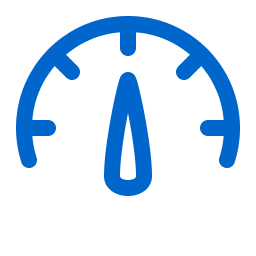 Exposure Response.
Exposure Response.The Exposure Response page appears. By default, the
 Initiatives tab is active.
Initiatives tab is active. -
Click Manage Combinations.
The Manage Combinations tab appears.
-
In the left pane, in the combination to edit, click
 and select Delete.
and select Delete. -
In the confirmation dialog that appears, click Delete again.
The system deletes the combination.