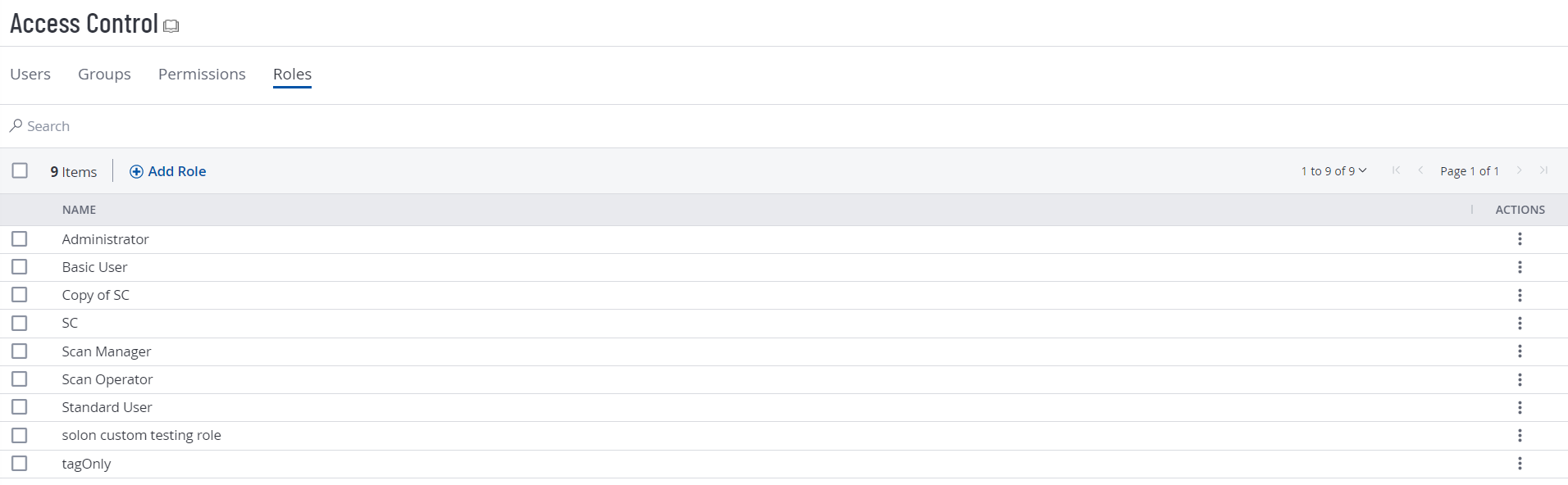Roles
Roles in Tenable Vulnerability Management allow you to manage the primary privileges and control the main functions users can access within your organization's account. By assigning a role to a user, you broadly determine the actions they can perform, such as managing users, configuring scans, or simply viewing vulnerability data. You can use Tenable-provided roles for standard access levels or create custom roles to tailor privileges to specific organizational needs, ensuring users have the appropriate access to perform their security and vulnerability management tasks.
When you create a user, you must select a role for that user that broadly determine the actions the user can perform.
Note: You can further refine user access to specific resources by assigning permissions to individual users or groups. For more information, see Permissions.
- Roles — Roles allow you to manage privileges for major functions in Tenable Vulnerability Management and control which Tenable Vulnerability Management modules and functions users can access.
- Permissions — Permissions allow you to manage access to data, such as Tags, Assets, and their Findings.
Simply put, roles are the actions you can take in a product, and permissions determine the data to which you can perform those actions.
On the Roles page, you can view all Tenable-provided roles and any custom roles created in your Tenable Vulnerability Management instance.
You can assign one of the following role types to users:
| Role Type | Description |
|---|---|
| Tenable-Provided Roles and Privileges | Contains a predefined set of privileges determined by the Tenable Vulnerability Management product specified on your account license. Each role encompasses the privileges of lower roles and adds new privileges. Administrators have the most privileges. Basic users have the fewest. |
| Custom Roles | Contains a custom set of privileges that allow you to tailor user privileges and access to resources on your Tenable Vulnerability Management instance. |
To view your user roles:
-
In the left navigation, click
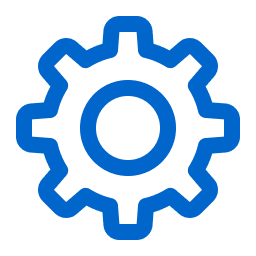 Settings.
Settings.The Settings page appears.
-
Click the Access Control tile.
The Access Control page appears. On this page, you can control user and group access to resources in your Tenable Vulnerability Management account.
-
Click the Roles tab.
The Roles page appears. This page contains a table that lists all the user roles available on your Tenable Vulnerability Management instance.
On the Roles page, you can complete the following actions: