Duplicate a Role
Required User Role: Administrator
You can create a custom role by duplicating any existing custom role and then modifying the new role configurations as desired.
To create a custom role via duplication:
-
In the left navigation, click
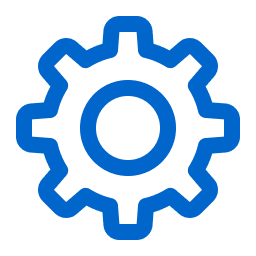 Settings.
Settings.The Settings page appears.
-
Click the Access Control tile.
The Access Control page appears. On this page, you can control user and group access to resources in your Tenable Vulnerability Management account.
-
Click the Roles tab.
The Roles page appears. This page contains a table that lists all the user roles available on your Tenable Vulnerability Management instance.
-
In the roles table, select the check box next to the role you want to duplicate.
The action bar appears at the top of the table.
-
In the action bar, click
 More.
More.A menu appears.
-
Click
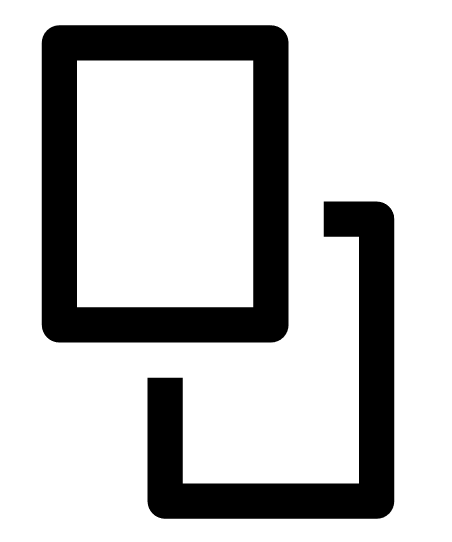 Duplicate.
Duplicate.A copy of the role appears in the table, with the prefix Copy of [role name].
-
Click the duplicated role.
The Roles Details page appears. The name, description, and selected privileges for the duplicate role are copied from the original role.
-
Configure the role settings as described in Create a Custom Role.
-
Click Save.
Tenable Vulnerability Management saves your changes to the duplicate role.