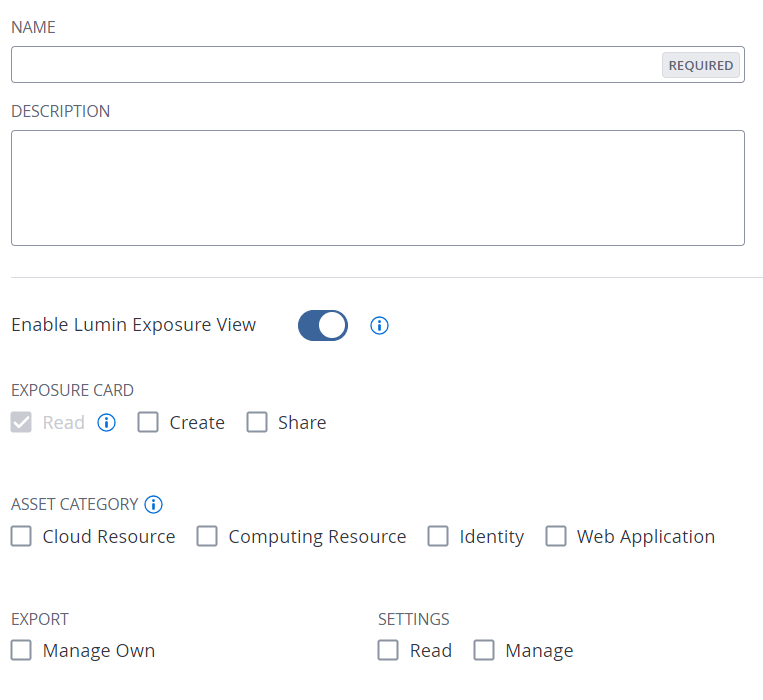Create a Custom Role
Required User Role: Administrator
To create a custom role:
-
In the left navigation, click
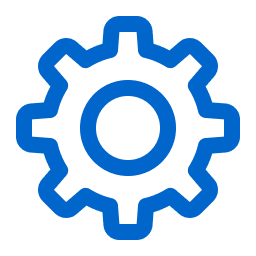 Settings.
Settings.The Settings page appears.
-
Click the Access Control tile.
The Access Control page appears. On this page, you can control user and group access to resources in your Tenable Vulnerability Management account.
-
Click the Roles tab.
The Roles page appears. This page contains a table that lists all the user roles available on your Tenable Vulnerability Management instance.
-
Do one of the following:
- Duplicate and modify an existing role.
-
Add a new role:
-
At the top of the table, click Add Role.
The Add Role page appears.
-
In the Name box, type a name for your custom role.
-
(Optional) In the Description box, type a description for your custom role.
-
Determine the applications to which the custom role has access:
-
In the left panel, click the application name.
An Enable toggle appears.
-
Click the Enable toggle to enable or disable access to this application for the custom role you're creating.
For some applications, privileges associated with the application appear.
-
Select the checkbox for each privilege you want to add to your custom role.
Tip: For more information about privileges, see Custom Role Privileges. For more information about how these privileges work within the application, see Custom Role Privilege Application.Note: When you create a custom role, you must include Read privileges for the General Settings, License, and My Account sections. If you do not include Read privileges for these sections, users assigned to the role cannot log in to Tenable Vulnerability Management.
-
-
Click Save.
Tenable Vulnerability Management saves the role and adds it to the roles table.
-