SAML
You can configure Tenable Vulnerability Management to accept credentials from your SAML identity provider (for example, Okta). This allows for an additional layer of security, where the SAML credentials are certified for use within Tenable Vulnerability Management. Once you enable SAML for a user, they can log in to Tenable Vulnerability Management directly through their identity provider, which automatically signs them in and redirects them to the Tenable Vulnerability Management landing page.
On the SAML page, you can view and manage your SAML credentials. You can also enable, disable, and add new configurations for users within your Tenable Vulnerability Management instance.
Note: Tenable Vulnerability Management supports SAML 2.0 configurations.
SAML Details
On the SAML page, you can view a table that includes the following details about your SAML configurations:
| Column | Description |
|---|---|
| UUID | The UUID that Tenable Vulnerability Management automatically generates when you create a new SAML configuration. |
| Description |
A description for the SAML configuration. |
| Last Login |
The date and time on which a user on your instance last successfully logged in via the SAML configuration. Note: The Last Login column shows a value only if Tenable Vulnerability Management has login data for the SAML identity provider. |
| Last Attempted Login |
The date and time on which a user on your instance last attempted to log in via the SAML configuration. Note: The Last Attempted Login column shows a value only if Tenable Vulnerability Management has attempted login data for the SAML identity provider. |
| Certificate |
The certificate for the SAML configuration. In the certificate column, you can complete the following tasks.
|
| Actions |
An interactive column from which you can download the metadata.xml file that contains one or more security certificates for the configuration. To download the metadata.xml file:
|
For more information, see the following topics:
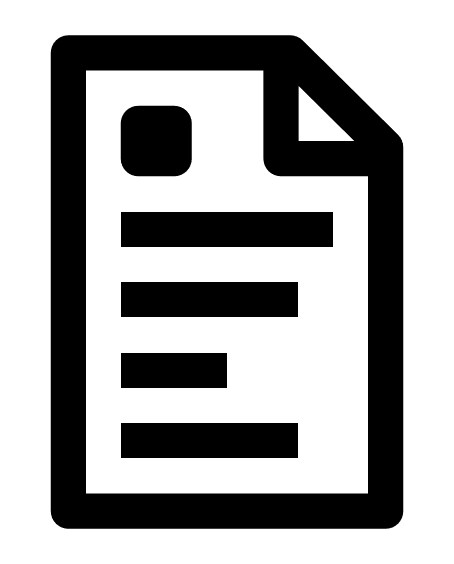 button to copy the certificate to your clipboard.
button to copy the certificate to your clipboard. button.
button.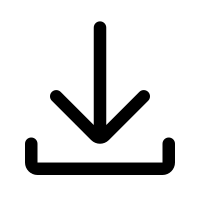 Download SP Metadata.
Download SP Metadata.