Reports
Reports consist of two parts: the report, and the report results. On the Reports page, you can create a report from a template, run existing reports, and view the results of those reports.
Note: Reports show data from the last 30 days. Tenable recommends scanning at least monthly to maintain security hygiene and to keep report data up-to-date.
To view the Reports page:
The Reports page includes the following folders:
-
The My Report Templates folder is the default folder that appears when you access the Reports page. Reports that you create appear in this folder.
-
The All Report Templates folder shows all reports that you have permission to interact with. All reports are user-specific.
-
The Report Results folder shows all the results from reports that you have permissions to view. Results are displayed in chronological order based on when the reports were run. All results from reports under Report Results are user-specific.
Note: You can only view your own report results. You cannot view other Tenable Vulnerability Management users' report results.
Using Tenable Vulnerability Management, you can generate thematic, informative reports to help you find information that you might otherwise overlook. For example, the Credentialed Scan Failures report delivers a straightforward, organized list of failed credentialed scans that analysts can use to address scanning issues quickly, making it simpler to troubleshoot problems with credentialed scans. For a complete list of report templates included with Tenable Vulnerability Management, see Tenable Vulnerability Management Report Templates.
Note: PCI Quarterly External scan data is excluded from dashboards, reports, and workbenches intentionally. This is due to the scan's paranoid nature, which may lead to false positives that would otherwise not be detected. For more information, see Tenable PCI ASV Scans.
For more information, see the following topics:
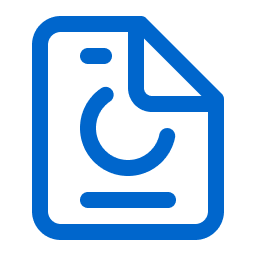 Reports.
Reports.