Submit a Scan for PCI Validation
Required User Role: Administrator
You can submit a completed Tenable PCI ASV scan for PCI validation from the Scans page.
To submit a scan for PCI validation:
-
In the upper-left corner, click the
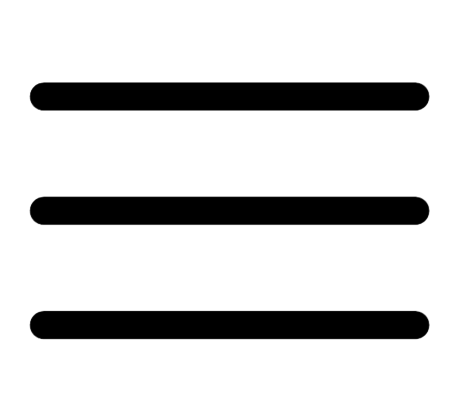 button.
button. The left navigation plane appears.
-
In the left navigation plane, click Scans.
The Scans page appears.
-
Below Scans, choose to view Vulnerability Management Scans or Web Application Scans.
-
In the Folders section, click a folder to load the scans you want to view.
The scans table updates to display the scans in the folder you selected.
-
In the scans table, click the scan where you want to view details.
The scan details plane appears below the scan table. By default, this plane shows details for the latest run of the scan.
-
In the scan details plane, click the See All Details button.
The Scan Details page appears.
- In the upper-right corner, click Submit PCI.
A Submit Scan for PCI Validation window appears.
Note: If Tenable PCI ASV detects any failures in the scan, a message appears recommending that you submit a clean scan. You can either click Fix Failures, discard your scan, and create another scan or you can continue with the existing scan and address the failures after you create your attestation.
- Click Continue.
A Scan Submitted for PCI Validation message appears.
The scan appears in the New Scan Results tab in your PCI ASV workbench.
What to do next:
- Create an attestation for the scan.