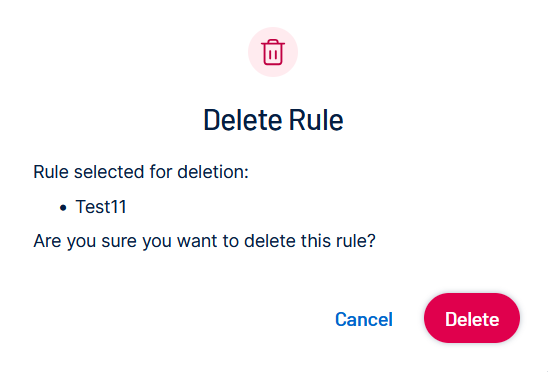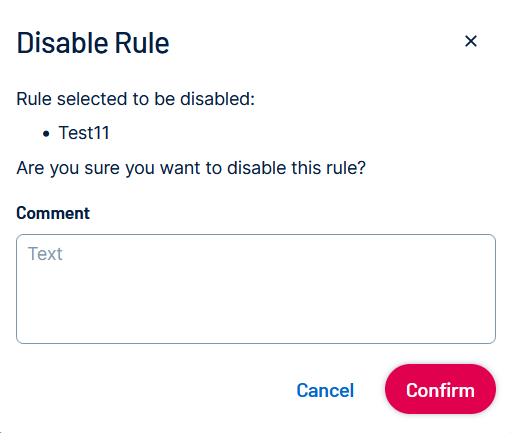Manage Recast Rules
On the Accept/Recast Rules page, you manage your rules in the following ways:
Edit a Recast Rule
To edit a rule:
-
In the left navigation, click
 Recast.
Recast.The Recast page appears.
-
Click the Vulnerabilities, Host Audits or Web Applications tab.
-
In the table, select the rule you want to edit.
The action bar appears above the table.
-
In the action bar, click
 Edit.
Edit. The Edit Recast Rule pane appears.
-
To review available options, see Add Recast Rules.
-
Click Save.
The system applies your changes. If the rule targets a large number of findings, this may take a few minutes.
Delete a Recast Rule
To delete a rule:
-
In the left navigation, click
 Recast.
Recast.The Recast page appears.
-
Click the Vulnerabilities, Host Audits or Web Applications tab.
-
In the table, select the rule you want to delete.
The action bar appears above the table.
-
In the action bar, click
 Delete.
Delete. A pop-up appears.
-
Click Delete again.
The system deletes the rule.
Disable a Recast Rule
To disable a recast or accept rule:
-
In the left navigation, click
 Recast.
Recast.The Recast page appears.
-
Click the Vulnerabilities, Host Audits or Web Applications tab.
-
In the table, select the rule you want to disable.
The action bar appears above the table.
-
In the action bar, click
 Disable.
Disable. A confirmation message appears.
-
Optionally, type a comment describing why the rule is disabled.
-
Click Confirm.
The system pauses the rule but keeps it in the system. The rule is not applied to future findings until it is re-enabled.