Delete a Group
Required User Role: Administrator
Note: You cannot delete the Tenable-provided Administrator or All Users user group.
Before you begin:
- Remove all users from the user group. You cannot delete a user group that contains any users.
To delete one or more user groups:
-
In the upper-left corner, click the
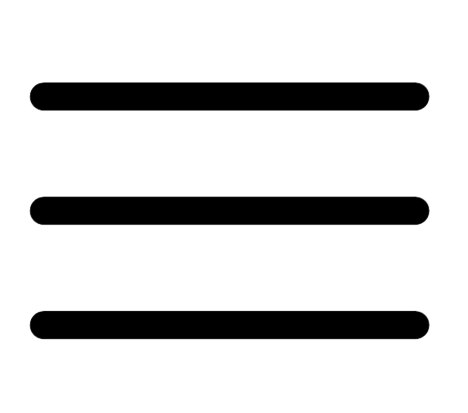 button.
button. The left navigation plane appears.
-
In the left navigation plane, click Settings.
The Settings page appears.
-
In the left navigation, click
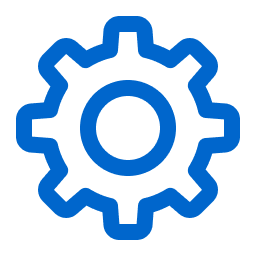 Settings.
Settings.The Settings page appears.
-
Click the Access Control tile.
The Access Control page appears. On this page, you can control user and group access to resources in your Tenable Web App Scanning account.
-
Click the Groups tab.
The Groups page appears. This page displays a table with all the user groups on your Tenable Web App Scanning account.
-
Do one of the following:
-
 To delete a single user group:
To delete a single user group:
-
In the user groups table, click the
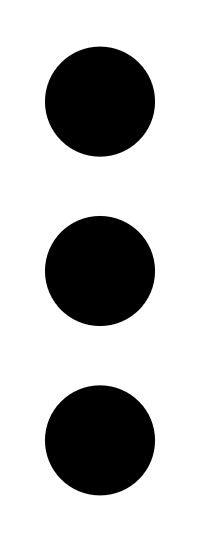 button for the user group you want to delete.
button for the user group you want to delete. A menu appears.
-
Click the
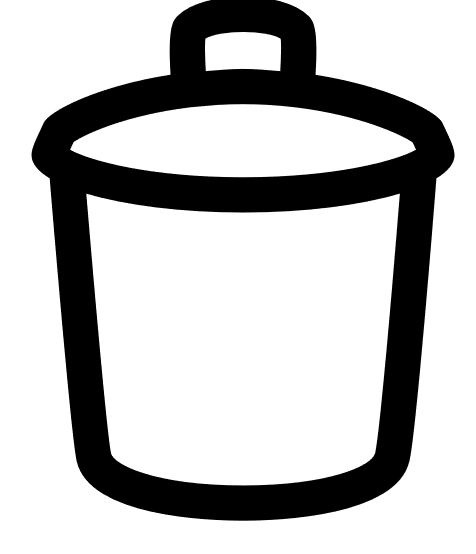 Delete button.
Delete button.A confirmation window appears.
-
-
 To delete multiple user groups.
To delete multiple user groups.
-
In the user groups table, select the check box for each user group you want to delete.
The action bar appears at the top of the table.
-
In the action bar, click the
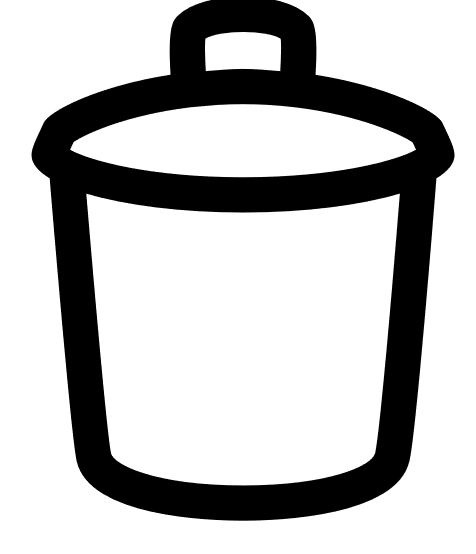 Delete button.
Delete button.A confirmation window appears.
-
-
- In the confirmation window, click Delete.
Tenable Web App Scanning deletes the selected user group or groups. The deleted group or groups no longer appear in the user groups table.