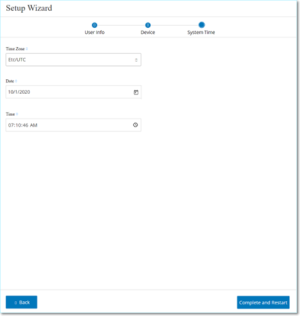System Time
The OT Security setup wizard takes you through the configuration of the basic system settings.
Note: You can modify the configuration if necessary in the Settings screen in the Management Console (user interface).
System Time
In the System Time page, the correct time and date appear automatically. If not, do the following:
-
In the Time Zone drop-down box, select the local time zone at the site location.
-
In the Date box, click the calendar icon
 .
.A pop-up calendar appears.
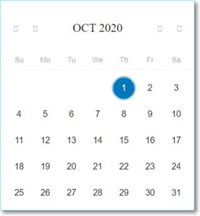
-
Select the current date.
-
In the Time box, select hours, minutes, and seconds AM/PM respectively and type the correct number using either the keyboard or the up and down arrows.
Note: If you want to edit any of the previous pages of the setup wizard, click Back. After clicking Complete and Restart you cannot return to the setup wizard. However, you can change the configuration settings on the Settings page of the user interface. -
To complete the setup, click Complete and Restart.
Once the restart completes, OT Security redirects you to the Licensing window.
Note: If you selected the port separation option, change your network connections as described in Connect the Separate Management Port (Port Separation).
What to do next
Perform the following: