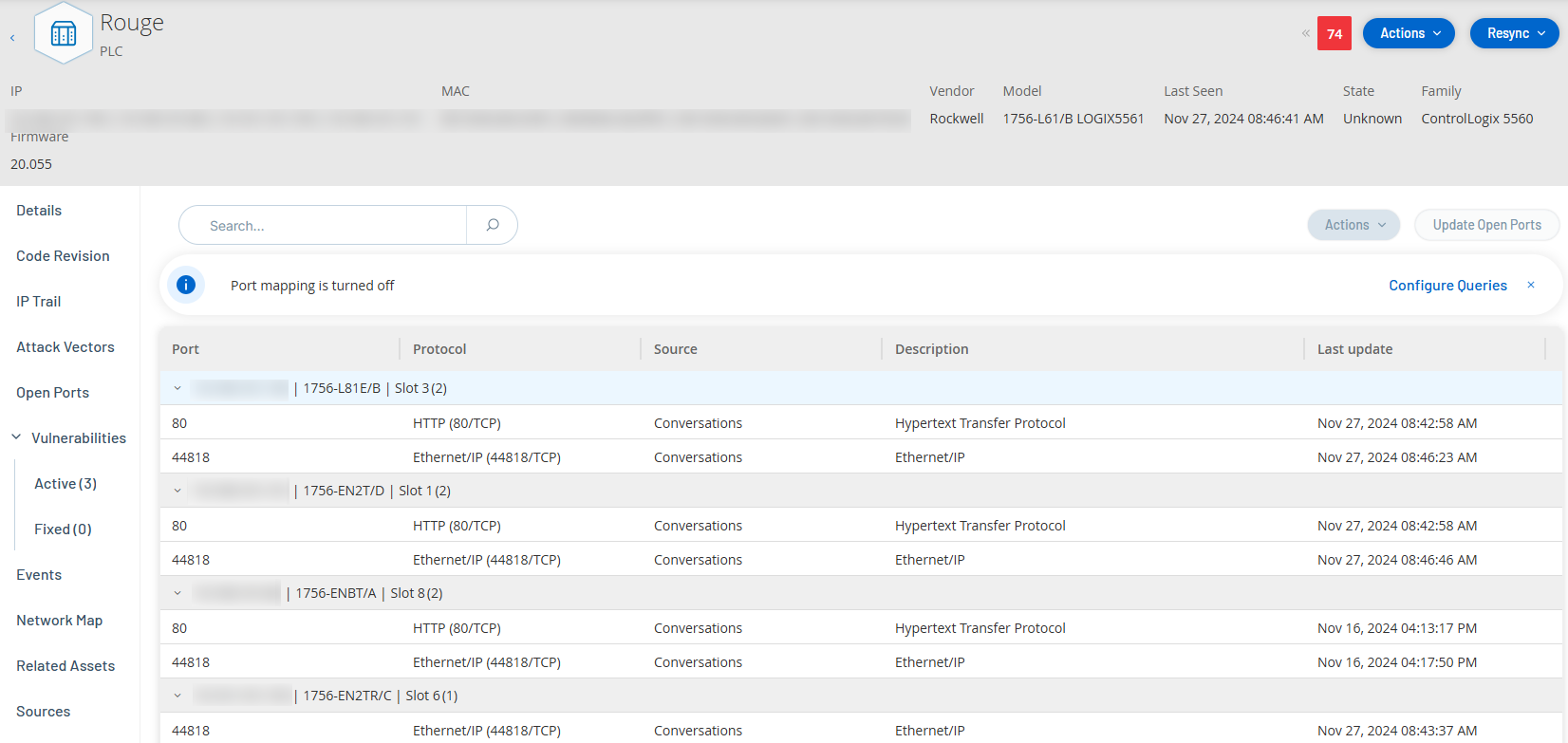Open Ports
The Open Ports tab shows a list of open ports on this asset. For each open port details are given about which protocol it uses, a description of its function, the date and time that the data was last updated, and the source of information (Active Queries, Port Mapping, Conversations, Tenable Network Monitor, or Tenable Nessus Scans) that indicated that the port is open. A separate list of open ports is shown for each IP available to the asset (including ports that are accessed through a shared backplane). Click on the arrow next to an IP to expand the listing to show its open ports.
There is an automatic Open Ports Age Out Period, after which an open port listing will be automatically deleted from the list if no further indication has been received that the port is still open. The default period of time is two weeks. To adjust the length of the Open Ports Age Out Period, see Device.
The open port scanning parameters are configured in Active Queries. You can also run a manual query of the selected asset to update the list of open ports.
Update Open Ports
To manually update the list of open ports:
-
In the Inventory > Controllers/Network Assets screen, select the desired asset.
The Asset Details screen is displayed.
-
Click on the Open Ports tab.
-
In the upper right-hand corner of the Open Ports pane, click Update Open Ports.
A new scan is run, updating the open ports shown for this controller.
Additional Actions on the Open Ports Tab
In the Open Ports tab for a specific asset, you can take the following further actions for a specific open port.
-
Scan – run a scan of the selected port.
-
View – shows additional device details and diagnostics by accessing the web interface of the device.
Run a Scan
To run a scan on a specific port:
-
In the Inventory > Controllers/Network Assets screen, select the desired asset.
The Asset Details screen is displayed.
-
Click on the Open Ports tab.
-
Select a specific port.
-
Click on the Actions menu.
-
From the drop-down menu, select Scan.
OT Security runs a scan on the selected port.
View the Asset Portal
To view the asset’s portal:
-
In the Inventory > Controllers/Network Assets screen, select the desired asset.
The Asset Details screen is displayed.
-
Click on the Open Ports tab.
-
Select a specific port.
-
Click on the Actions menu.
-
From the drop-down menu, select View.
A new browser tab opens showing the asset portal of that asset.