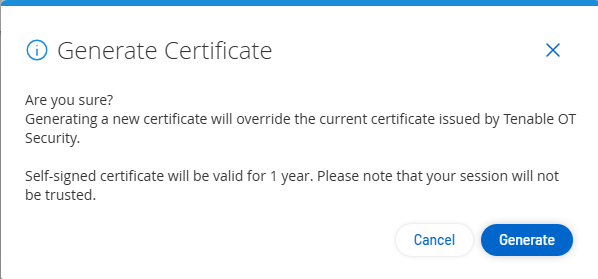Certificates
Generate an HTTPS Certificate
The HTTPS certificate ensures the system is using a secure connection to the OT Security appliance and server. The initial certificate ages out after two years. You can generate a new self-signed certificate at any time. The new certificate is valid for one year.
To generate a self-signed certificate:
-
Go to Settings > System Configuration > Certificates.
The Certificates window appears.
-
From the Actions menu, select Generate Self-Signed Certificate.
The Generate Certificate confirmation window appears.
-
Click Generate.
OT Security generates the self-signed certificate and you can view the certificate in the Certificates page.
Upload an HTTPS Certificate
To upload an HTTPS Certificate:
-
Go to Settings >System Configuration > Certificates.
The Certificates window appears.
-
From the Actions menu, select Upload Certificate.
The Upload Certificate side panel appears.
-
In the Certificate File section, click Browse and navigate to the certificate file you want to upload.
-
In the Private Key File section, click Browse and navigate to the Private Key file you want to upload.
-
In the Private Key Passphrase box, type the private key passphrase.
-
Click Upload to upload the files.
The side panel closes.
Note: After replacing the certificate, Tenable recommends that you reload the browser tab to ensure the HTTP Certificate update is successful. If the upload is unsuccessful, OT Security displays a warning message.