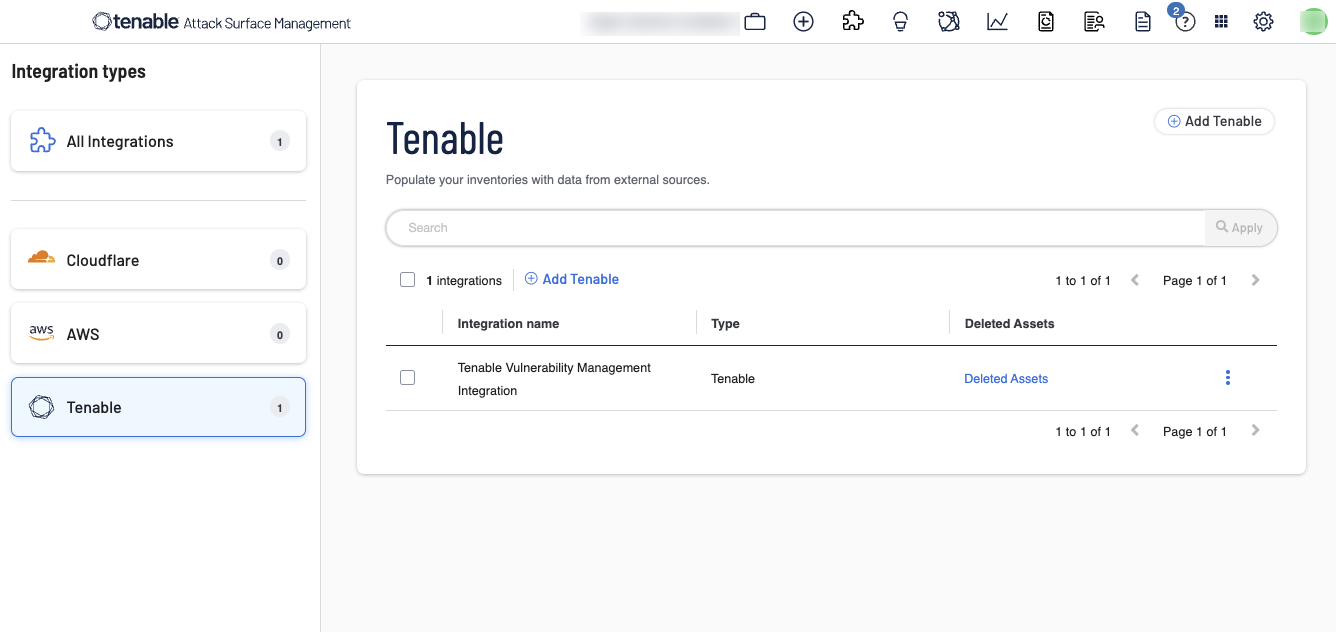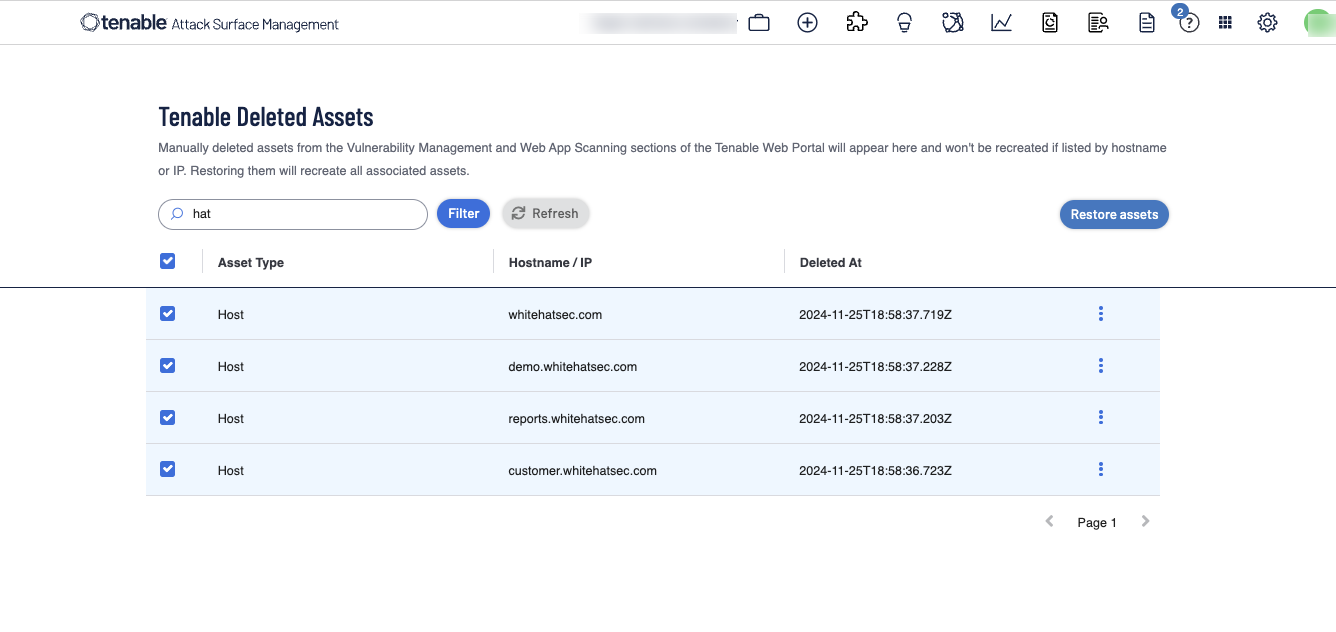Asset Deletion
When you delete assets created as part of the Tenable Vulnerability Management integration:
-
Tenable Attack Surface Management does not report the asset again.
-
You can view and restore the deleted assets list in Tenable Attack Surface Management.
View Deleted Assets
When you delete an asset with the External Asset source tag in Tenable Vulnerability Management, Tenable Attack Surface Management does not recreate the deleted asset. You can view the list of previously deleted assets in chronological order, perform sub-string searches across them, and restore them where necessary.
To view deleted assets:
-
In the left navigation bar, click the
 button.
button.The All Integrations page appears.
-
In the left navigation pane, click Tenable.
The Tenable integrations page appears with a table that lists the integration name and type.
-
In the Deleted Assets column, click Deleted Assets.
The Tenable Deleted Assets page appears with the list of deleted assets in chronological order.
Note: Manually deleted assets from the Tenable Attack Surface Management and Tenable Vulnerability Management integration appear here and they are not recreated if listed by hostname or IP. Restoring them recreates all associated assets.
Restore Assets
You can restore assets manually when you need.
To restore an asset:
-
To restore a single asset:
-
In the row of the asset you want to restore, click
 > Restore Asset.
> Restore Asset. -
Select the checkbox next to an asset. This enables Restore assets at the top of the table. Click Restore assets.
-
-
To restore multiple assets:
-
Select one or more checkboxes next to assets to restore. This enables Restore assets at the top of the table. Click Restore assets.
Tip: Use the Search box to filter and search for specific assets. -
Tenable Attack Surface Management restores the asset and it appears on the Inventory page. Use the Refresh button to refresh the page to show the updated assets list.