Required User Role: Active User, Cloud Connector Manager, or Business Administrator.
Create an Exclusion Rule
In Tenable Attack Surface Management, you can create an exclusion rule to include or exclude specific assets from your inventory.
To create an exclusion rule:
-
In Tenable Attack Surface Management, click the
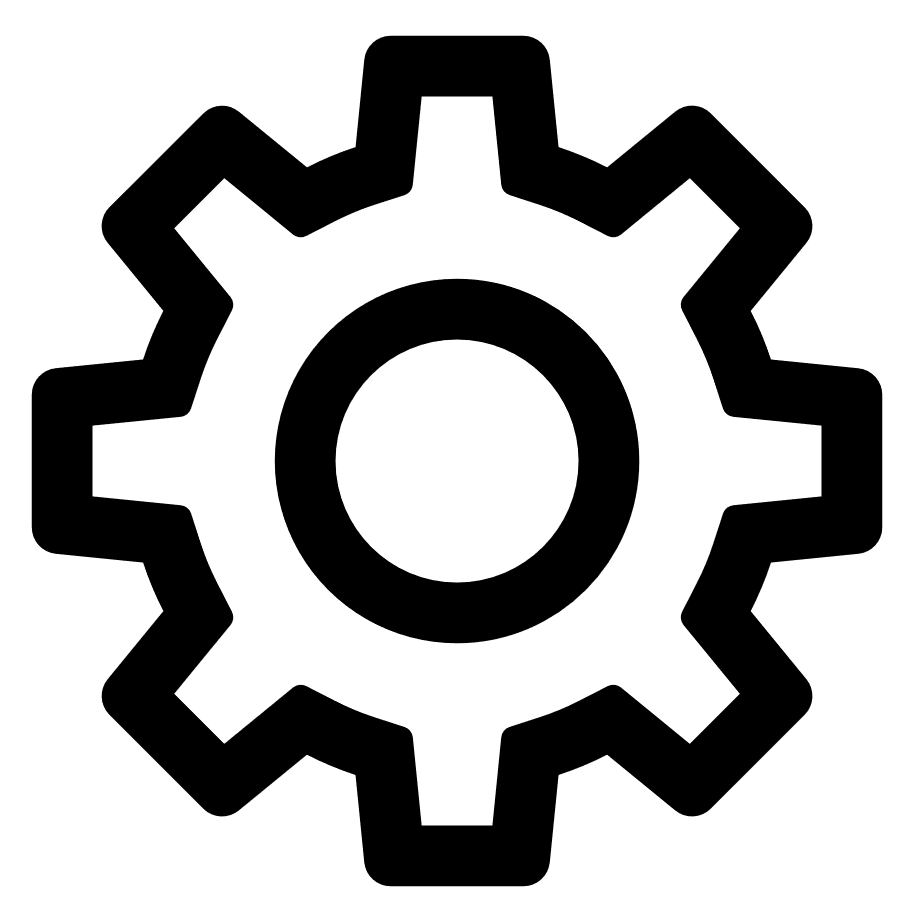 icon in the upper-right corner.
icon in the upper-right corner.The Settings and Information drop-down list appears.
-
In the drop-down list, click Exclusion Rules.
The Exclusion Rules window appears.
-
Click the Add an exclusion rule button.
The Add exclusion rule window appears.
-
In the first drop-down list, select the type of criteria you want to set for the exclusion rule:
-
Match IP addresses - The exclusion rule will apply to assets that match specific IP addresses.
-
Match hostnames - The exclusion rule will apply to assets that match specific hostnames.
-
Record type - The exclusion rule will apply to specific asset types.
-
-
In the second drop-down list, select whether you want the exclusion rule to include or exclude matches:
-
Exclude matches - Tenable Attack Surface Management will exclude any assets that match the exclusion rule criteria.
-
Include matches - Tenable Attack Surface Management will include any assets that match the exclusion rule criteria.
-
-
In the first text box, type the IP address, hostname, or record type to which you want to apply the exclusion rule.
-
(Optional) In the second text box, type any relevant notes about the exclusion rule.
-
Click Save.
Tenable Attack Surface Management saves the exclusion rule and it appears on the Exclusion rules window. The exclusion rules include a green + sign for rules to include assets and a red - sign for rules to exclude assets that match the criteria.

