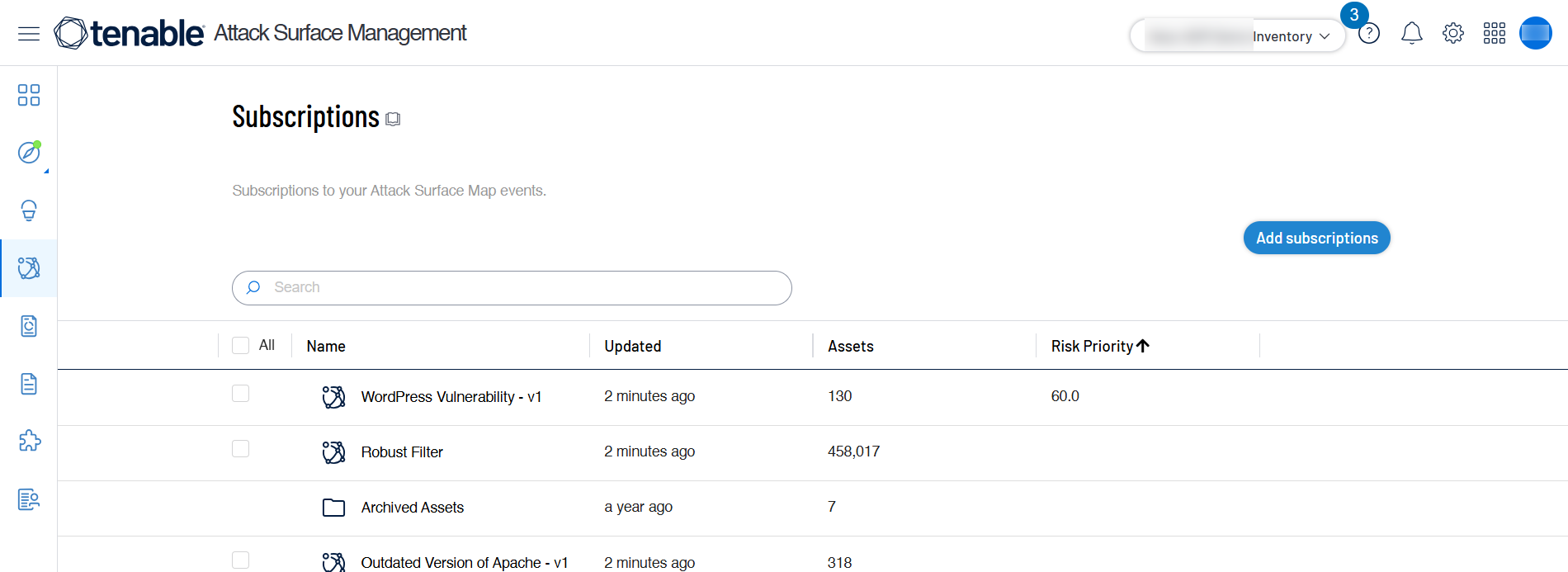Required User Role: Active User, Cloud Connector Manager, or Business Administrator.
Subscriptions
Tenable Attack Surface Management subscriptions notify you about important changes to your attack surface, including new servers, newly opened or closed ports, and new software. You can configure your subscriptions to include the changes that you think are most important.
To access Subscriptions:
Set Up Notifications
When a particular event occurs on your attack surface, you can receive notifications via email, ServiceNow email, or Slack.
For example: You may want to receive notifications if Tenable Attack Surface Management discovers one of your assets outside of the USA.
To configure notifications:
-
Hover your mouse over the subscription titled Hosted Outside of US.
-
Click the bell icon.
The following options appear:
-
Email:
-
Click the toggle to enable the Email option.
-
Type the email address in which you want to receive the notifications.
-
Click Save.
-
-
ServiceNow
-
Click the toggle to enable the ServiceNow option.
-
Type the ServiceNow email address in which you want to receive the notifications.
-
Click Save.
-
-
Slack
-
Click the toggle to enable the Slack option.
-
Type the Slack WebHook URL of the channel in which you want to receive the notifications.
-
Click Save.
-
-
Add Subscriptions
Tenable Attack Surface Management provides an ever-growing list of hundreds of events that you can subscribe to.
To add subscriptions:
-
Click the Add subscriptions button.
The Add Subscriptions window appears.
-
(Optional) Click All Categories and select the required category from the list. By default, Tenable Attack Surface Management displays all categories.
Tenable Attack Surface Management lists the subscriptions of the selected category.
-
For the subscriptions that you want to add, in the Action column, click Subscribe.
Tenable Attack Surface Management adds the subscription.
Predefined Subscription Categories
You can subscribe to the following predefined subscription categories:
-
Compliance — Subscriptions that focus on compliance-related issues, such as GDPR, Copyleft issues, and so on.
-
Exposure — Subscriptions that indicate known exposures, such as CVEs, WordPress vulnerabilities, and so on.
-
Geography — Geographic subscriptions, such as assets hosted outside the US, and so on.
-
IT Hygiene — Subscriptions that highlight applications that are broken or misconfigured, such as SSL/TLS issues, 500 errors, and so on.
-
Marketing — Subscriptions that show SEO or marketing issues, such as lack of SEO plugins, disabled caching, and so on.
-
Technology — Subscriptions that help identify certain technologies, such as F5, IoT devices, and so on.
Create Custom Subscriptions
You can create custom subscriptions by filtering your inventory and saving the filter as a subscription.
To create custom subscriptions:
-
In Tenable Attack Surface Management, in the upper-right corner, click the Inventory drop-down list.
Tenable Attack Surface Management displays the inventories in the drop-down list.
-
In the drop-down list, select the inventory that you want to view.
Your inventory appears.
-
Click
 Add Filter and add the required filter to your inventory.
Add Filter and add the required filter to your inventory. -
Click Save.
The Create Subscription window appears.
-
Type a name for the subscription.
-
Click Create Subscription.
Tenable Attack Surface Management saves the subscription and adds it to the list of subscriptions.
Share a Subscription
You can share your subscription with others using a link.
To share a subscription:
-
Hover your mouse over the subscription.
-
Click the
 icon.
icon.The Share Subscription window appears.
-
Select the number of days after which you want the subscription to age out.
The default number of days is 7. You can set a maximum limit of up to 30 days.
-
Click Generate Link.
The Share Subscription window displays a link.
-
Click Copy Link.
You can now share this link with others.
Copy a Subscription
In Tenable Attack Surface Management, you can copy a subscription to an inventory.
-
Select the check boxes for the subscriptions you want to copy.
-
Click Copy Subscriptions.
The Copy Subscription to the following Inventories window appears.
-
Select the inventory to which you want to copy the subscription.
-
Click the Next button.
Tenable Attack Surface Management copies the subscription to the inventory.
Delete a Subscription
-
Select the check boxes for the subscriptions you want to delete.
-
Click the Delete button.
A dialog box appears, confirming you want to delete the subscription.
-
Click the Delete button.
Tenable Attack Surface Management deletes the subscription.
Create Alerts for Subscriptions
-
Select the check boxes for the subscriptions you want to create alerts for.
-
Click the Alerts button.
The Alerts for selected subscriptions window appears.
-
For each alert you want to configure:
-
Enable the alert type.
-
Configure the alert.
-
Click Save to apply the configuration for that alert.
-
-
When you finish creating and saving alerts, click Close.
Tenable Attack Surface Management creates the alerts.