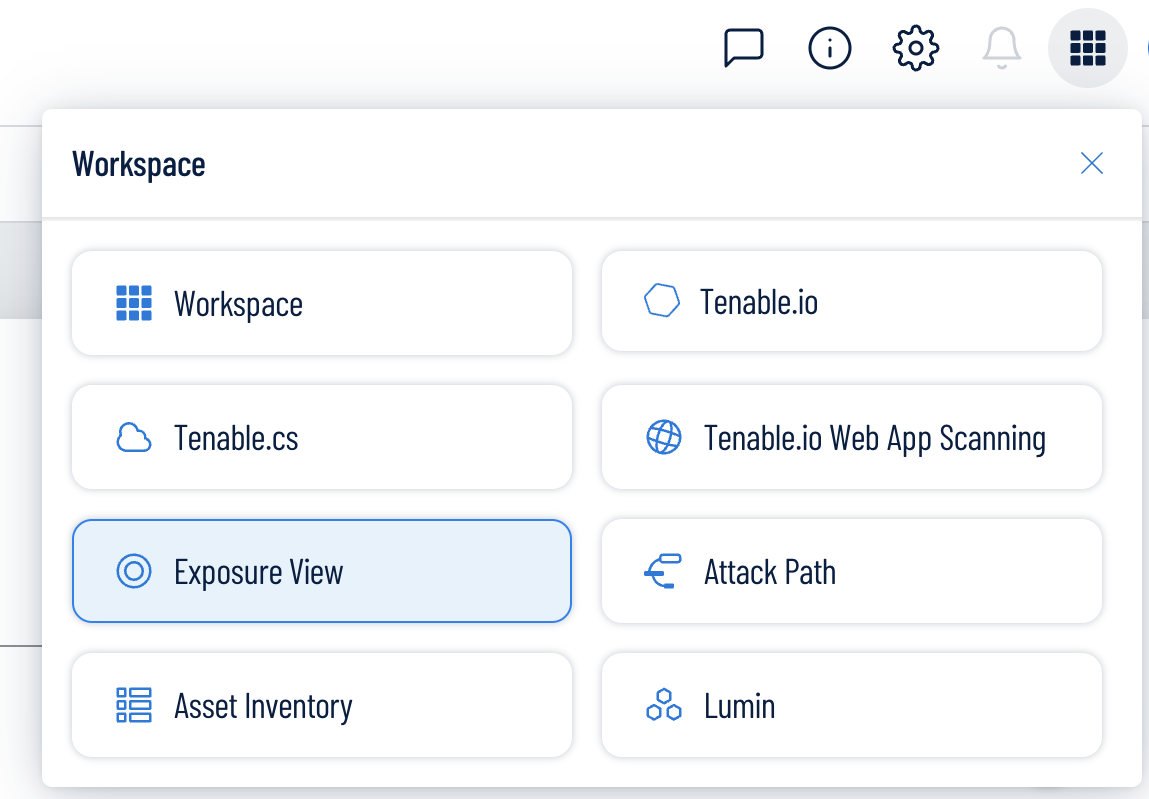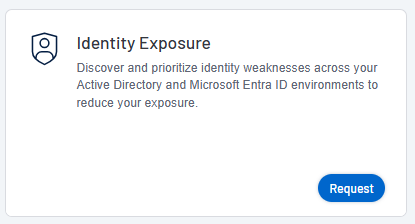Access the Workspace
When you log in to Tenable, the Workspace page appears by default. On the Workspace page, you can switch between your Tenable applications or set a default application to skip the Workspace page in the future.
The Workspace menu, which appears in the top navigation bar, allows you to quickly switch between your Tenable applications from any page.
Workspace Menu
To open the Workspace menu:
-
From any Tenable application, in the upper-right corner, click the
 button.
button.The Workspace menu appears.
-
Click an application tile to open it.
Workspace Page
To view the Workspace page:
-
From any Tenable application, in the upper-right corner, click the
 button.
button.The Workspace menu appears.
-
In the Workspace menu, click Workspaces.
The Workspace page appears.
On the Workspace page, you can do the following:
-
Where applicable, at the bottom of a tile, view the percentage of your license utilization for the application. Click See More to navigate directly to the License Information page for the selected application.
Tip: For more information on how Tenable licenses work and how assets or resources are licensed in each product, see Licensing Tenable Products. -
 Set a default application:
Set a default application:
When you log in to Tenable, the Workspace page appears by default. However, you can set a default application to skip the Workspace page in the future.
By default, users with the Administrator, Scan Manager, Scan Operator, Standard, and Basic roles can set a default application. If you have another role, contact your administrator and request the Manage permission under My Account. For more information, see Custom Roles.To set a default login application:
-
In the top-right corner of the application to choose, click the
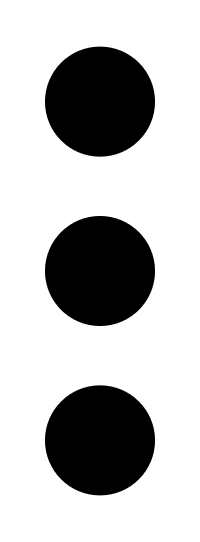 button.
button. A menu appears.
-
In the menu, click Make Default Login Page.
This application now appears when you log in.
-
-
 Remove a Default Application:
Remove a Default Application:
To remove a default login application:
-
In the top-right corner of the application to remove, click the
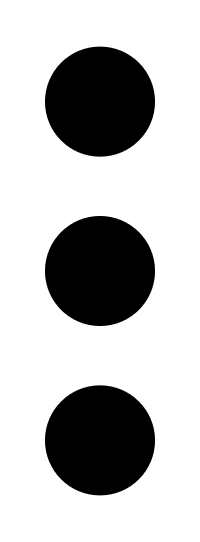 button.
button. A menu appears.
-
Click Remove Default Login Page.
The Workspace page now appears when you log in.
-
-
 Request Access to a Tenable application:
Request Access to a Tenable application:
Some applications, like Tenable Identity Exposure, require you to request access to the application. You can do this directly via the Workspace page.
To request access to a Tenable application: